Hostwinds Tutorials
Search results for:
Table of Contents
ZPanel Starter Guide
How do I set up ZPanel?
Welcome to the zPanel Quick Start Guide, a way for you to gain an overview of the application. The list below will run through these items; connecting, adding a domain, creating a database, adding a user to your database, installing scripts, creating an FTP account, creating your first email account, and accessing Webmail.
How to connect to zPanel
- To connect to your zPanel admin area, enter your server's IP address into your browser.
- Login and change your zadmin password
- Default username and password are:
- User: zadmin
- Password: password
- Default username and password are:
- Under the Account section in your zPanel admin area, click Change Password. On this page, follow the on-screen directions, and your password will be changed.

Note: Please remember to include your password when you submit any support requests.
How to add your first domain
- If you're not at the Zpanel Home page, click the home icon.

- Scroll down the page to the "Domain Management" section and click "Domains."
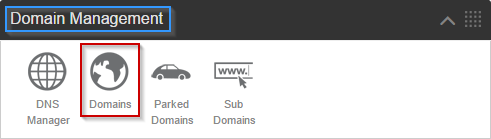
- Under the "Create a new Domain" section, enter your domain name and
- Ensure that you have "Create a new Home Directory" selected
- Now click "Create."
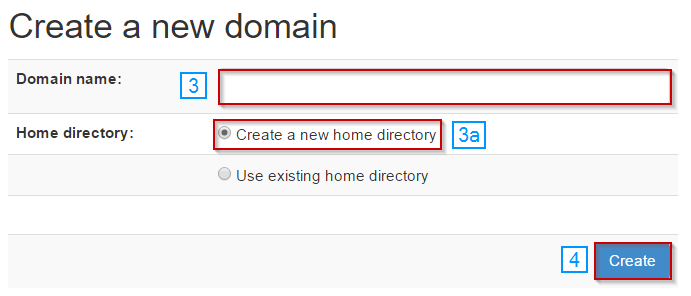
- Now you need to go back to the home page.

- Go back down to the "Domain Management" section and click "DNS Manager."
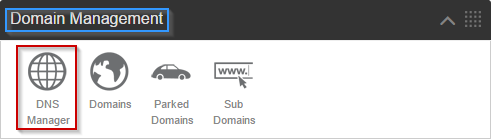
- In the drop-down box, select the domain that you added
- Click "Edit"
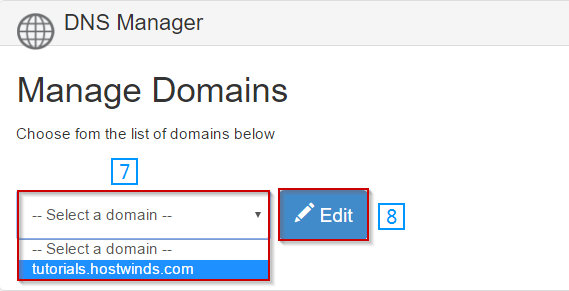
- ZPanel'll now present you with a page that informs you that the DNS zones need to be created. Click "Create Records"
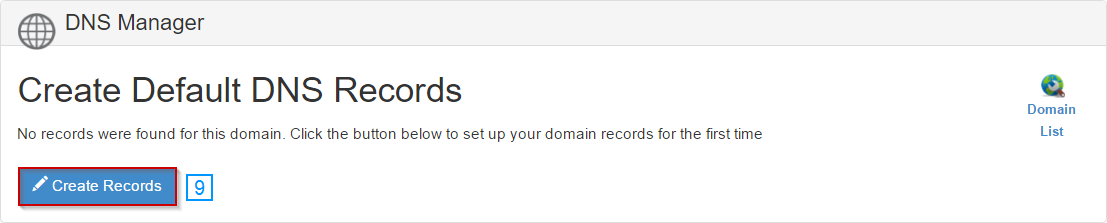
- Click on the NS tab
- If you're using nameservers that we have provided to you or nameservers that are already registered, enter them in
- Click Add New Record
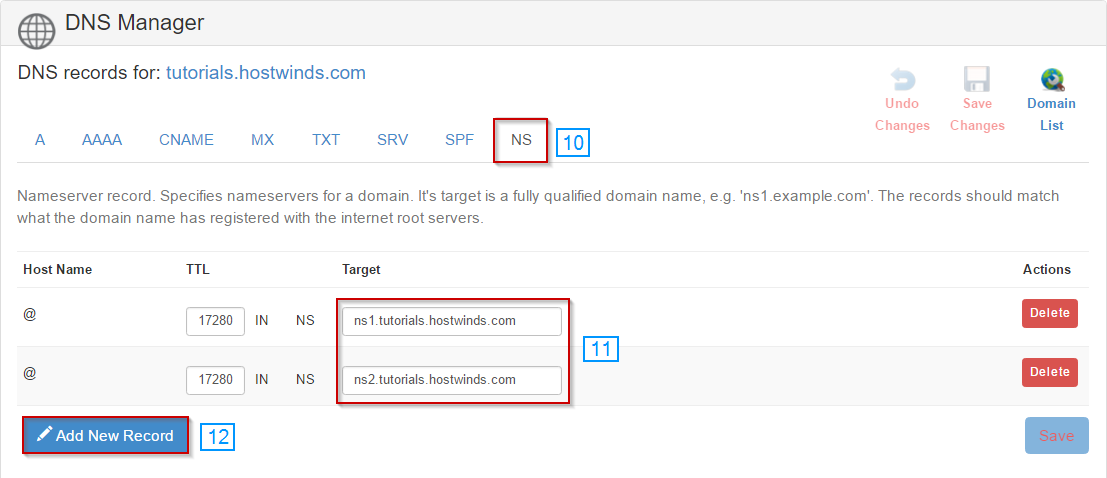
- Go back to the domains page, and you can see the status of the domain setup on your server. Refresh until the status says "Live."

Note: If you're going to use the nameservers Zpanel generates, you'll need to register these nameservers with your domain registrar. If you're unsure how to do this, please open a ticket to support, including your zadmin password and the login details to your domain registrar. We would be glad to assist you.
How to create a database
- The Zpanel Home page clicks "MySQL Database" – this will be under "Database Management."
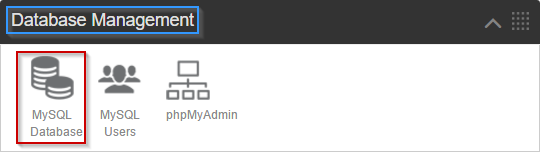
- Now under the "Create a new MySQL® database," enter the name you want to assign to your database.
- Click "Create"
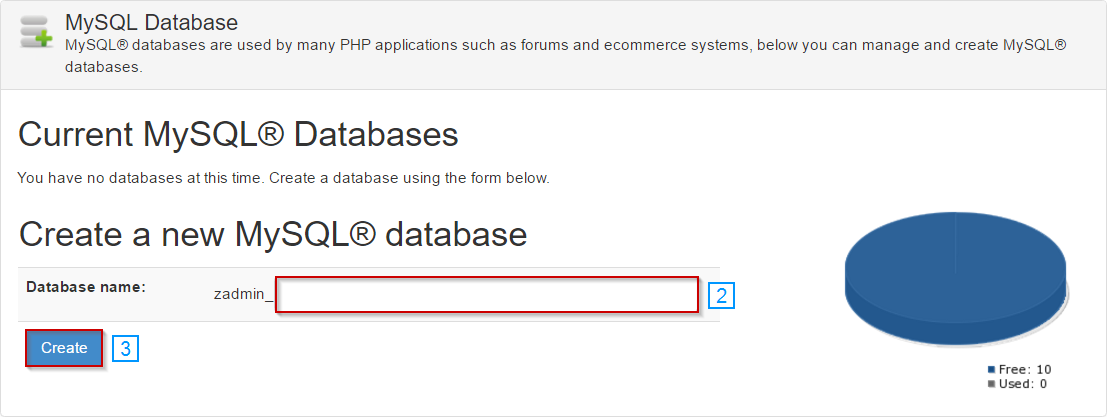
How to add a user to your database
- From the Zpanel Home page, click "MySQL Users" this will be under "Database Management."
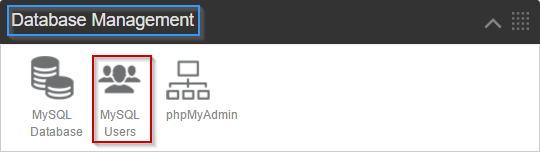
- Under the "Create a new MySQL® User," enter the username you want to associate with your database.
- From the dropdown, select the database you created in the previous step
- Click "Create"
a. Please note that passwords are automatically generated for security reasons
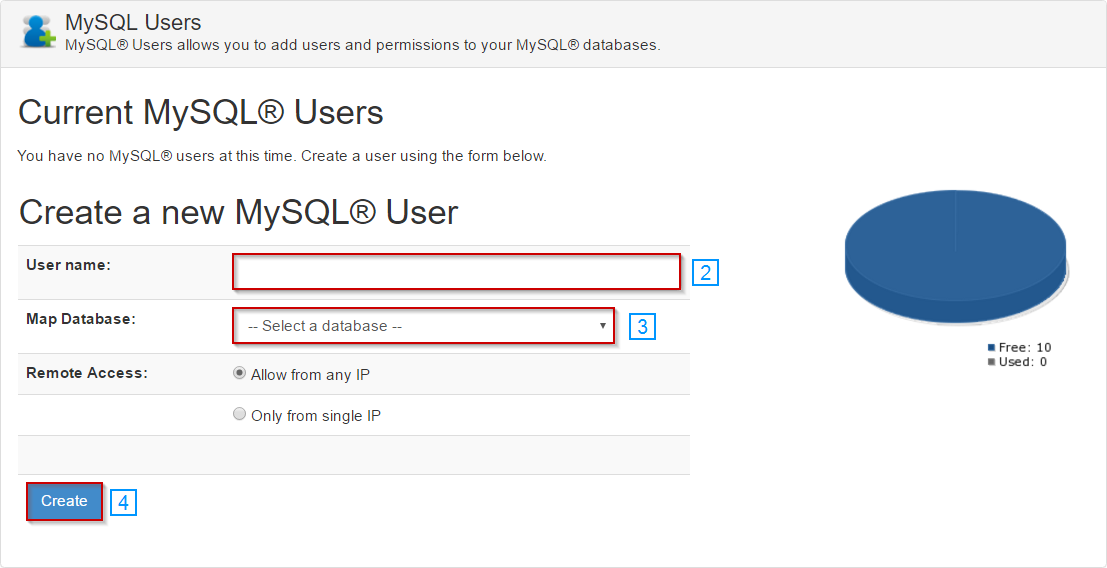
- Your database username and password will appear in the "Current MySQL® Users" section.
How to create an FTP account
- From the Zpanel Home page, click "FTP Accounts" you will find this under "File Management."
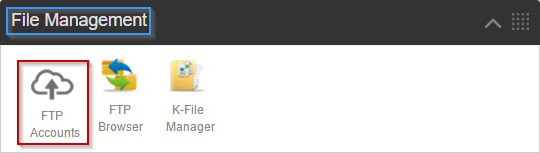
- Enter your desired FTP username and password
- Set the access type.
Note: Read-only would allow someone to download files but not upload or modify them. Write-only would allow someone to upload files but not download or modify them. Full access would give someone full control, including upload, download, and modify rights. - Tick the option for "Use Domain directory."
- Select your domain directory from the drop-down menu.
- Click Create
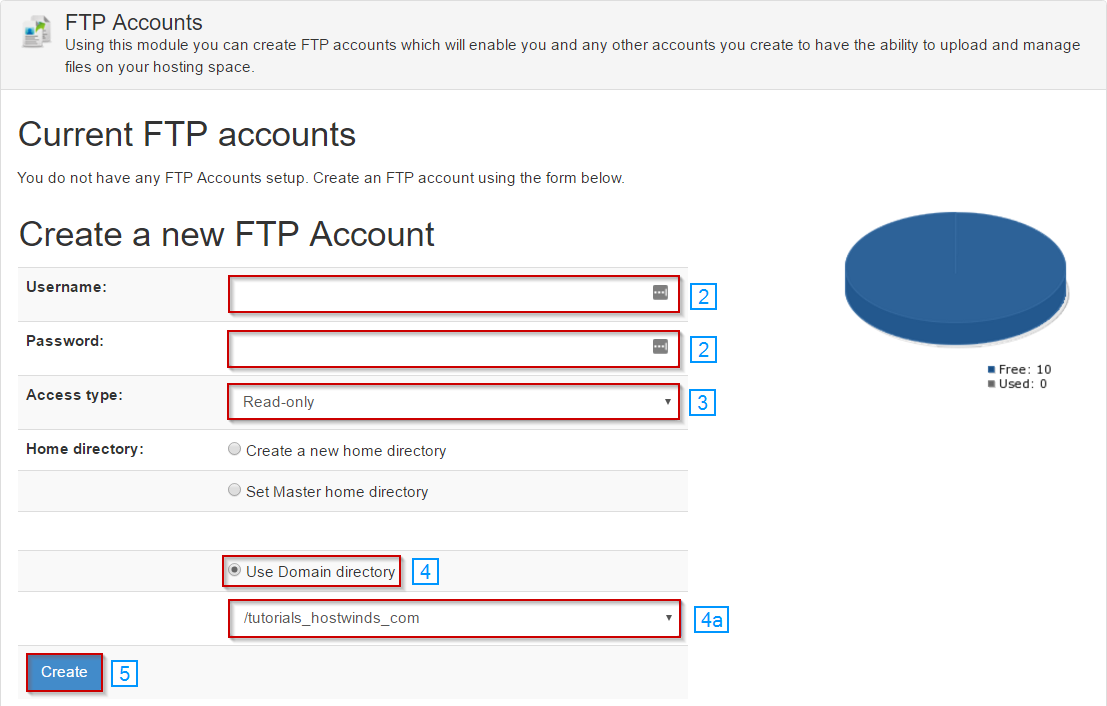
How to create an email account
- From the zPanel Home page, click "Mailboxes" you can find this under "Mail."
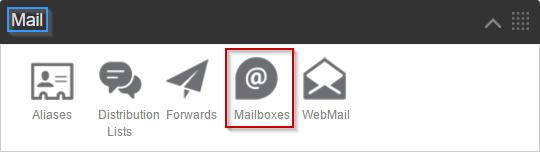
- Under "Create a new mailbox," enter the desired e-mail address
- Select the domain from the dropdown.
- Enter the desired password
- Click "Create"
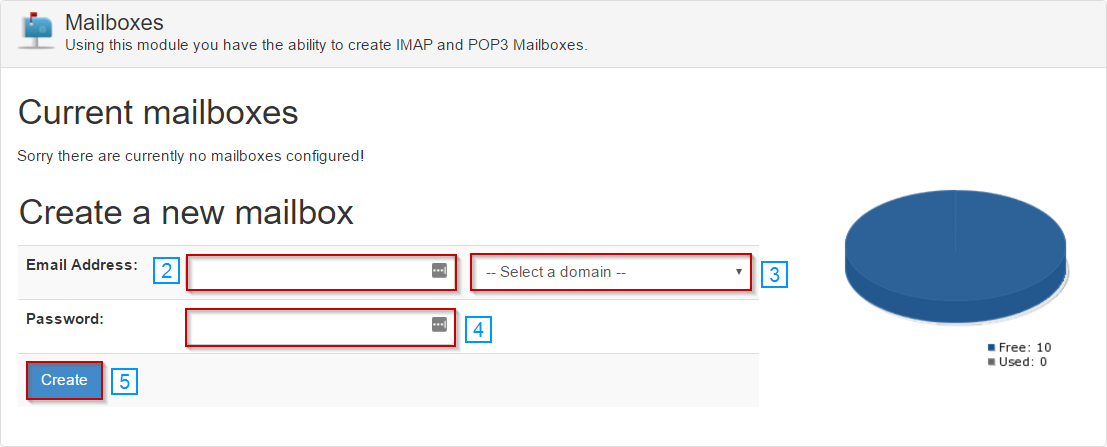
How to access your webmail
- From the Zpanel Home page, click "WebMail" you can find this under "Mail."
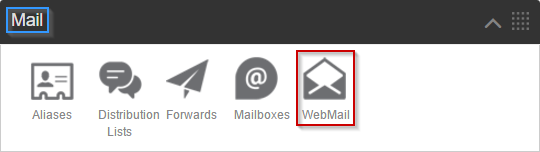
- Click "Launch Webmail"

- This will take you to the "RoundCube" login page
- Enter your full e-mail address
- Enter your password
- Click "Login"
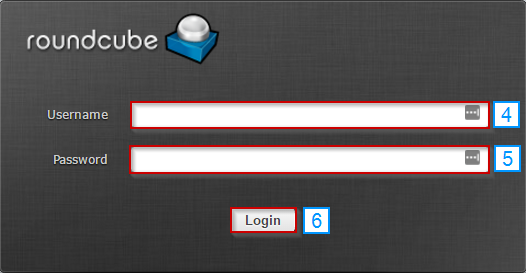
Written by Michael Brower / December 13, 2016
