Hostwinds Tutorials
Search results for:
Table of Contents
WHM Restart Services: IMAP Server
Tags: WHM
If an email application like Outlook or Thunderbird is reporting an error when trying to connect to the IMAP server or the webmail is not responding, restarting the IMAP service may be needed. This guide goes into how to restart your IMAP Service using WHM.
This guide is intended for Hostwinds Cloud VPS and Dedicated Server clients who are using cPanel/WHM.
How To Restart IMAP Through WHM
Step One: Connect and log into WHM
Step Two: Scroll down to Restart Services and click on it or enter "Restart Services" to the search bar.
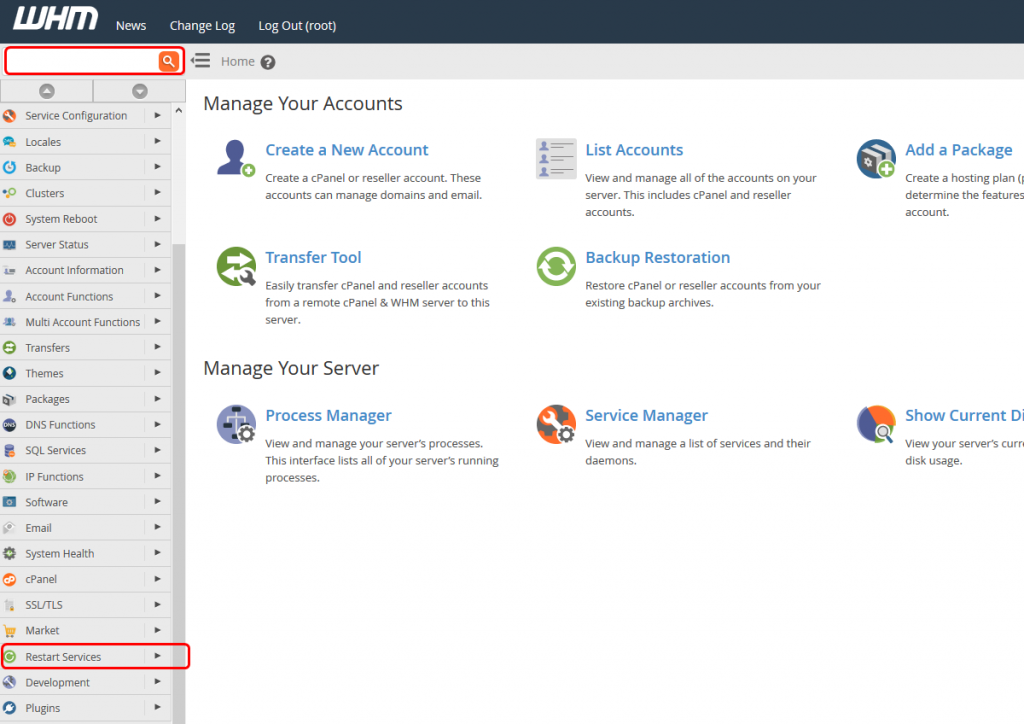
Step Three: Click IMAP Server from the list of available services you can restart through WHM
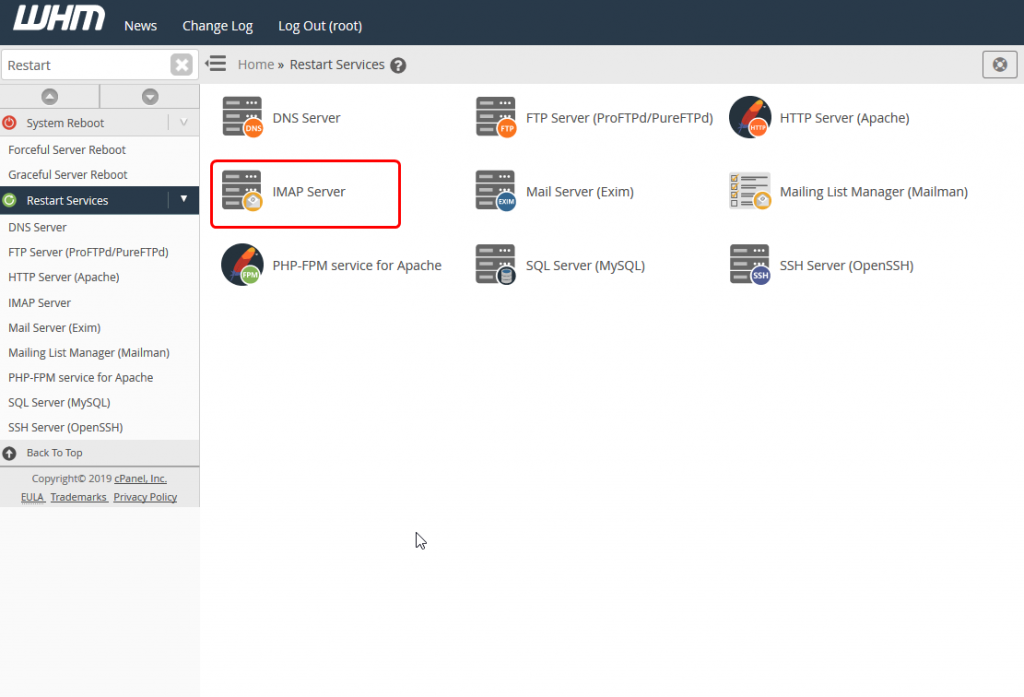
Step Four: Click Yes if you are sure you want to restart your IMAP server
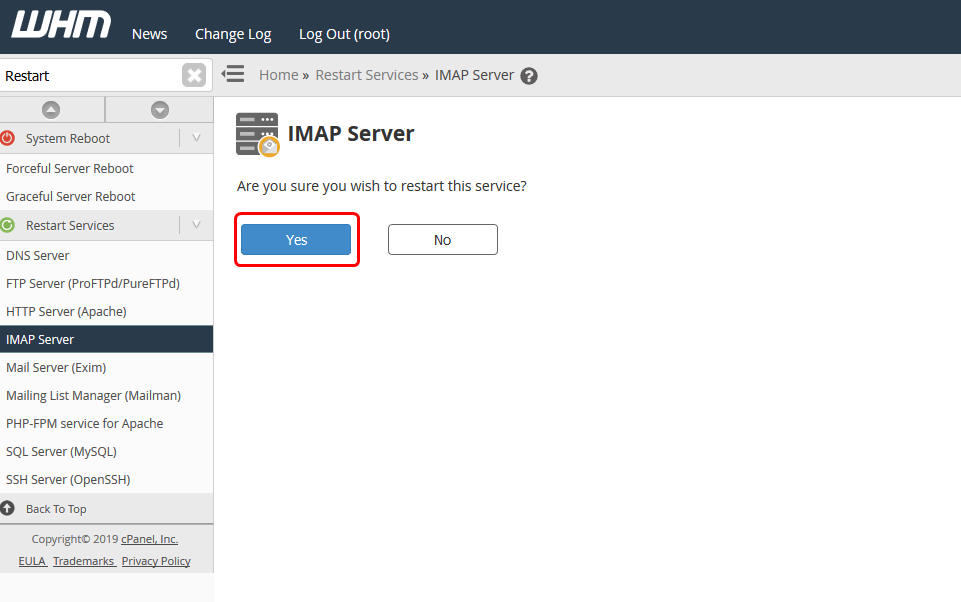
]It can take a little bit of time for the restart of the service to complete. Additionally, this may clear the mail queue.
If further problems occur after restarting the IMAP server, do not hesitate to contact our technical support by opening a ticket or starting a live chat so that we can provide you with additional support. We are standing by 24/7/365 to help you.
Written by Hostwinds Team / May 2, 2019
