Hostwinds Tutorials
Search results for:
Table of Contents
WHM Restart Services: HTTPS Server (Apache)
Commonly when a change is made to the Apache configuration, a restart would be needed to reflect those changes. This can be performed through WHM's Restart Services interface and usually results in a short, maybe 2-3 minute wait.
This guide is intended for Hostwinds Cloud VPS and Dedicated Server clients who are using cPanel/WHM.
How To Restart Apache Through WHM
Step 1: Connect and log into WHM
Step 2: Scroll down to Restart Services. From here, click on it or enter "Restart Services" into the search bar.
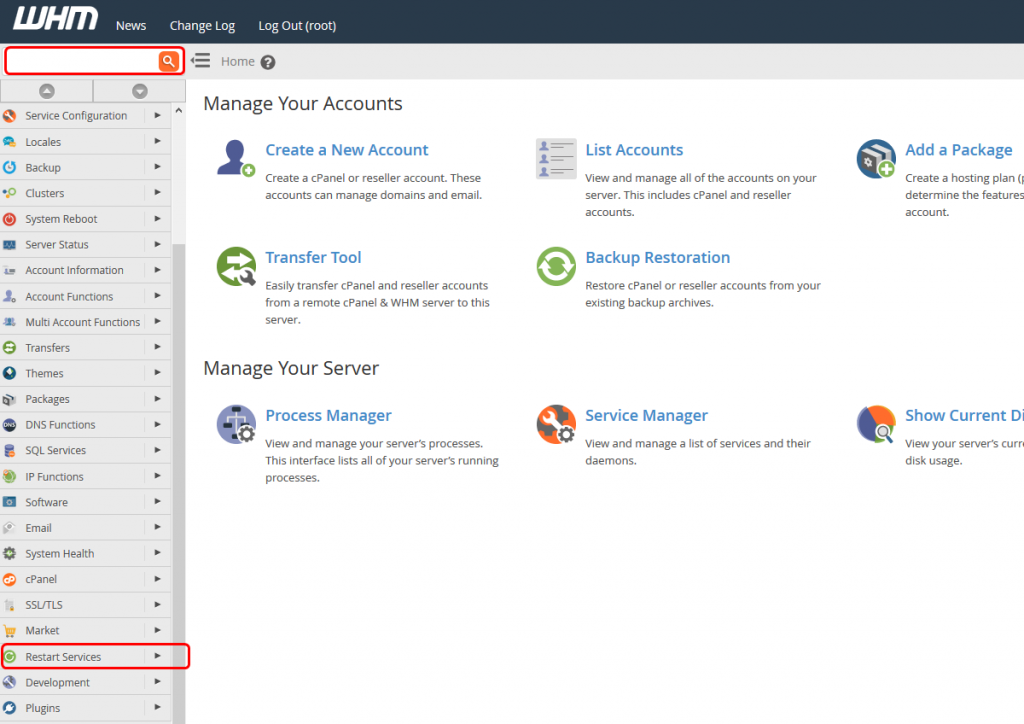
Step 3: Click HTTPS Server (Apache)
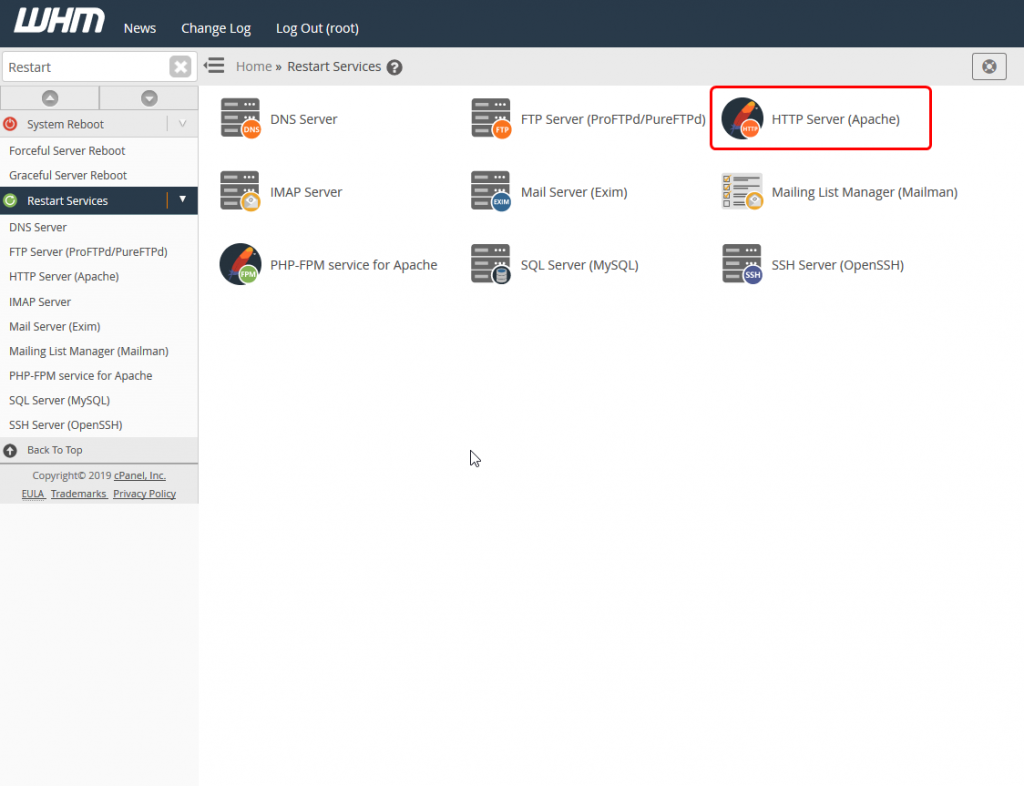
Step 4: Click Yes if you are sure you want to restart your Apache Web Server
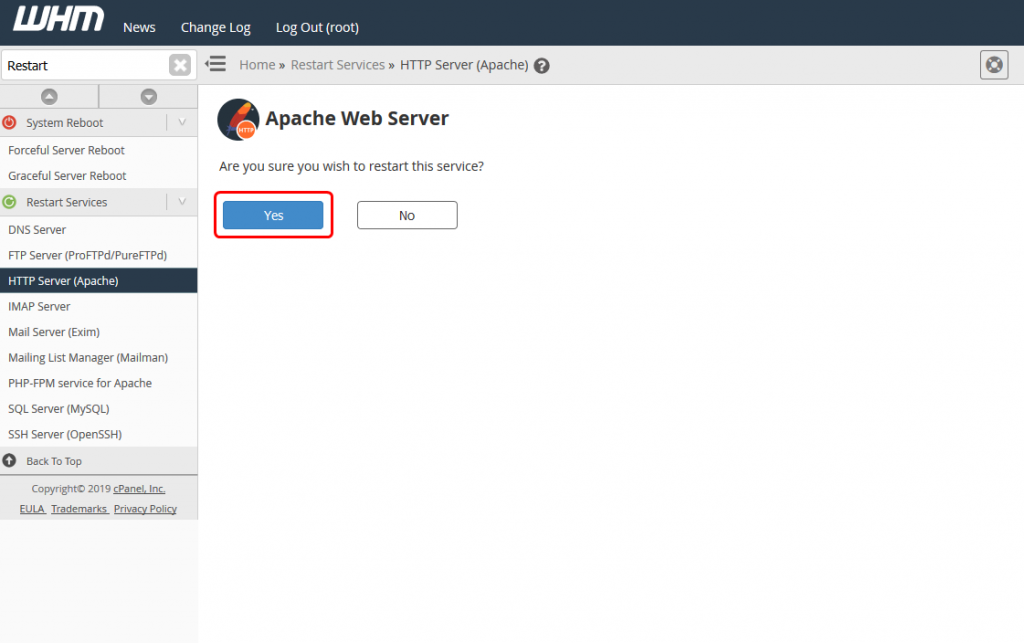
It can take a little bit of time for the restart of the Apache webserver to complete
If further problems occur after restarting the Apache Web Server, do not hesitate to contact our technical support by opening a ticket or starting a live chat so that we can provide you with additional support. We are standing by 24/7/365 to help you.
Written by Hostwinds Team / April 10, 2019
