Hostwinds Tutorials
Search results for:
Table of Contents
What is Windows Page File and How to Edit it
Tags: Windows
When your Windows computer runs low on system memory, it can use the page file as an additional memory resource to help load additional files and programs. This additional memory, known as page file, comes from your hard drive storage and is slower than standard system memory but will assist your PC with loading until other programs have released additional system memory. By default, Windows will allocate an appropriate page file. It is recommended to leave this feature on and at Window's recommended settings unless you have a specific task requiring changing it.
Edit Windows Page File
If you do have ever to change the Windows page file size, you can do so by
Step One: You will right-clicking the start button
Step Two: Then select system from the menu
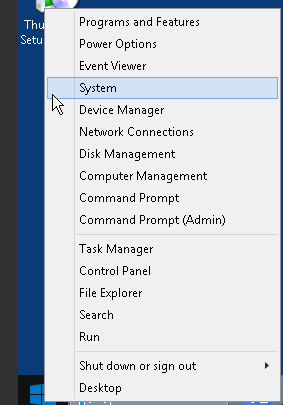
Step 3: On the left page of the System window, click on Advanced system settings
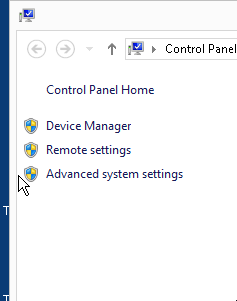
Step 4: Select settings on the performance tab

Step 5: On the performance options window, select the Advanced tab
Step 6: Select change on the bottom of the Advanced tab on the Virtual memory section
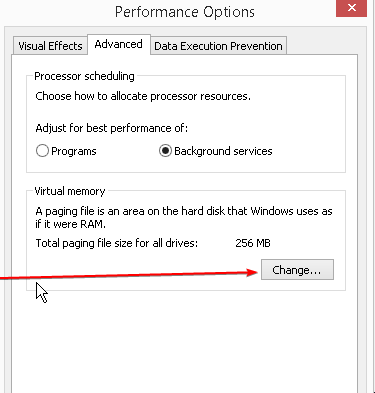
Step 7: On the Virtual Memory window, uncheck the Automatically manage paging file size for all drives box and select custom size
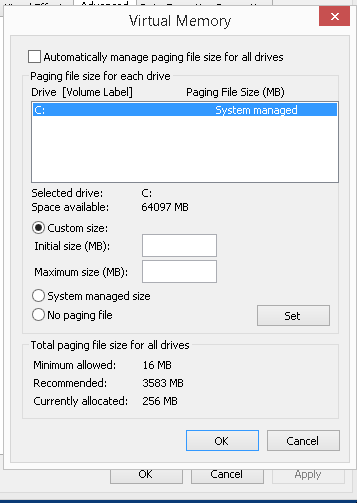
Now you can select a custom page file size for your machine.
Written by Hostwinds Team / September 18, 2018
