Hostwinds Tutorials
Search results for:
Table of Contents
Viewing Logs Within WHMCS
To make sure everything is operating as it should and check if something does go wrong, you can look at your Logs. The Log files will hold information as it pertains to the service to help investigate when problems arise. In WHMCS, there is a convenient area to view these logs.
Where To Find The Log Options In WHMCS
Step One: Log into your WHMCS Administrative Dashboard
Step Two: From the menu towards the top, navigate through to Utilities -> Logs.
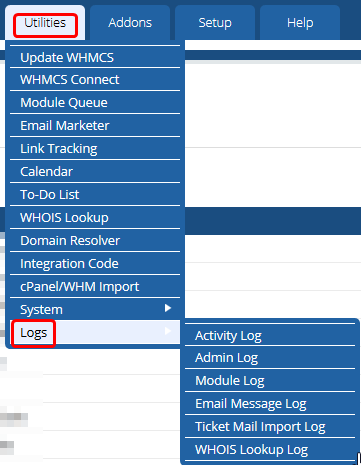
There will be additional options after that for each log file that can be viewed. These include Activity Log, Admin Log, Module Log, Email Message Log, Ticket Mail Import Log, and WHOIS Lookup Log.
Activity Log
The Activity logs will show you the actions that have been done in WHMCS. This includes all users, as well as the System itself. As this can sometimes get longer due to the number of actions being performed by users on the WHMCS, there is an easy-to-use search feature at the top. You can search based on Date, Description, Username, and the IP Address that initiated the action. Then you can Filter Log to filter what is being seen to match those requirements.
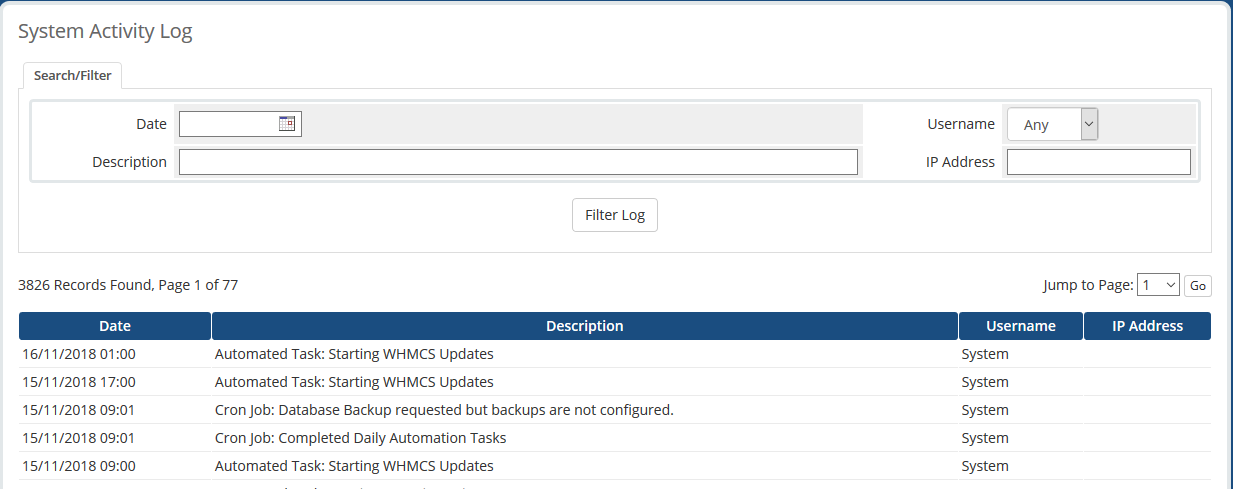
Admin Log
The Admin Log will show the times that an Administrative user logged in and when they logged out. This can be useful to know when certain Administrators are logged in at a time and when they had last logged in. This will also show the IP address, which can assist with identifying suspicious logins.
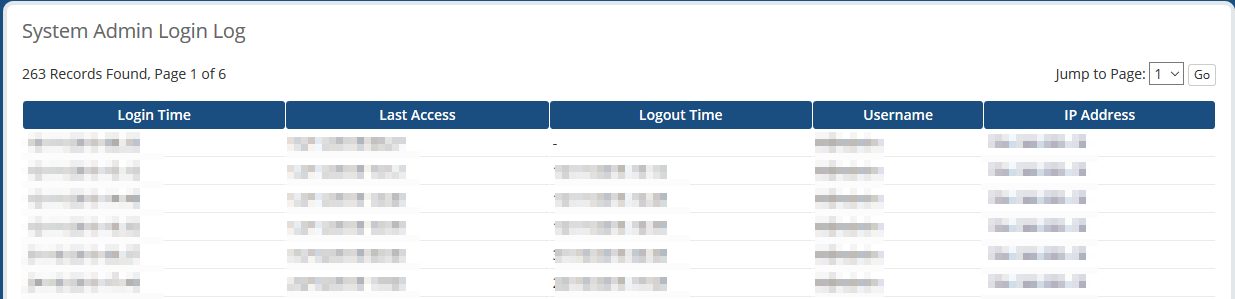
Module Log
The Module Debug Log can help debug or identify possible issues within a Module or remote API calls. By default, this will be turned off. However, if there is an issue happening and you need to investigate the calls being made, you can Enable Debug Logging. Just make sure that once you are finished checking into this that you Disable it as well. Otherwise, the Log may fill up pretty quickly.
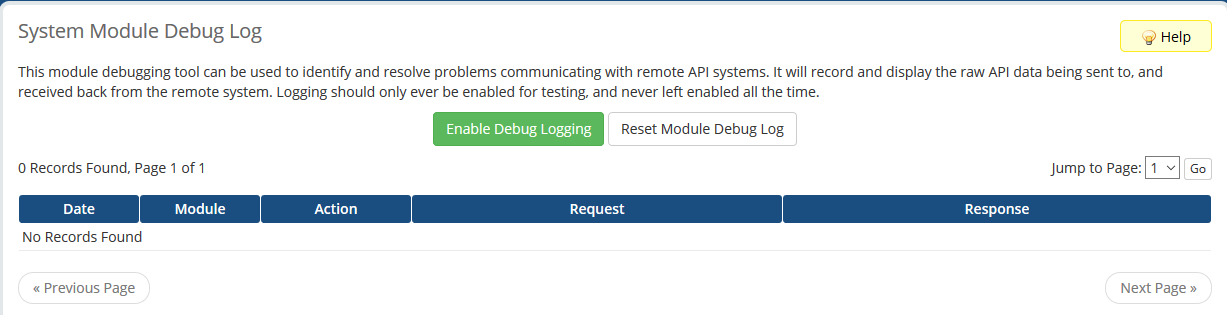
Email Message Log
When WHMCS Sends an email to one of your clients, it will be listed in the Email Message Log. While this is useful for seeing emails that have been sent, especially more recent emails, you may want to view the Individual Email logs on the Client's Profile page.

Ticket Mail Import Log
The Ticket Mail Import Log can be used to see emails that come in, either used to create tickets or respond to them. This will include information about the email, as well as if it fails. This resource can be beneficial in determining errors in the Email Piping with WHMCS.

WHOIS Lookup Log
This log will contain a list of WHOIS Lookups done by the visitors and clients on your site. This includes new domain registrations as well as domain transfers. You are also able to see the IP Address that the WHOIS request was submitted from.
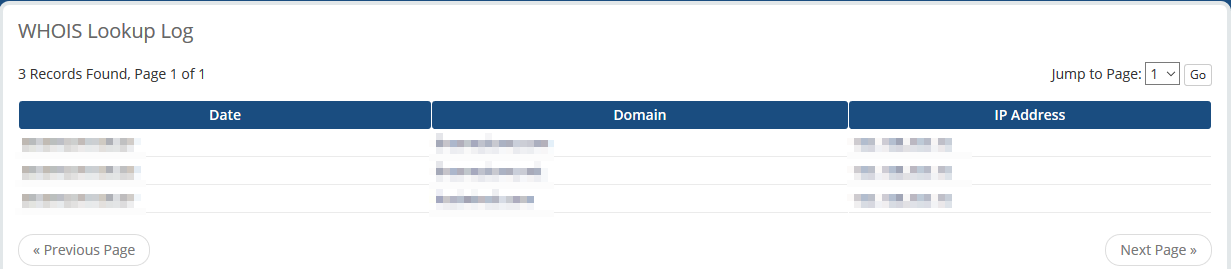
Written by Hostwinds Team / November 16, 2018
