Hostwinds Tutorials
Search results for:
Table of Contents
Viewing Accounts Over Quota in WHM
Tags: WHM
In WHM, you can set a disk size quota for each cPanel account. This is useful to help against one particular user from using too much disk space and make sure there is enough room for other users. If you want to view the cPanel accounts that have reached or gone over their disk quota, WHM offers an easy way to do this and change the quota set on the spot.
Where To View Accounts Over Quota
Step One: Log into your WHM Administrative dashboard.
Step Two: While logged into WHM, in the upper left, type in "_Account Information_" and press Enter to search.
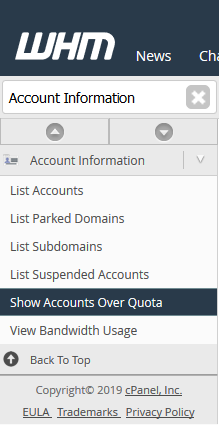
Step Three: From the available options, select Show Accounts Over Quota. This will bring you to a page that shows basic information about each cPanel account over their disk space quota.
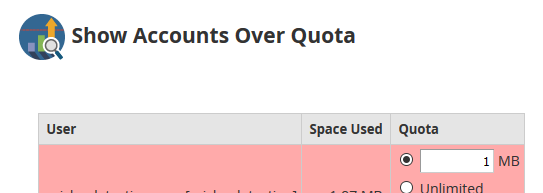
Navigating The Accounts Over Quota
From the Show Accounts Over Quota page in WHM, there will be a list of cPanel accounts that have currently exceeded their disk space quota.
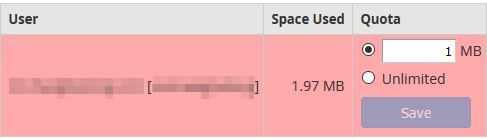
The accounts will be listed with their Primary Domain, cPanel Username, Space Used, and the current Quota the account has set.
If there are no accounts currently over their set Disk Space Quota, WHM will state that there are no users over their quota.
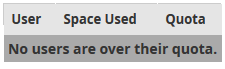
Changing Account Quota
Step One: While in the Show Accounts Over Quota page of WHM, find the cPanel account you would like to change the account quota.
Step Two: Either enter the new Disk Quota you would like set (in MegaBytes) or click the Unlimited Radio button to set to an Unlimited Quota.
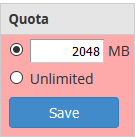
Step Three: Click the blue Save button under the new setting for Disk Quota on the cPanel account. If WHM could set the Disk Quota successfully, you would see a green success message in the lower right corner.

Written by Hostwinds Team / June 4, 2019
