Hostwinds Tutorials
Search results for:
Linux is an open-source kernel that is used in many different Unix Operating systems, such as CentOS, Ubuntu, and OpenElec – to name a few. Virtualmin is a free and open-source control panel that can run on top of or rather in tandem with Linux on a server to help you manage the functionality of the server and any websites associated with that server. Like with any operating system, you can list currently running processes in Linux. However, on a Linux server, this typically requires utilizing the Linux shell (command line) unless you have a control panel such as Virtualmin that allows you to utilize a GUI to view the currently running processes.
This article will cover how to view currently running processes on your server using the Virtualmin GUI. This article implies that you have already installed Virtualmin. If you have not done so yet, please look at the following article: How to install Virtualmin (CentOS 7).
Before we get started, you'll need to login into your Virtualmin or Webmin account. If you're not certain how to do this or the link looks too good to pass up, please review the following article, which should assist you with log in to Webmin. Once you're logged, you may proceed with the following steps to view the currently running processes on your server in Virtualmin.
- Ensure that you have the Webmin tab selected
- Select the System option
- Click on the Running Processes option
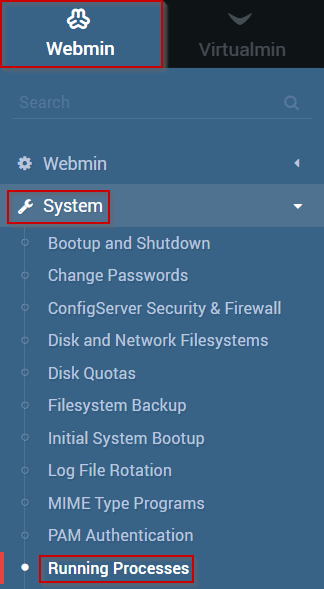
- You should now see the Running Processes page, which should look similar to the following.
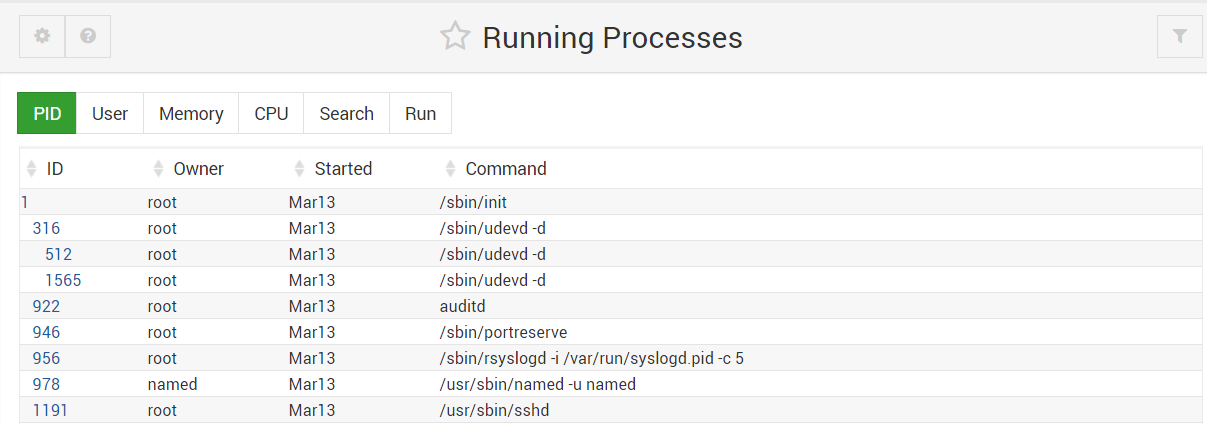
- You can sort the output of the Running Processes page with the following filters.
- PID – Sort by process identification number
- User – Sort by username
- Memory – Sort by memory usage
- CPU – Sort by CPU usage
- Search – Search for process based on specific criteria
- Run – allows you to execute a command in real-time
Written by Michael Brower / June 21, 2017
