Hostwinds Tutorials
Search results for:
The focus of this article is to teach you how to check your disk usage using Virtualmin. Keep in mind that you'll need to have already installed Virtualmin. If you have not done so yet, please look at the following article: How to install Virtualmin (CentOS 7).
Checking the disk usage is a fairly simple process. You just need to know where to find the module to do so. Before we navigate where this module is, you'll first need to log in to your Virtualmin control panel. If you're not certain how to do this, please refer to the following article: How to login to Webmin. Once you're logged in, and you're ready to proceed, please take a look at the following steps to locate the Disk Usage module:
- Click on the Virtualmin section.
- Select the domain that you wish to view the disk usage for from the drop-down menu
- Select the Administration Options option
- Click on the Disk Usage module
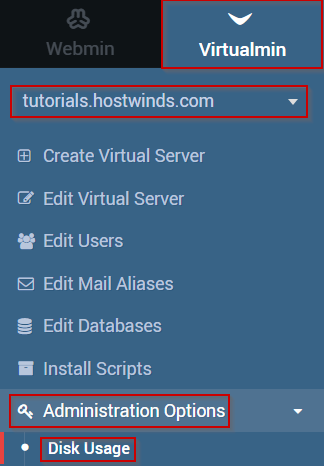
- You should now see the Disk Usage interface, which contains the following tabs that you can use to refine the disk usage output.
- Overview – Summary of disk usage and limits for this virtual server
- Home directory – Disk usage by files and directories under this server's home
- By user – Disk usage by mail/FTP users
- By sub-server – Disk usage of sub-servers
- By database – Disk usage by database
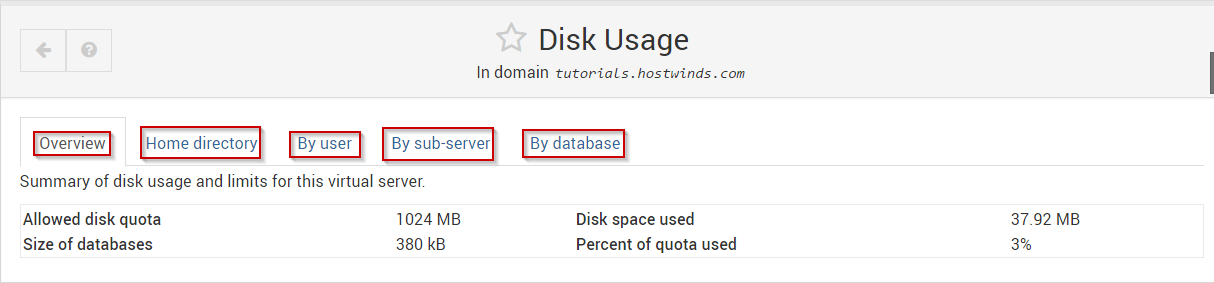
Written by Michael Brower / June 21, 2017
