Hostwinds Tutorials
Search results for:
Ensuring that the packages on your server are up to date is a typical but important administrative task. With Virtualmin, not only can you ensure that your Virtualmin-related packages are up to date using the Virtualmin Package Update module, but you can also update all of your non-Virtualmin packages as well. This is a slight variation of a previous article: How to keep your Virtualmin server up to date, which covers updating Just your Virtualmin-related packages.
The focus of this article is to explain how you can keep all of your installed packages up to date using the Virtualmin Package Update module. This article implies that you have already installed Virtualmin. If you have not done so yet, please look at the following article: How to install Virtualmin (CentOS 7).
Before we proceed any further, you'll first need to log in to your Virtualmin control panel. If you're not certain how to do this, or perhaps you have slept since the last time you logged in, please refer to the following article: How to login to Webmin. Once you have logged in and you're ready to proceed, please refer to the following steps.
- Click on the Webmin section.
- Select System
- Click on the Virtualmin Package Updates module
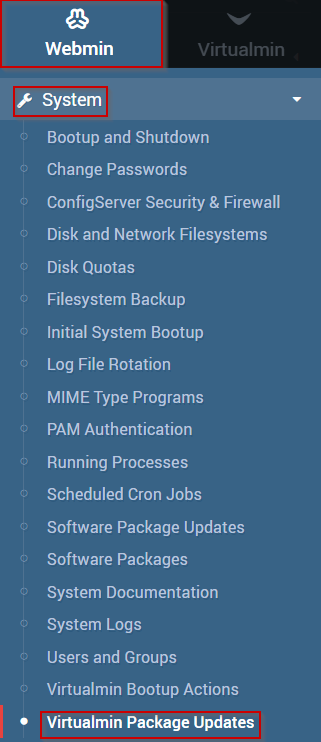
- You should now see the Virtualmin Package Updates module interface, which should look similar to the following.

- Please note that there are 4 different States to display
- Everything – Shows all Virtualmin packages on your system
- Only updates – Displays only Virtualmin packages that need to be updated
- Only new – Displays new Virtualmin packages
- Updates and new – Displays both new Virtualmin packages and packages that need to be updated.
- For this article, we will select Updates and new
- Under Packages to show select All packages
- Select the packages that you'd like to update
- Please note that you can also use the select all button
- When you're satisfied with your selections, click the Update Selected Packages button
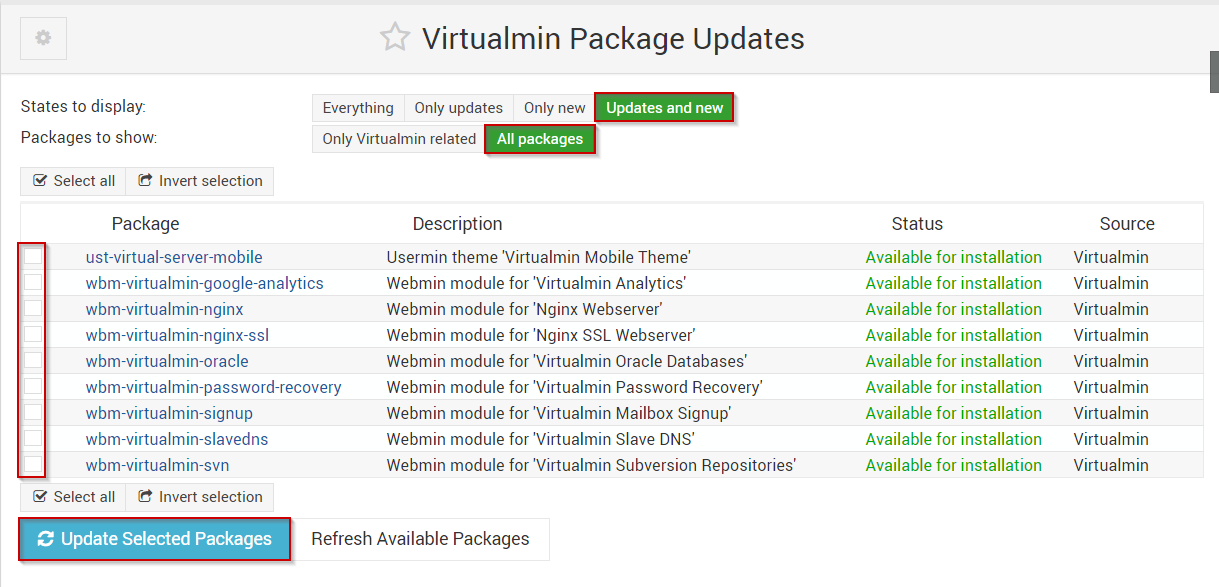
This process will ensure that all packages on your server are updated. For bonus points, if you're interested, you can also use Virtualmin to install one package of your choosing at a time. To learn how to do this, please look at our article that covers this process: How to install packages using Virtualmin.
Written by Michael Brower / June 21, 2017
