Hostwinds Tutorials
Search results for:
Table of Contents
How to Transfer/Migrate an Entire Server to a New Server
This article is intended for those who operate a VPS or dedicated server with a purchased cPanel/WHM license.
For more information about cPanel and WHM, please review our article cPanel and WHM Overview.
How Do I Move A Server With The Transfer Tool?
If you want to move everything to a new server, you'll want to perform the following steps using the transfer tool.
Step 1: Log in to WHM for the new server you're moving to (details to log into your WHM are provided in a welcome email upon purchase)
Step 2: Select the Transfer Tool under the Transfers section
You can locate this quickly by searching for "Transfer" in the search bar
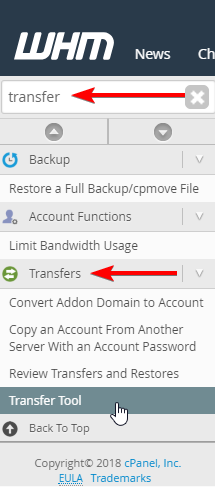
Step 3: Enter the remote server address (hostname/IP address)
Step 4: Enter the Remote SSH Port
Step 5: Enter the Authentication information (root credentials)
5a: You can use Password or SSH Public Key Authentication
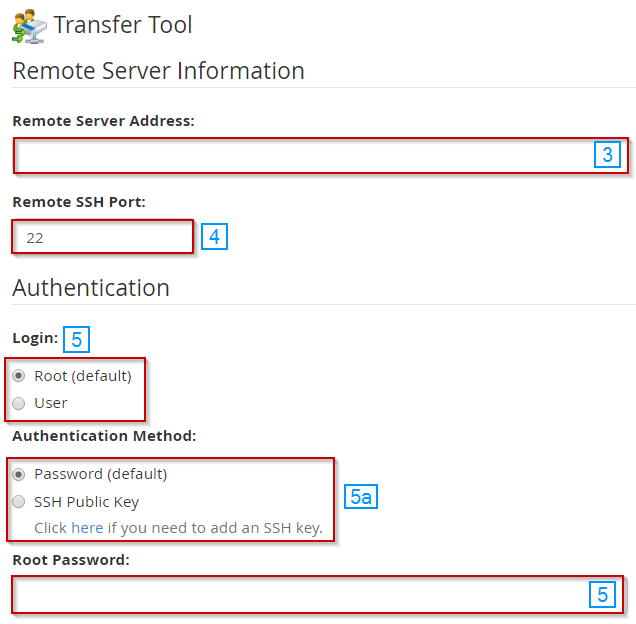
Step 6: Click Fetch Account List
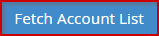
Step 7: Select all the accounts on the old server
Step 8: Choose Express Transfer if you want to copy the DNS info, so it updates faster
Step 9: Log in to WHM and make sure it shows the new server (If not, choose it from the dropdown and select it, then save)
Make backup copies of everything before you start migrating.
If you purchased our optional backups option with your server, we could move with our unique backup restoration process. Just contact us by Submitting A Support Ticket to get it started.
Do not cancel or shut down the old server until everything is up and running on the new one.
Written by Hostwinds Team / December 13, 2016
