Hostwinds Tutorials
Search results for:
Table of Contents
Task Queue Monitor In WHM
Tags: WHM
Whenever you change to DNS or add a subdomain for your site, cPanel will add the task to restart the Web server or DNS Server to the queue. This queue is to help prevent degradation of performance with a large number of changes being made constantly. This will do, is group the tasks up so that in the event service needs to be restarted, it is only done once for the changes to apply.
Where To Find The Task Queue Monitor
Step One: Log into your WHM Administrative Dashboard.
Step Two: In the upper left, search for "Task\. " This will bring up one option for the _Task Queue Monitor_, listed underneath Server Status.
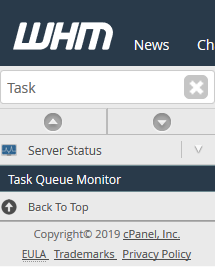
Step Three: Click on Task Queue Monitor to be brought to the page where you can view the current Task Queue.
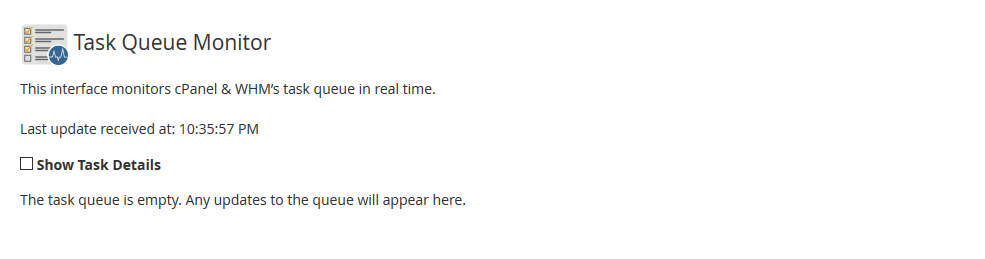
Viewing Tasks In The List
If any tasks have been Queue or Scheduled by cPanel / WHM, they will show up in the list on the Task Queue Monitor page. By default, the Show Task Details checkbox will be unchecked, though there is still a fair amount of information that can be seen from each task. For example, in the screenshot below, we can see the Scheduled Time of the Task, the Command being run, and when the task had been queued, the Enqueue time. With this Task, it is running the AutoSSL check for a cPanel account.
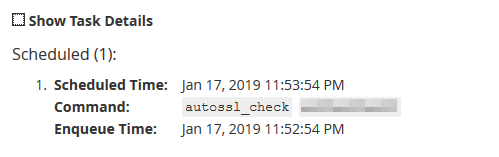
If you check the Show Task Details box, more information will be displayed next to each task on this page. There will be Remaining Retries for the task, which will show how many times the particular task is set to retry if it should fail. The Task ID will show the unique Identification Number with the Scheduler that the Task is running as.
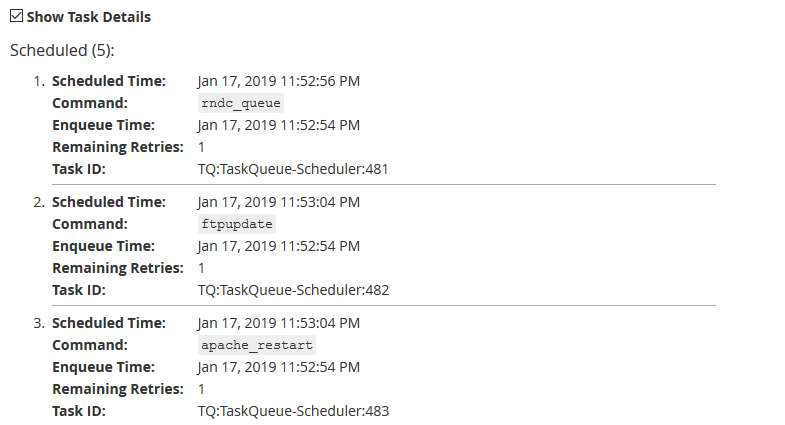
Written by Hostwinds Team / January 21, 2019
