Hostwinds Tutorials
Search results for:
Table of Contents
How to Setup Email Client Access In cPanel
The email client setup lets you quickly set up email client access in cPanel. You can automatically configure and connect email accounts from cPanel directly to your desired email application, for example, Outlook or Mail for Mac. To do this, head to Email > Email Accounts within your cPanel.
Note: To follow the content of this article, you will need to log in to your cPanel dashboard.

How Do I Setup Email Client Access In cPanel?
To set up the email client access, you'll need to have an existing email account created. If you have not done this yet, you can review our doc for setting up new email accounts in cPanel.
Step 1: Make sure to select Email Accounts at the top and scroll down to the email account you wish to set up. Click on Connect Devices
Step 2: Click on the Set-Up Mail Client link from the drop-down
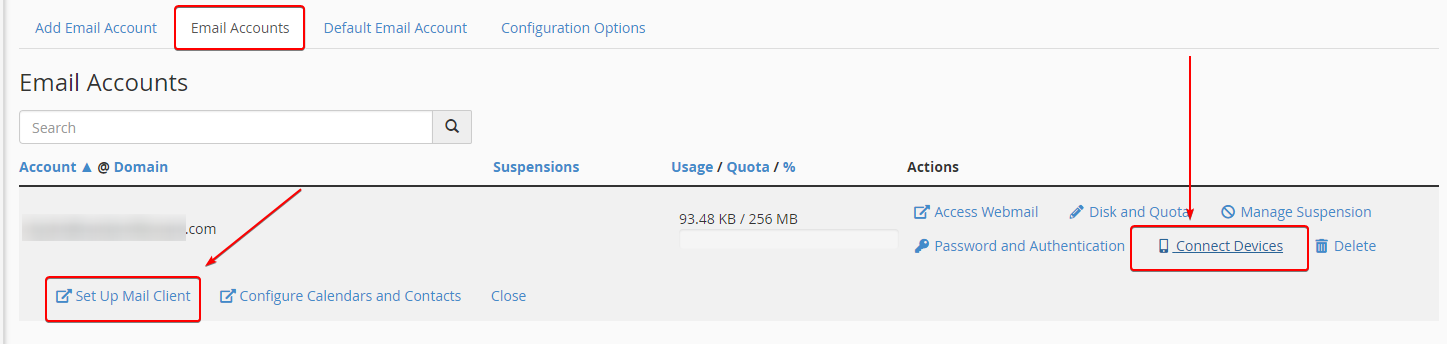
Step 3: Review the list of email Applications and choose the one you want by clicking on the Protocol link next to it.
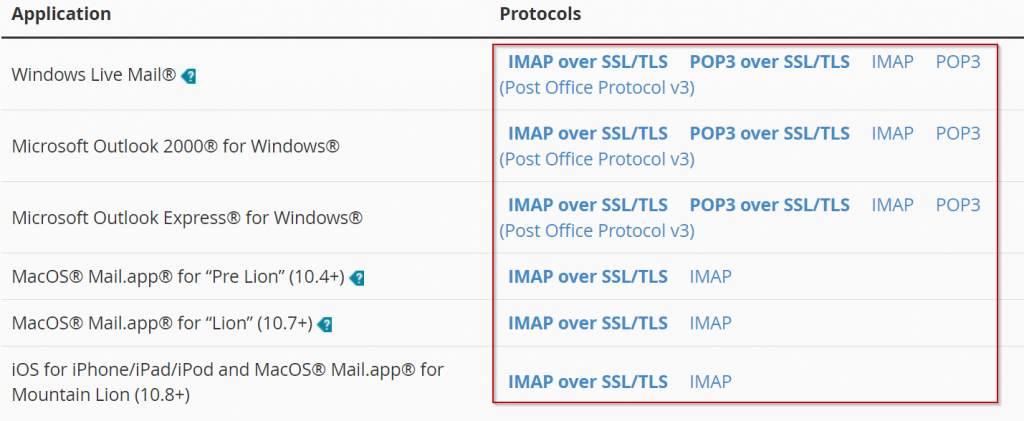
Step 4: The email client application you wish to use must already be installed on your computer to perform the following.
If you have any issues with the auto-configuration, we have provided the Manual Settings below for you to follow for the correct setup.
Note: Replace [domain.com] with your domain name in the settings:
- Secure SSL/TLS Settings (Recommended)
- Non-SSL Settings (NOT Recommended)
- Username: email@[domain.com]
- Password: Use the email account's password
- Incoming mail.[domain.com]
- IMAP Port: 993
- POP3 Port: 995
- Outgoing Server: mail.[domain.com]
- SMTP Port: 465
- Authentication is required for IMAP, POP3, and SMTP
- Username: email@[domain.com]
- Password: Use the email account's password
- Incoming mail.[domain.com]
- IMAP Port: 143
- POP3 Port: 110
- Outgoing Server: mail.[domain.com]
- SMTP Port: 25
- Authentication is required for IMAP, POP3, and SMTP
Written by Hostwinds Team / December 13, 2016
