Hostwinds Tutorials
Search results for:
Table of Contents
Sending Email Headers To Support
Tags: Email
Email Headers are resourceful when gathering important information concerning an email. Normally headers involve KEY: VALUE pairs, providing organized data typically involving routing information, like names, dates, and subjects. Emails on occasions will have issues, whether failed sending reasons or spam. For example and headers provide value in troubleshooting "whys?".
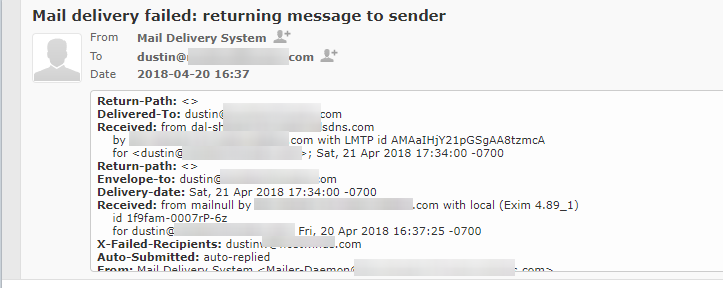
Example Email Header (Webmail Roundcube)
Headers are read from the bottom up
Where Do I Find My Headers In Webmail?
This article intends to assist in locating your headers and submitting them to our technical support for any troubleshooting or review reasons. It is important to note, accessing your email headers should be available regardless if they are part of our example locations or not.
Roundcube
Select any email, and there will be a drop-down arrow toward the far right. Selecting the drop-down arrow will display the specific email header.

Drop Down Minimized

Drop Down Maximized
Horde
To find your header using Horde, select your email and locate View Source in the top right.
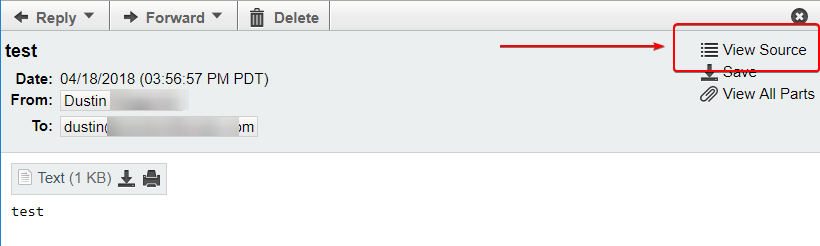
Horde View Source Location
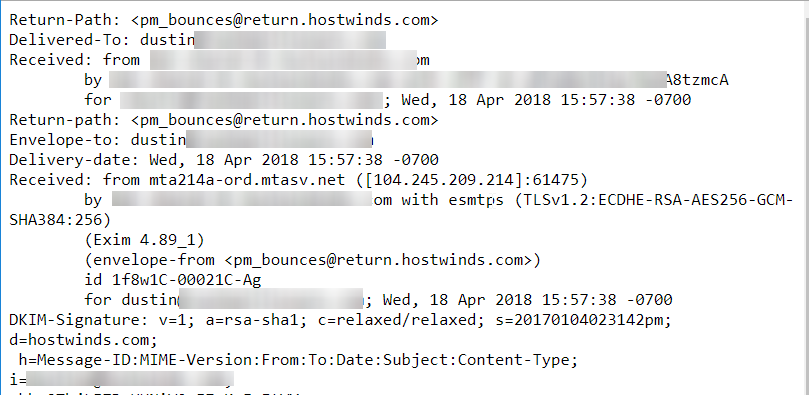
Horde Email Header
SquirrelMail
Please find the email you wish to find a header for and select it. Squirrel Mail headers are easily obtained by selecting View Full Header.

View Full Header Location
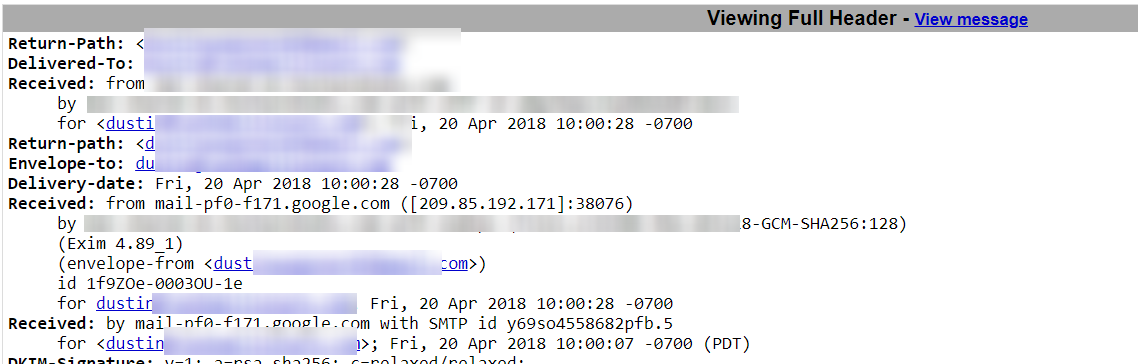
SquirrelMail Header Example
Where Do I Find My Headers Using Gmail, Outlook, or Thunderbird?
Gmail
After logging into your Gmail account via desktop, you would select the email you wish to acquire a header for and click on the drop-down arrow. Select Show original.
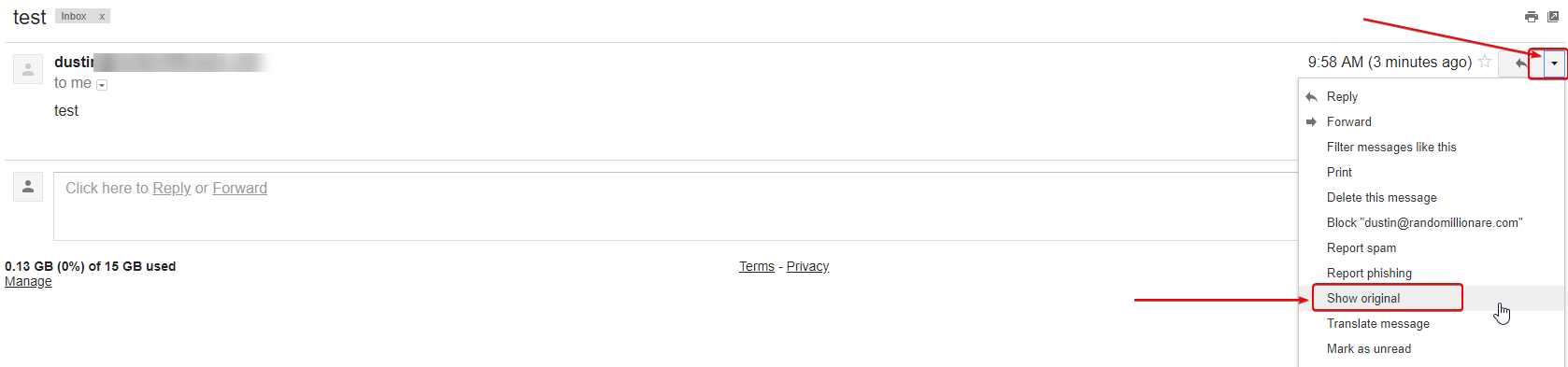
Gmail Email Drop Down Location
After selecting Show original, your header information will appear as follows.
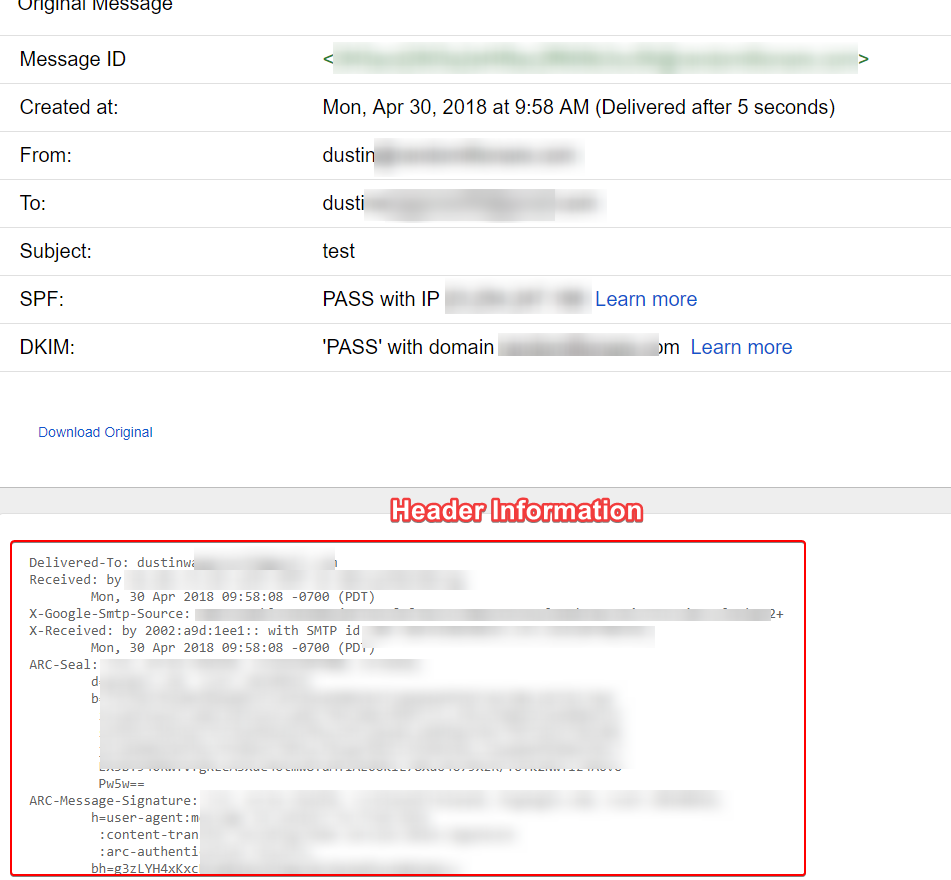
Gmail Header Information
Outlook
Within Outlook (via desktop), select the email you wish to acquire a header for. Once selected, click on the drop-down arrow on the right-hand side and choose
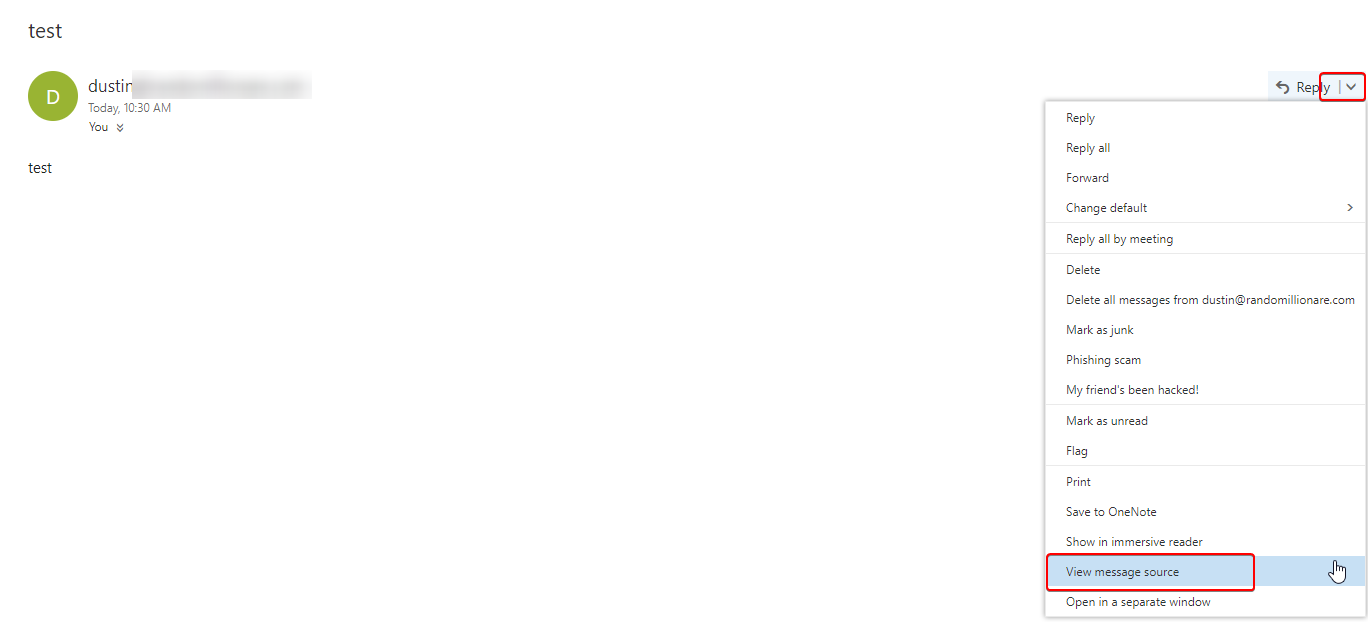
Outlook Header Location Example
A separate window should appear containing the header information.
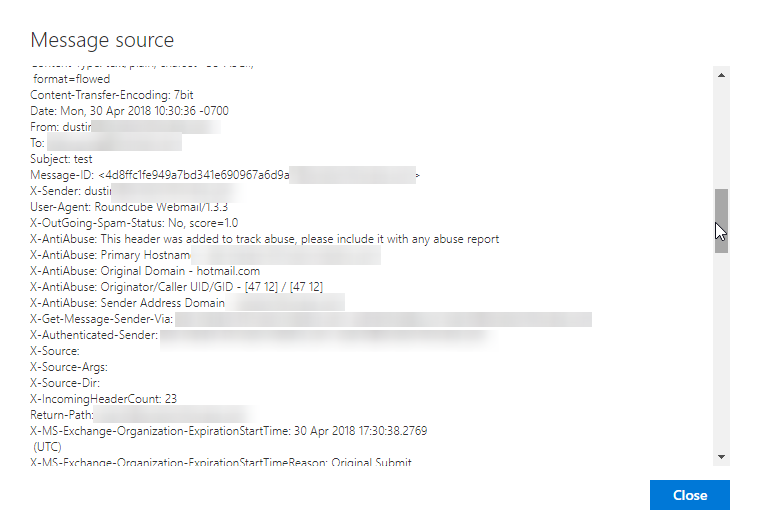
Outlook Header Example
Thunderbird
Select the email you wish to gather the header information for and locate the drop-down icon on the right-hand side. Select View Source
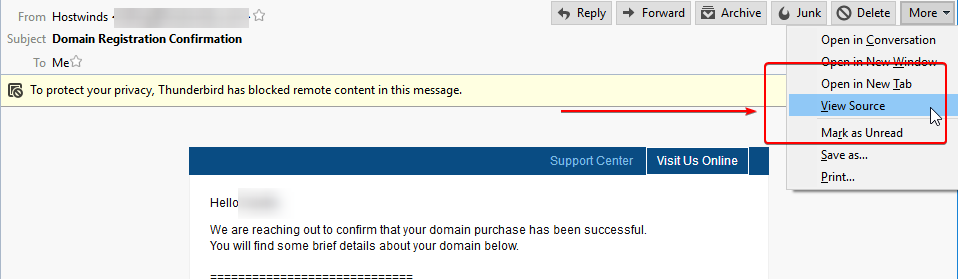
Thunderbird Drop Down Example
After selecting View Source, the emails header information should open a new window for you to review
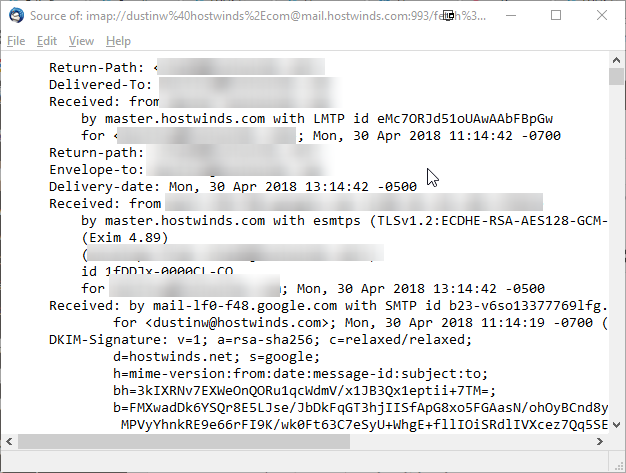
Thunderbird Header Example
All third-party emails, if not depicted here, should offer functionality to retrieve header information. Typically it will involve similar methods as proposed here.
How To Submit Header Information To Hostwinds Technical Support?
Our technical support will sometimes request header information when troubleshooting email issues. Once you have found your header information, select all within and copy. Once copied, navigate to your support ticket via email or ticketing area in your Hostwinds account, and paste your header into the example ticket.
If you are not familiar with your Hostwinds ticket area, please review View Open Ticket to familiarize yourself with responding to any of your tickets.
Written by Hostwinds Team / May 1, 2018
