Hostwinds Tutorials
Search results for:
Table of Contents
Restart Service in WHM: SQL Server (MySQL)
If you are applying an update to the software or a rolling restart of the server, restarting the SQL service may be required to interrupt any occurring processes safely. This guide will walk you through how to perform this in WHM.
Before proceeding, we suggest making sure you have good working backups of your databases so that they can easily be restored.
How To Restart SQL Server (MySQL) Through WHM
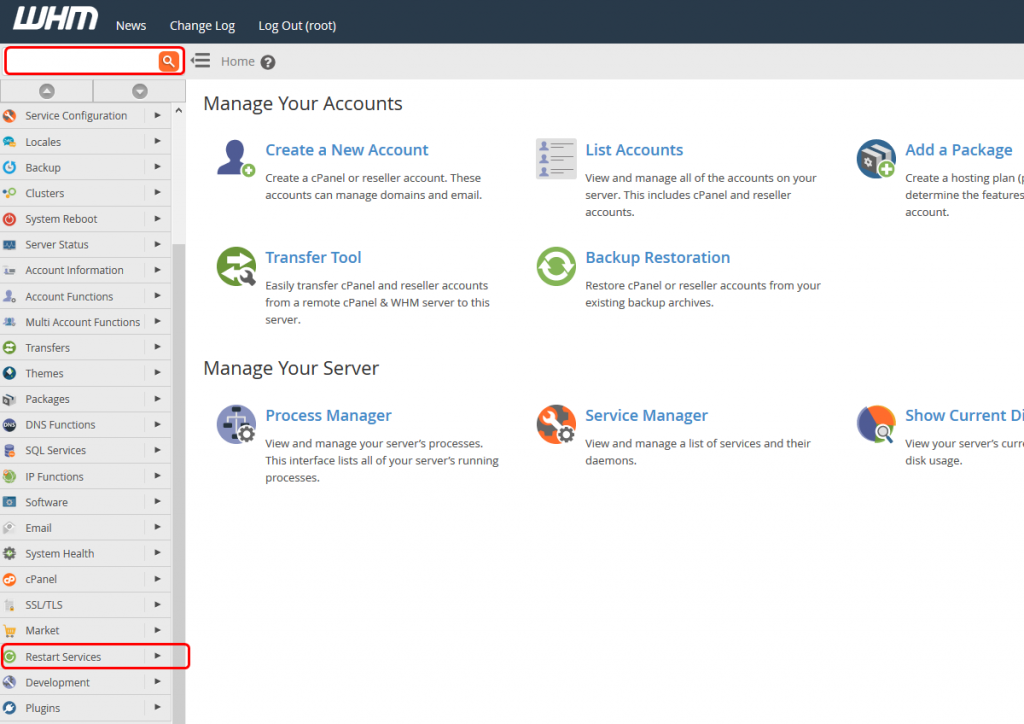
Step One: Connect and log into WHM
Step Two: Scroll down to Restart Services and click on it or enter "Restart Services" to the search bar.
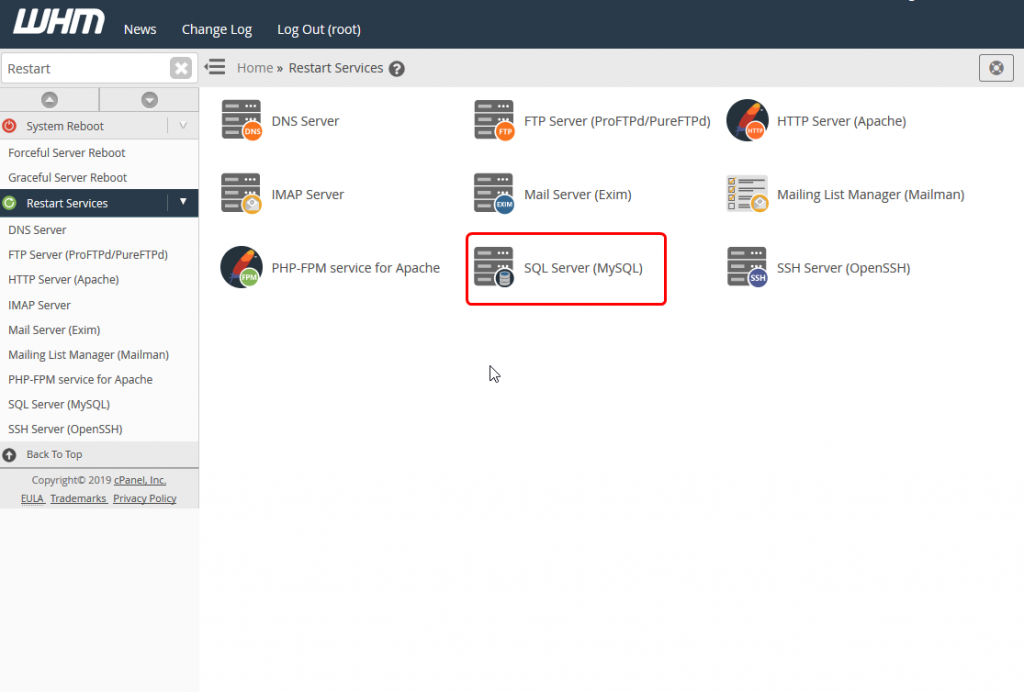
Step Three: Click SQL Server (MySQL) from the list of available services you can restart through WHM
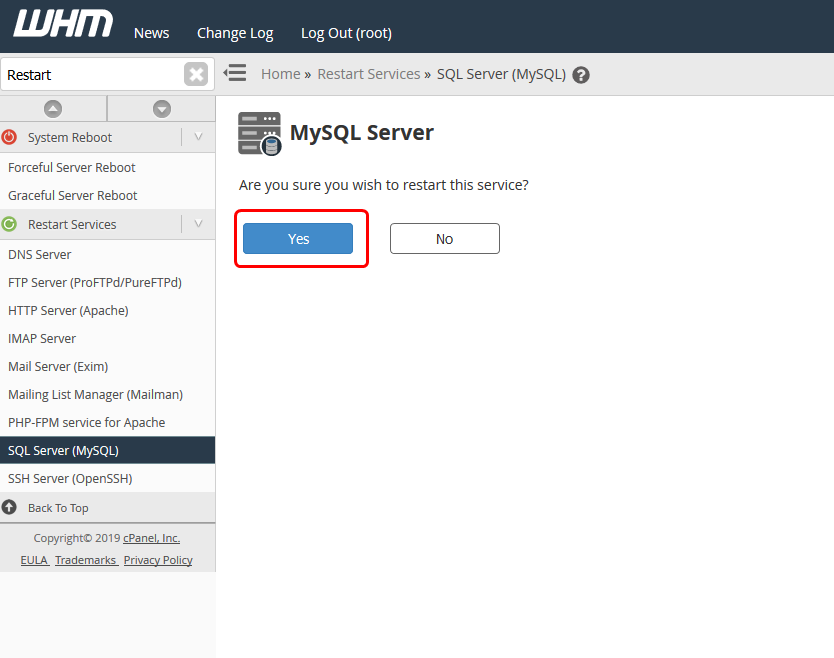
Step Four: Click Yes if you are sure you want to restart your SQL Server (MySQL)
It can take a little bit of time for the restart of the service to complete. Restarting the service may cause some site functions to halt temporarily.
If further problems occur after restarting SQL Server (MySQL), do not hesitate to contact our technical support by opening a ticket or starting a live chat so that we can provide you with additional support. We are standing by 24/7/365 to help you.
Written by Hostwinds Team / June 4, 2019
