Hostwinds Tutorials
Search results for:
Table of Contents
Password Reset (Hostwinds Services)
Tags: Web Hosting, Security
Password resets can be confusing, and there are many usernames and passwords to manage. This guide will assist you with resetting various passwords for several different Hostwinds services. We will cover the following:
- Email Accounts
- Hostwinds Client Area
- Cloud VPS Servers
- Dedicated Servers
- Shared or Business Web Hosting
- FTP Account
- WordPress Admin User
- cPanel Account
It's crucial to create strong passwords for all accounts and any services accessible via the web as a general rule and for your account security. Great passwords can be made up of a combination of letters, numbers, and symbols and may become very easy to forget and difficult to memorize because of their complexity. There may certainly come a time where you need to recover or reset your password.
1. Email Account Recovery (cPanel)
To reset your account password for your cPanel user, you will want first to Access your cPanel.
Scroll down to the Email section.
Click Email Accounts.
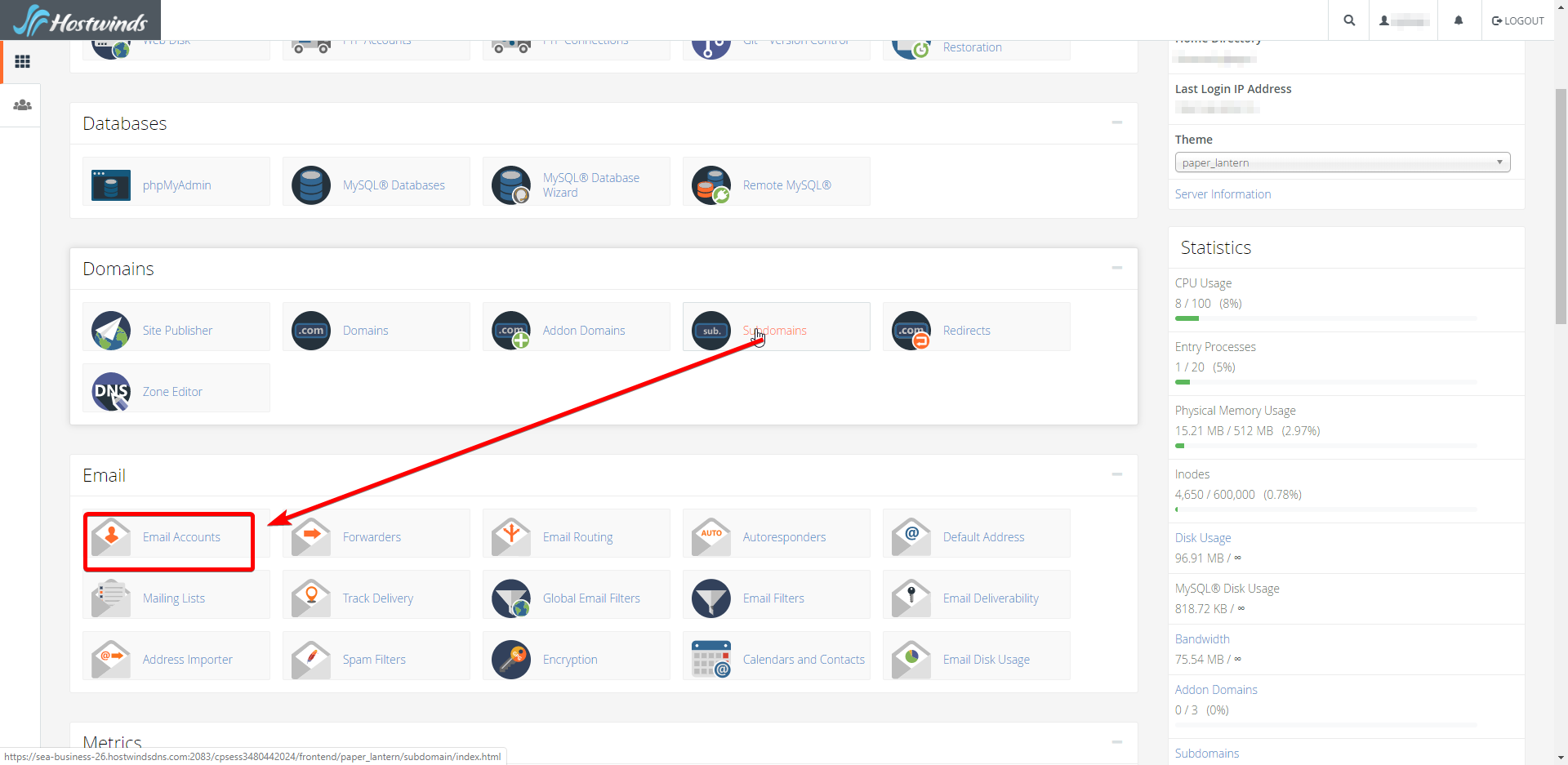
Select the Manage button with the wrench next to it.
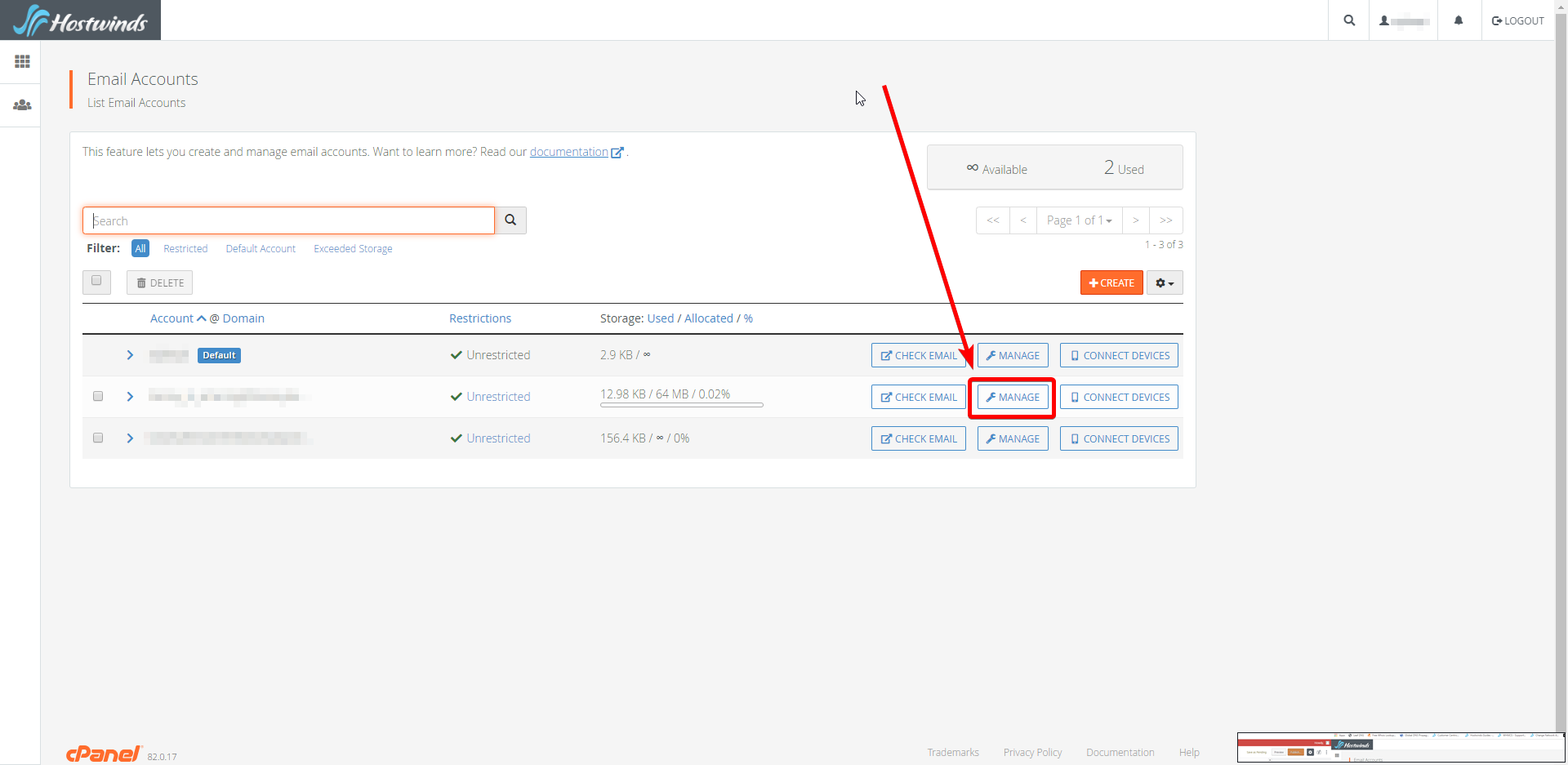
If your account isn't listed, skip this step and jump to step after this
Under the Security heading, you can find the option to change the password. Using a password of 16 characters in length, made up of symbols, numbers, and letters, is, in fact, ideal.
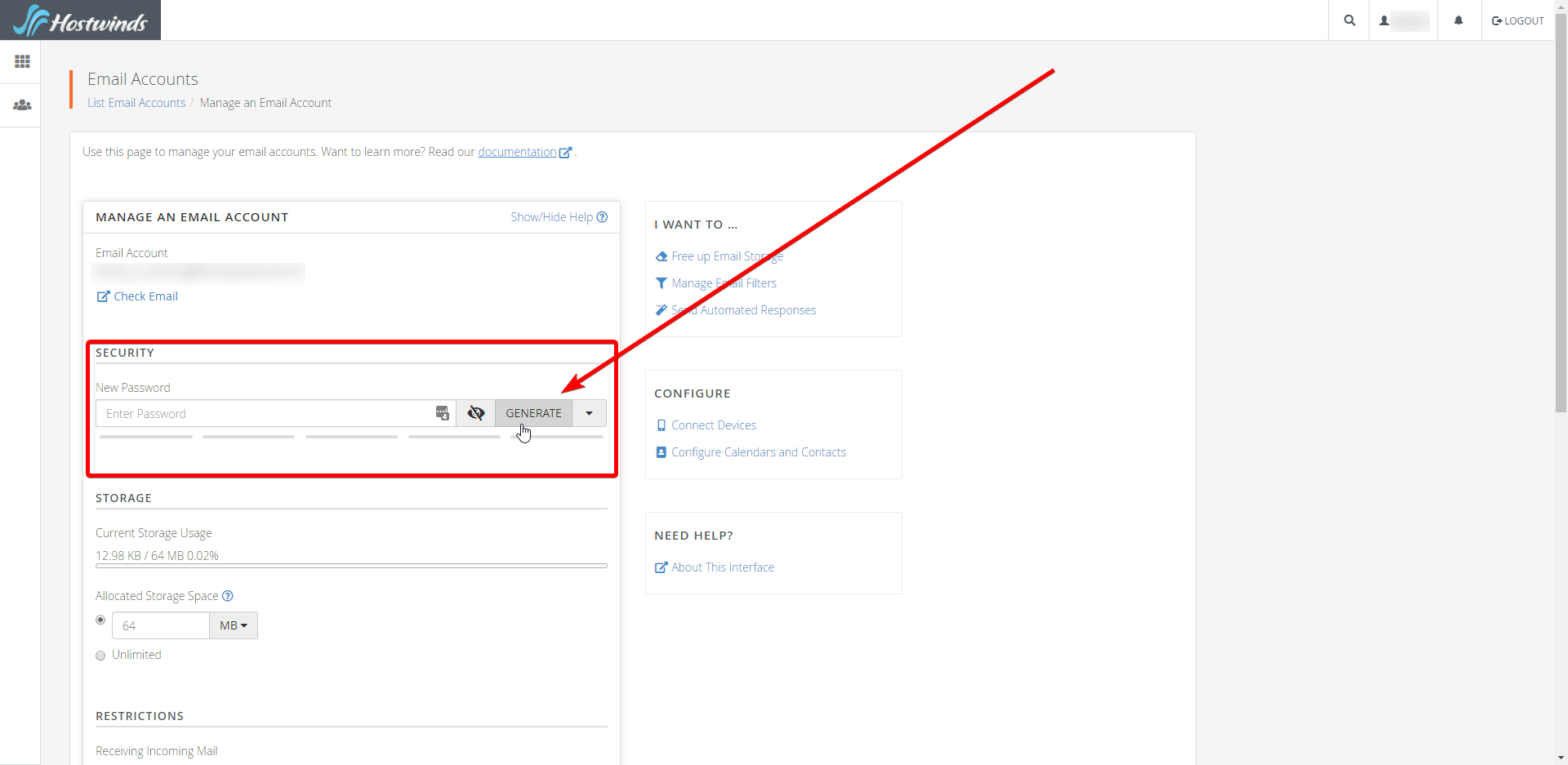
If you don't see your account listed within the "Account / @ Domain" page, you can select the User Manager to see all accounts regardless of their affiliation.
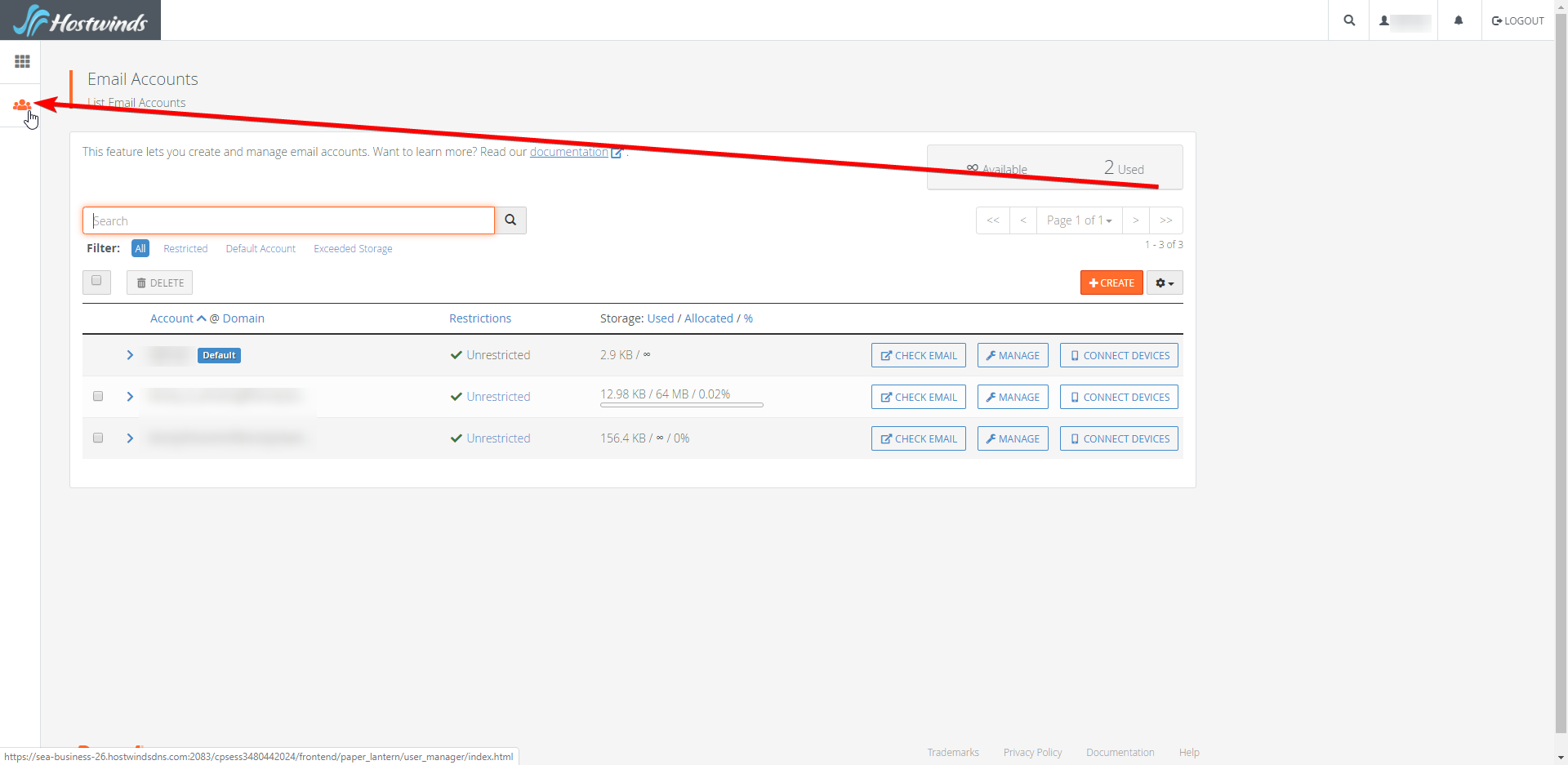
Click Change Password, then edit the password to be something more memorable while also being secure.
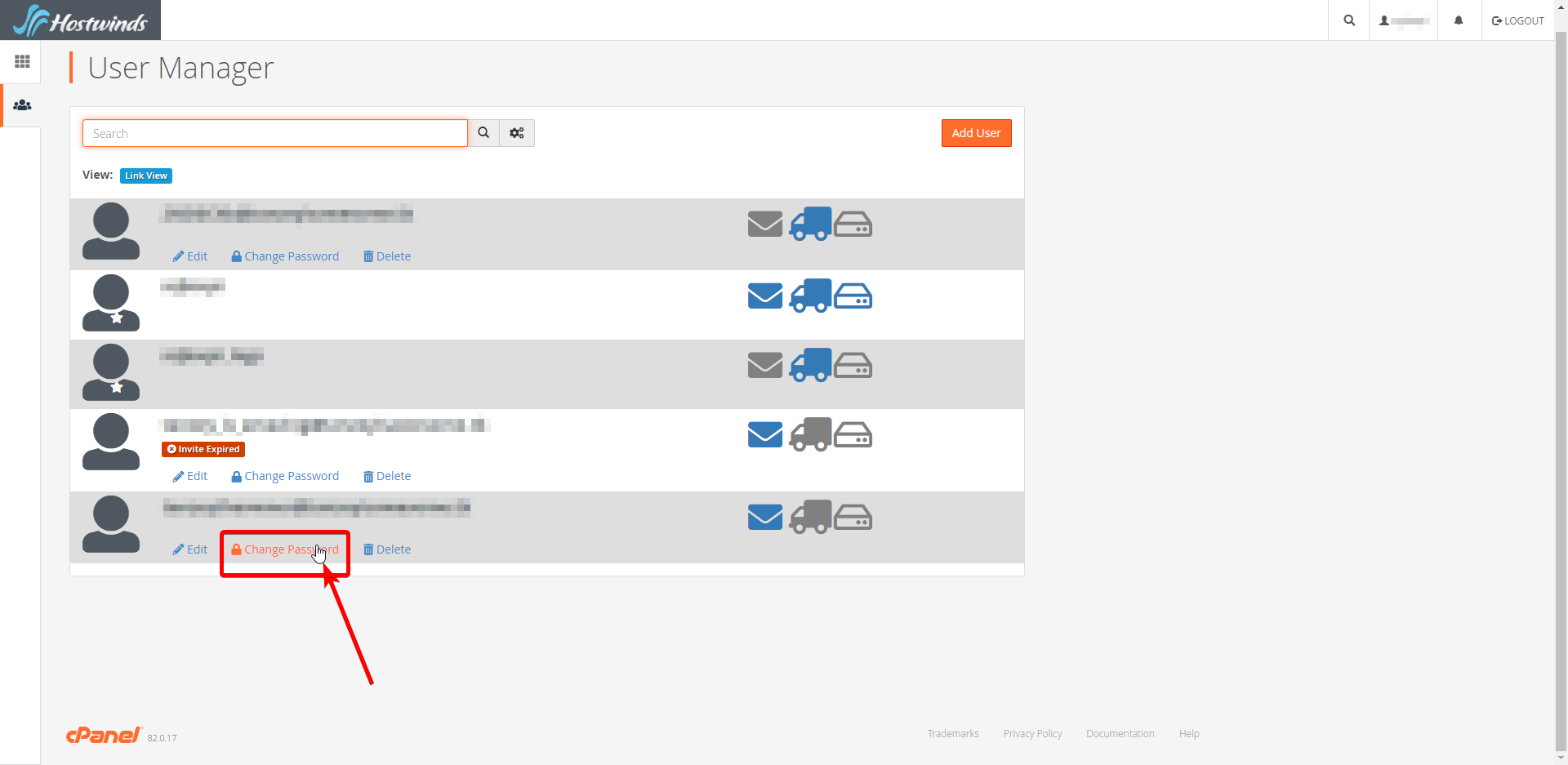
You can find the area to change the password under the Security Information header.

2. Hostwinds Client Area
It should be noted. You will need to navigate to the Hostwinds Client Area to log in to your account.
Be sure to select Forgot Password. Assuming you have an account that's paired with an email you remember and have access to enter it into the next
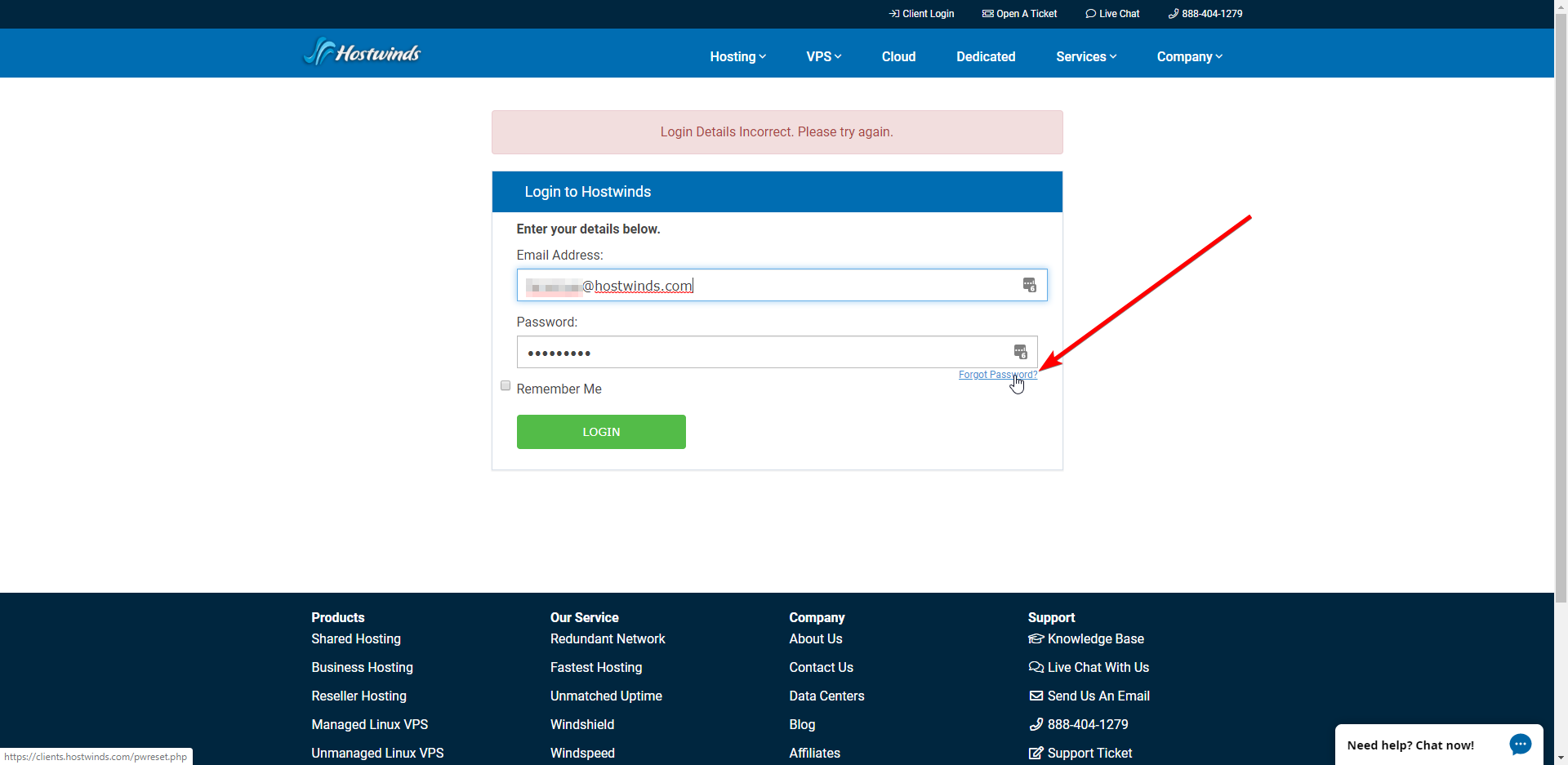
Enter in your email account that you used when signing up for your Hostwinds account. Then, click the green continue button.
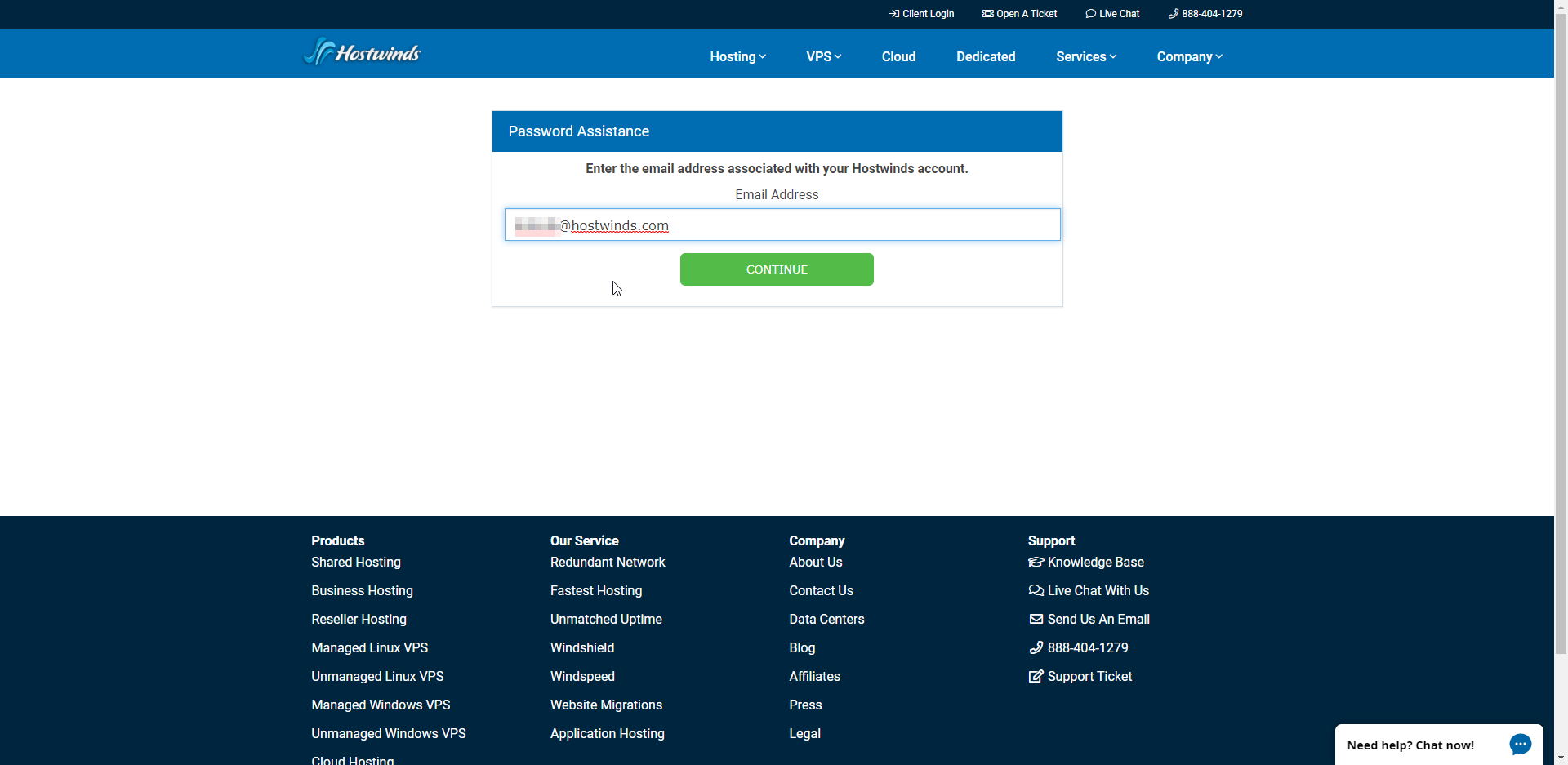
Our system will then send you a reset password email to the email address.
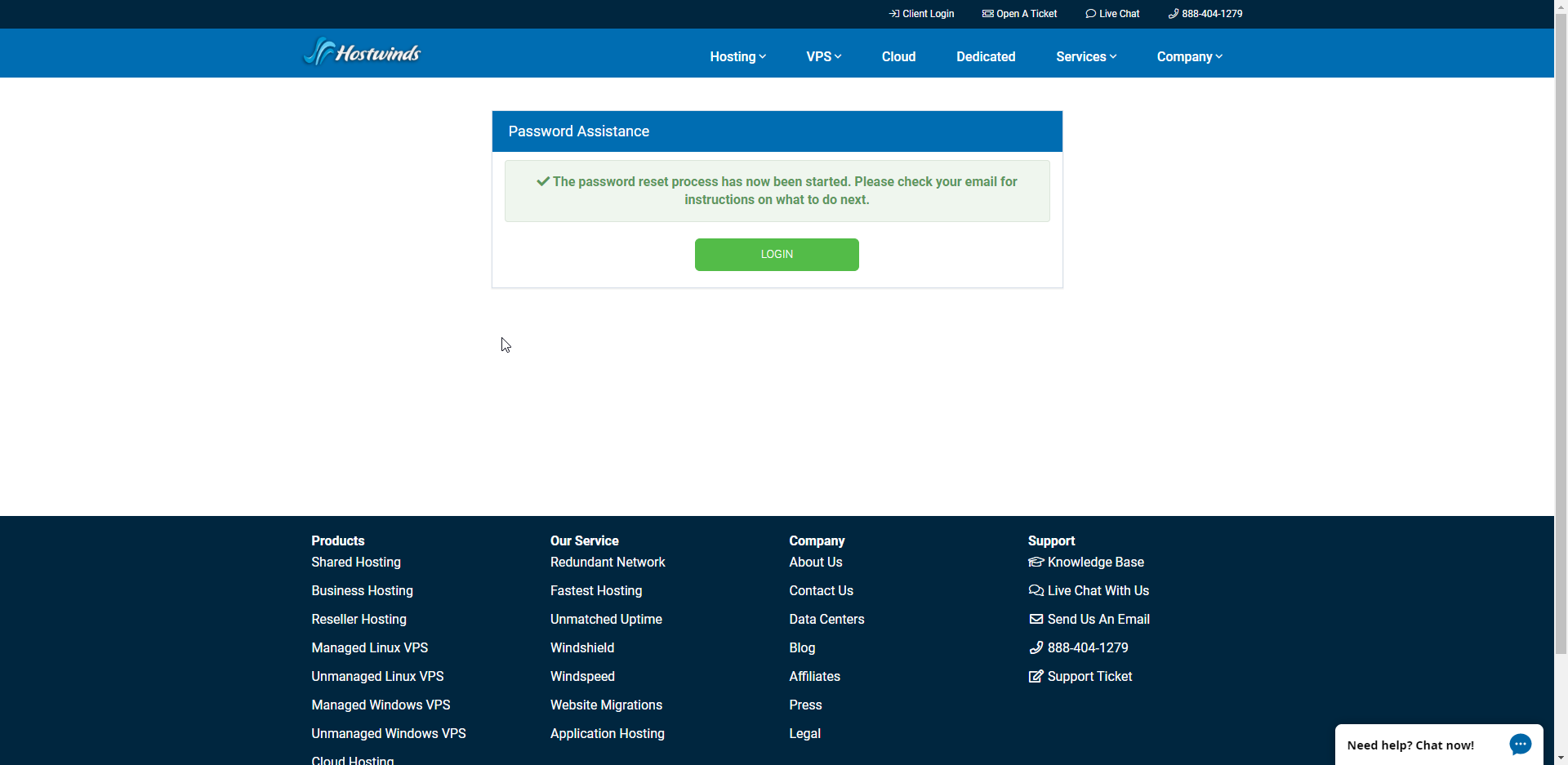
If the email used for the account creation is unknown or inaccessible, please write a support ticket or live chat with us.
Hostwinds Cloud VPS
If you have an issue remembering a Cloud SSD VPS password, please write a support ticket or live chat with us.
Dedicated Server
If there is a password issue accessing a Dedicated Server, please write a support ticket or live chat with us.
Shared/Business Hosting
You can change the cPanel password from the Client Area for your service.
First, select the Manage button to the right side of the product with the cPanel password changed.
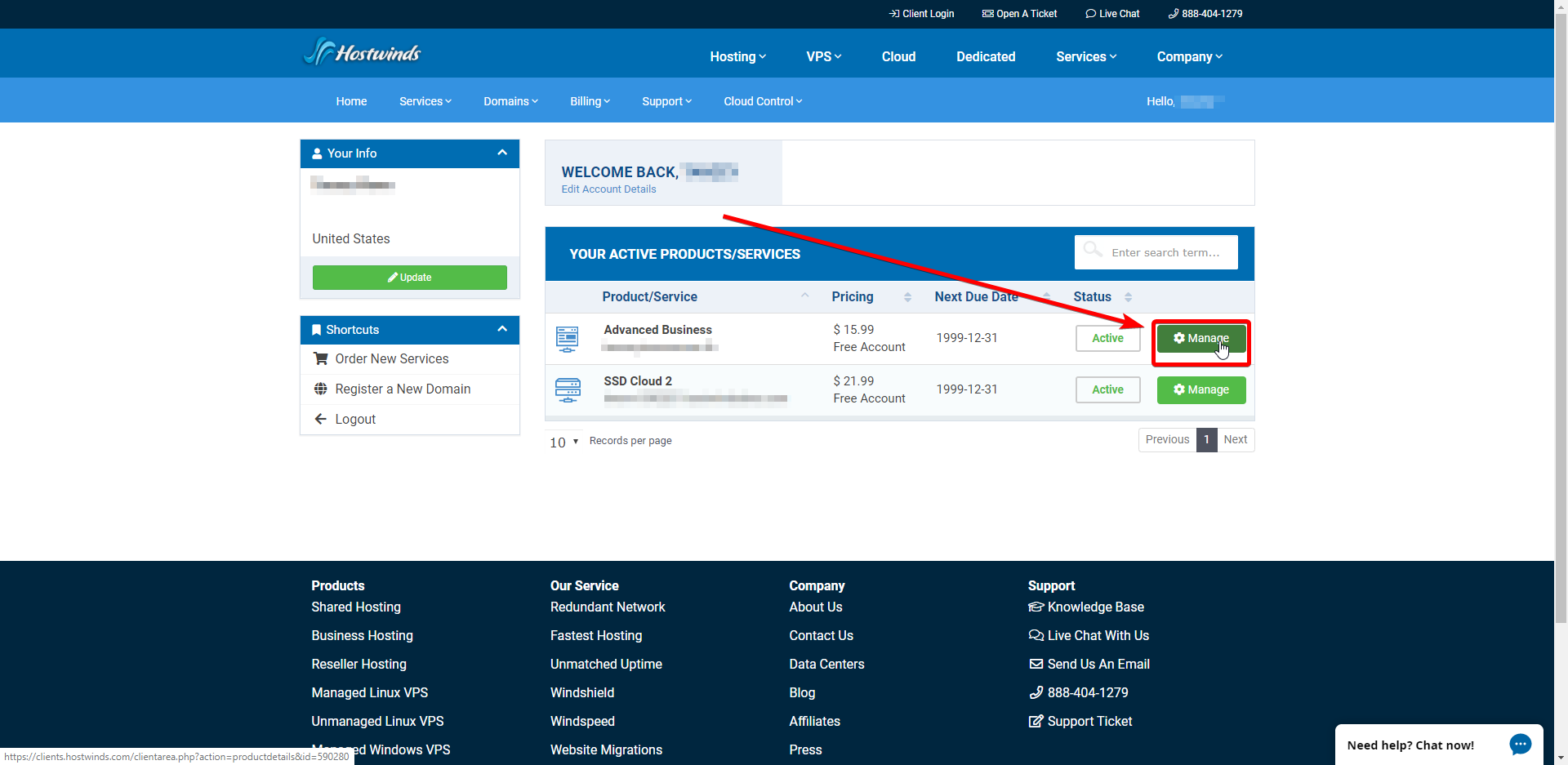
Then, you should find Change Password on the left side of the page in the Actions menu.
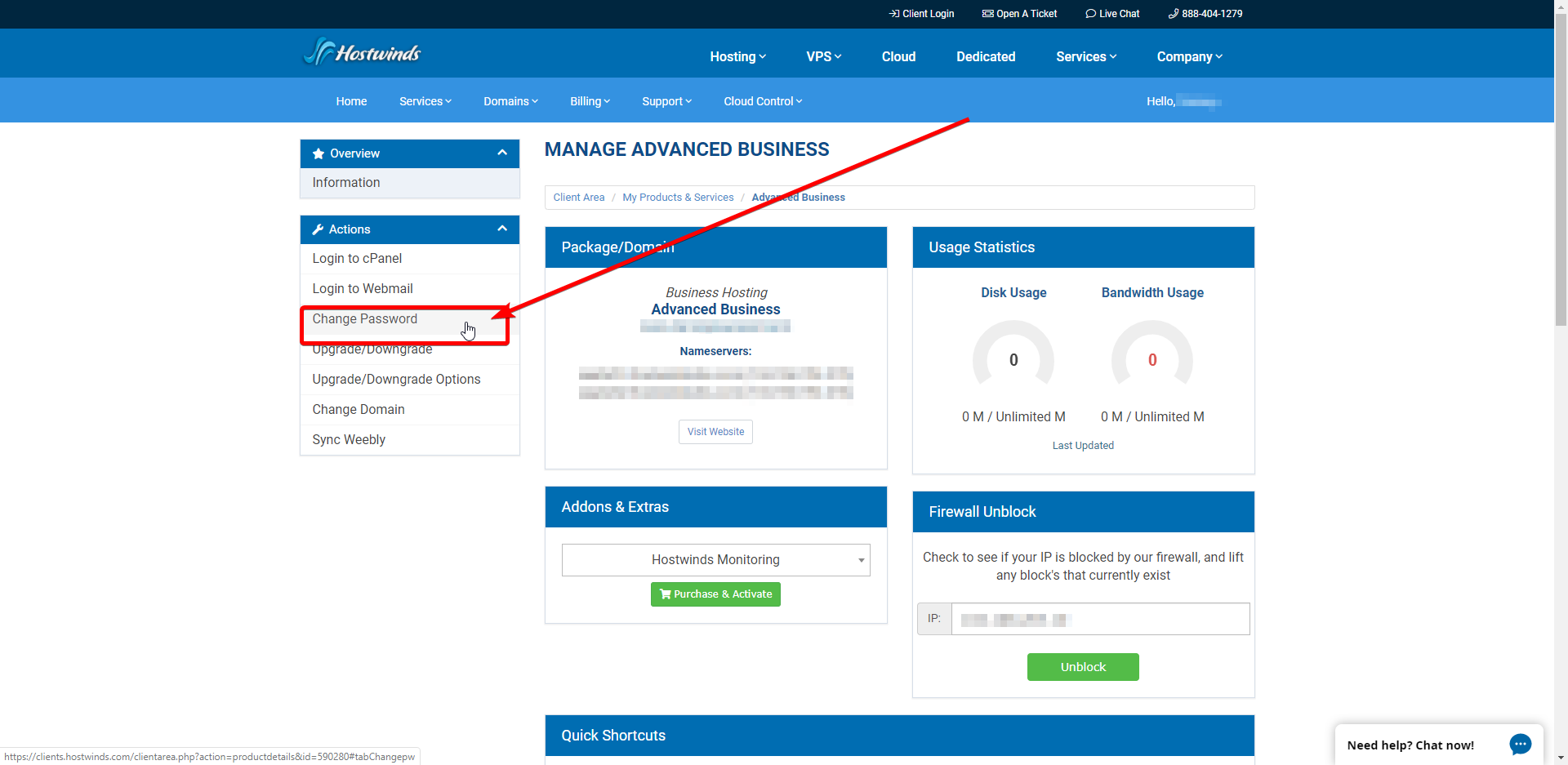
cPanel FTP
If you have an individual FTP user, you may change your FTP Account password for any users you have created as FTP Users.
You can change this via cPanel under the Files. Select FTP Accounts.
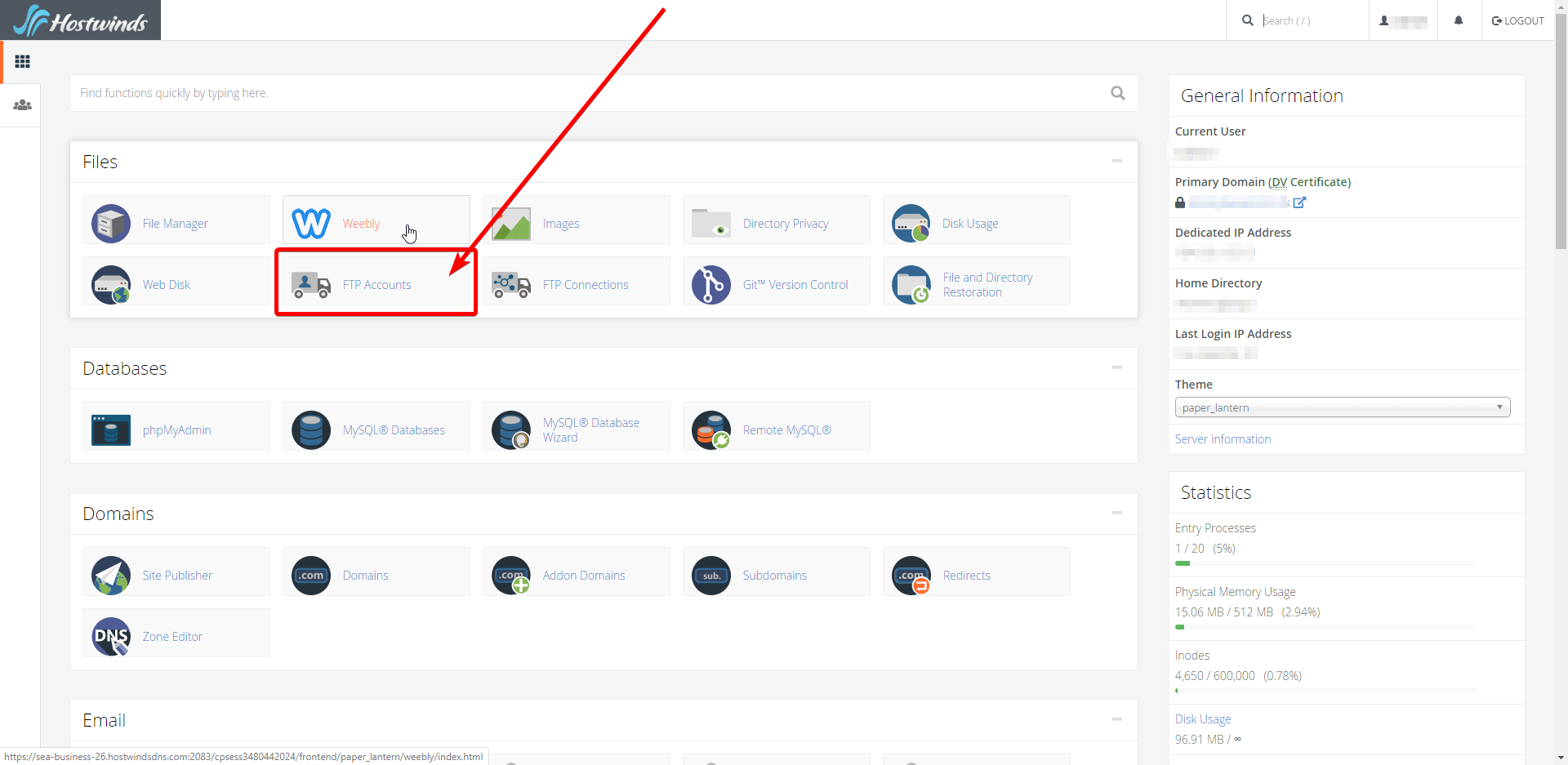
The "FTP Accounts" icon is visible once you scroll a bit. Select the account that requires an updated password.
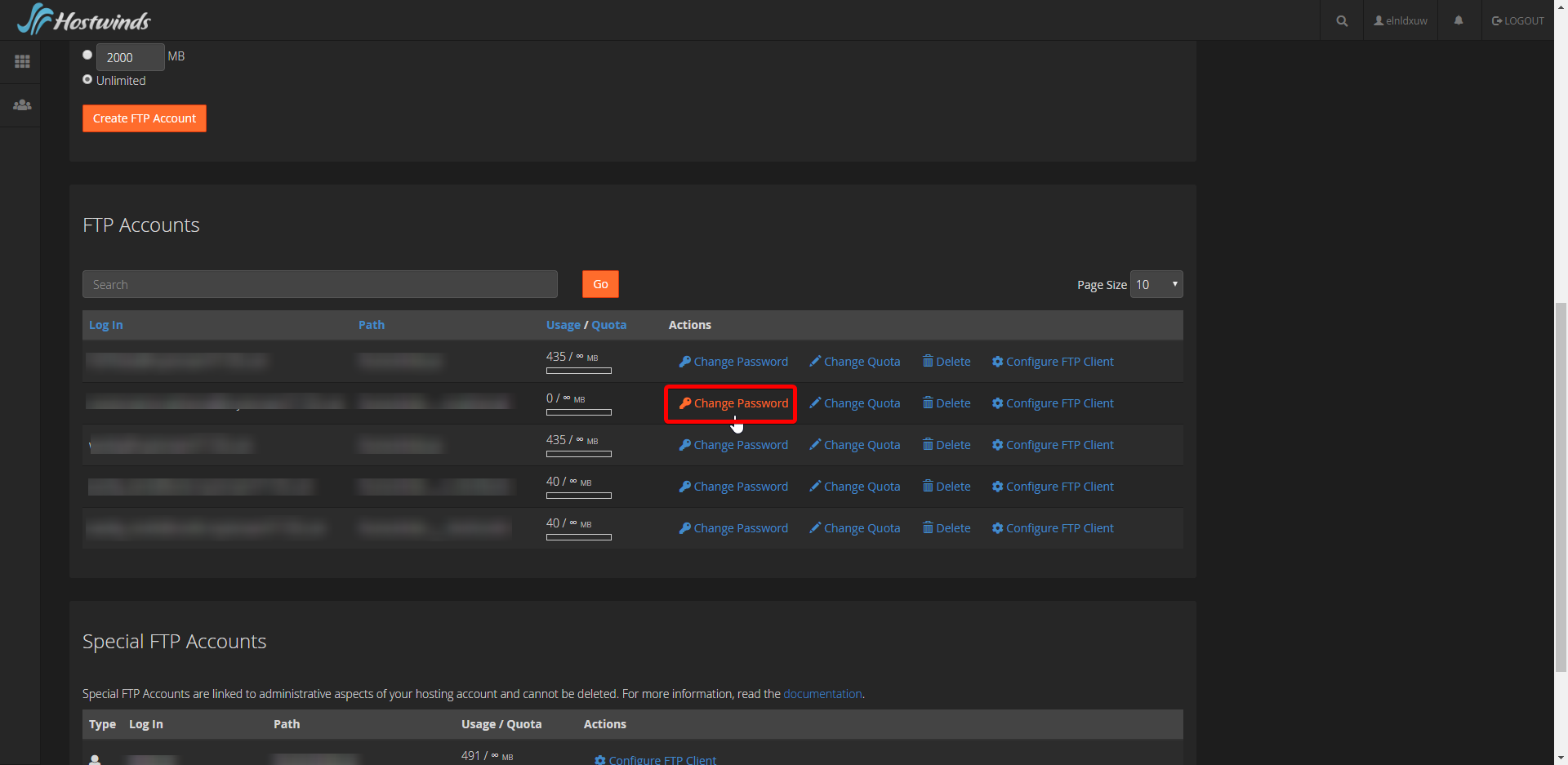
The use of the password generator would be wise to use the account is safe.
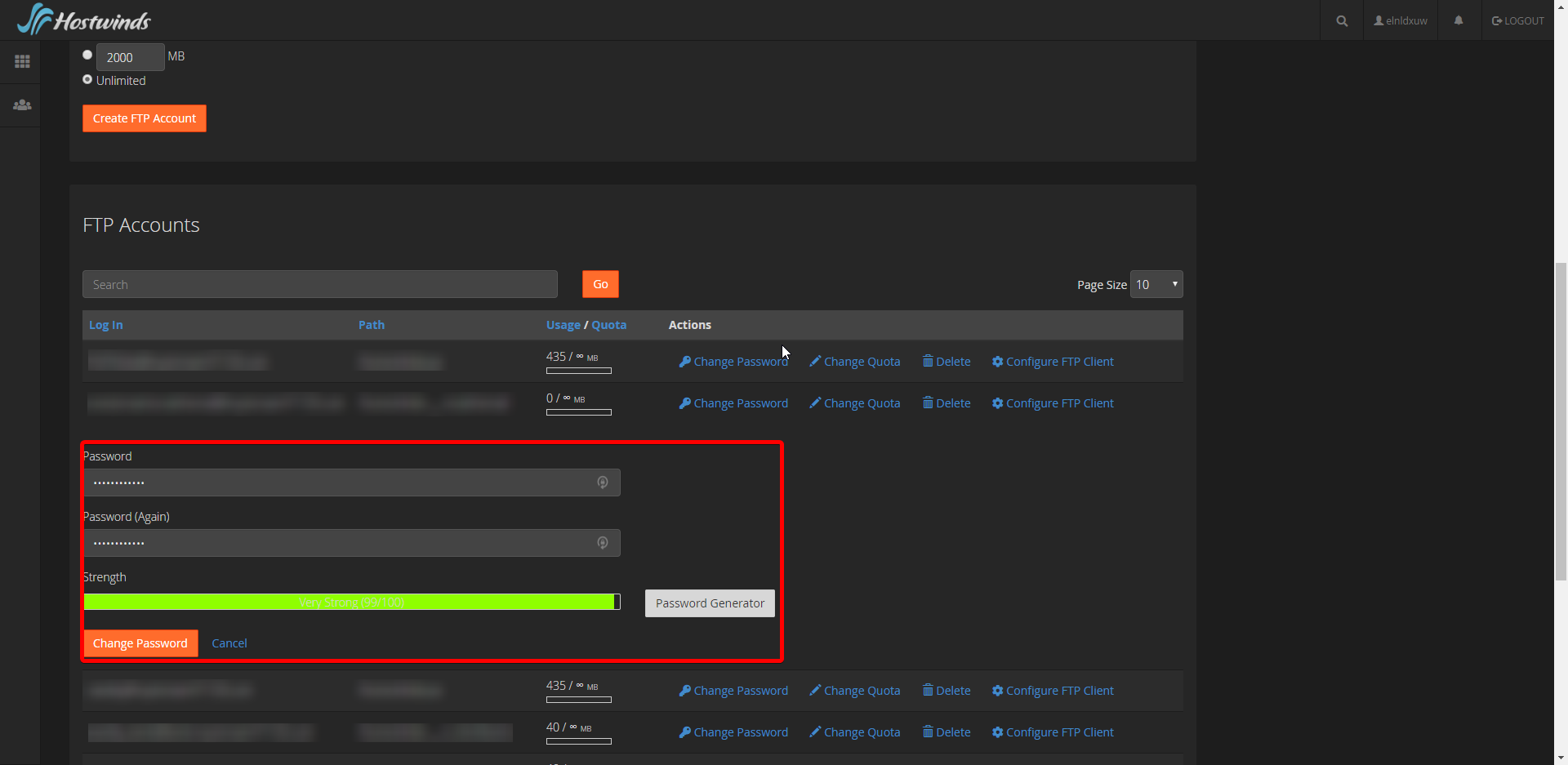
WordPress Admin User
It should be noted there are several ways to regain access to a WordPress account.
Softaculous
After logging into to cPanel, select the Softaculous Apps Installer under the Software label.
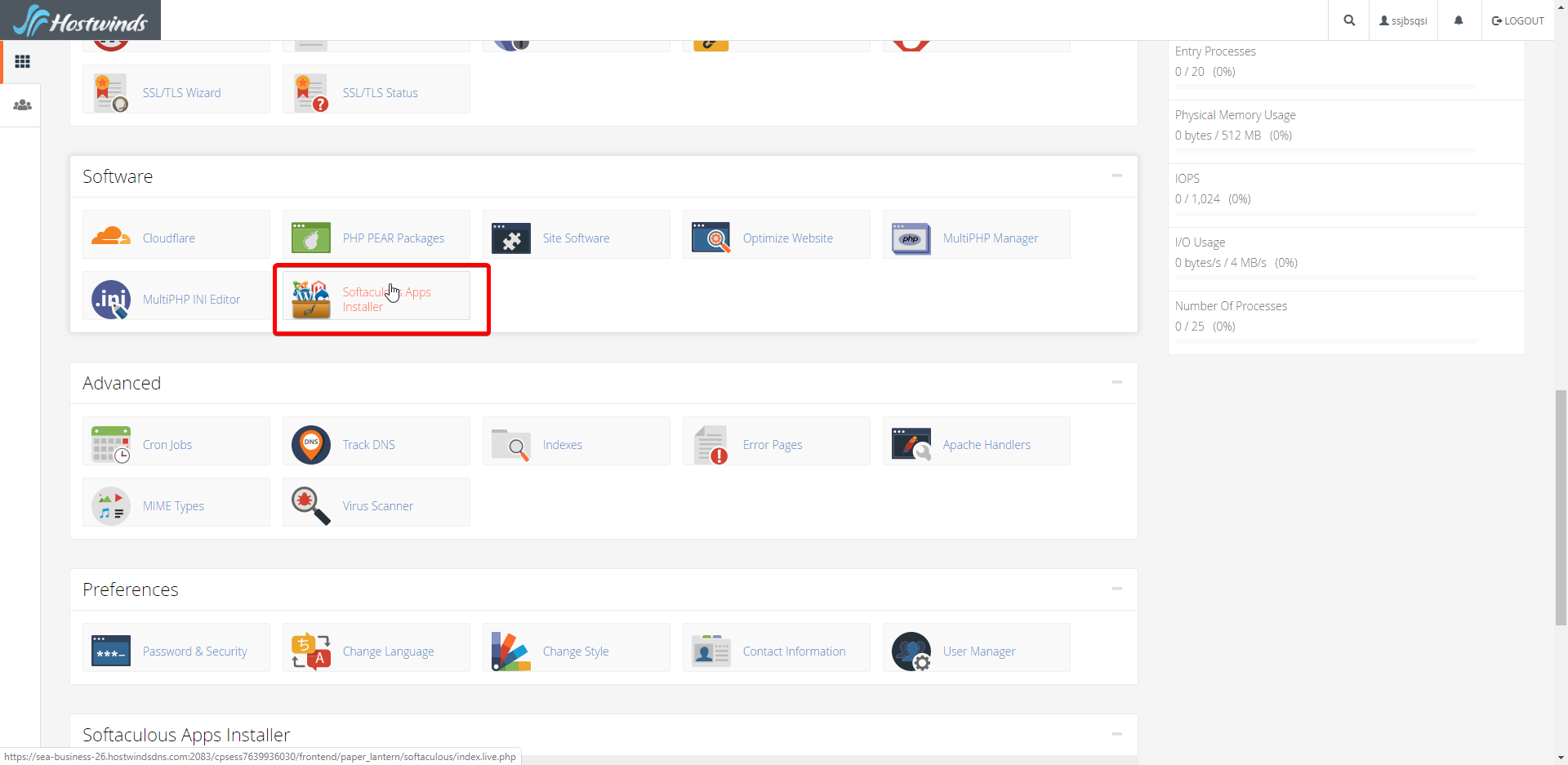
At this point, Installations is where you want to click next.
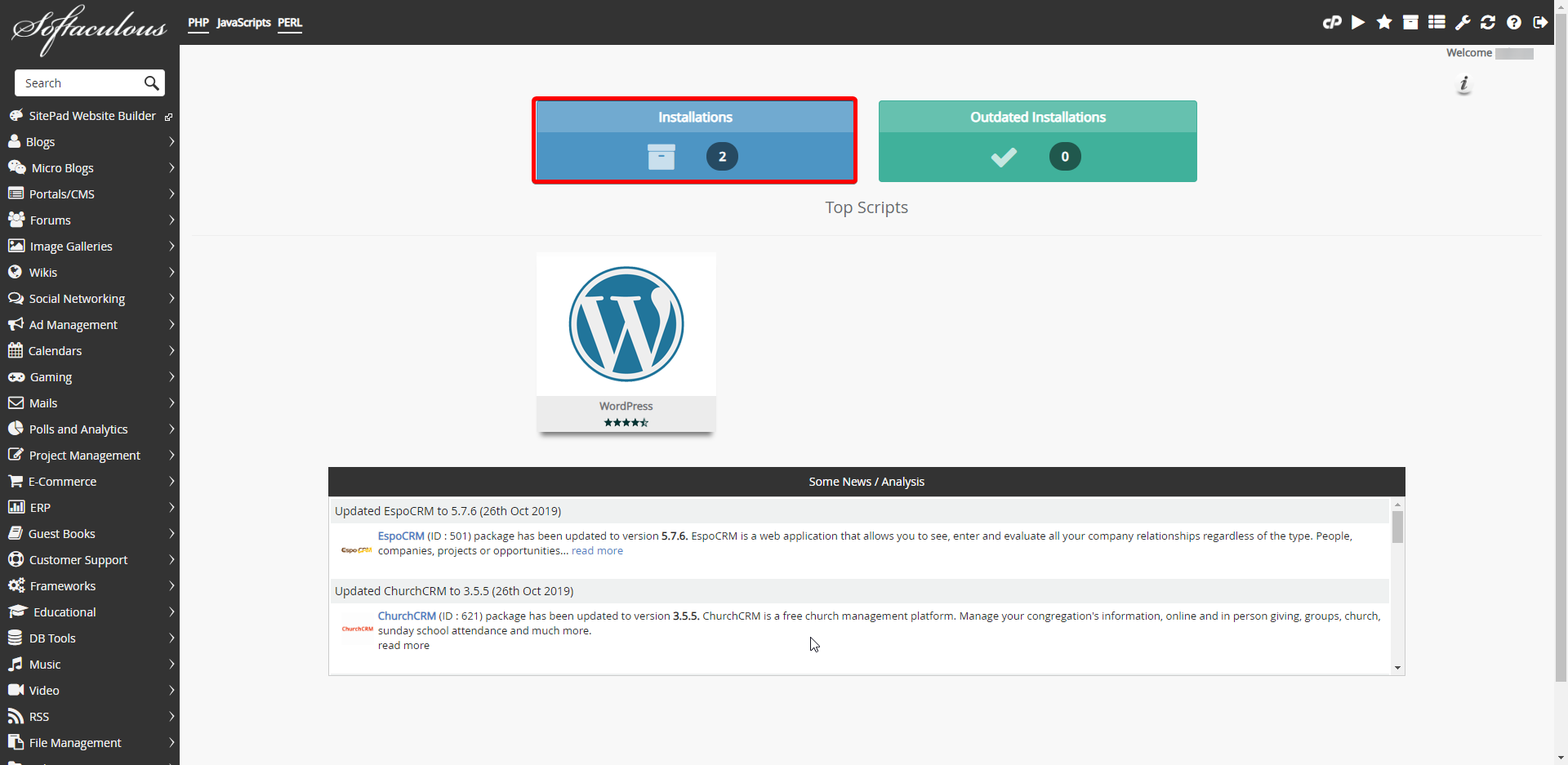
The Blue Box
Last but not least, you want to select the pencil to the far right of the account in question.
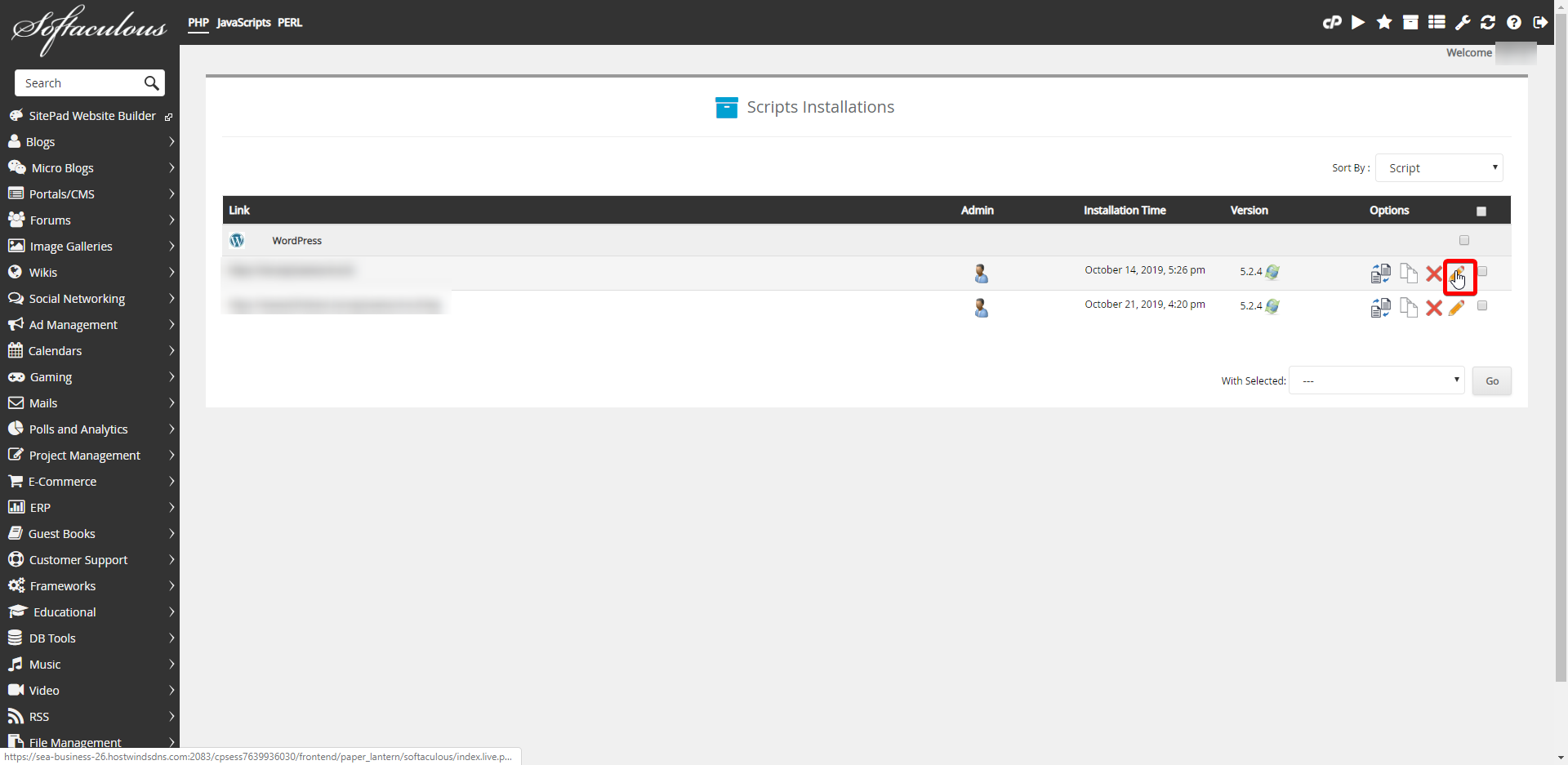
If you scroll down, you'll find the Admin Account. Under this, you can change the admin password. Again, remember to save by scrolling to the very bottom.
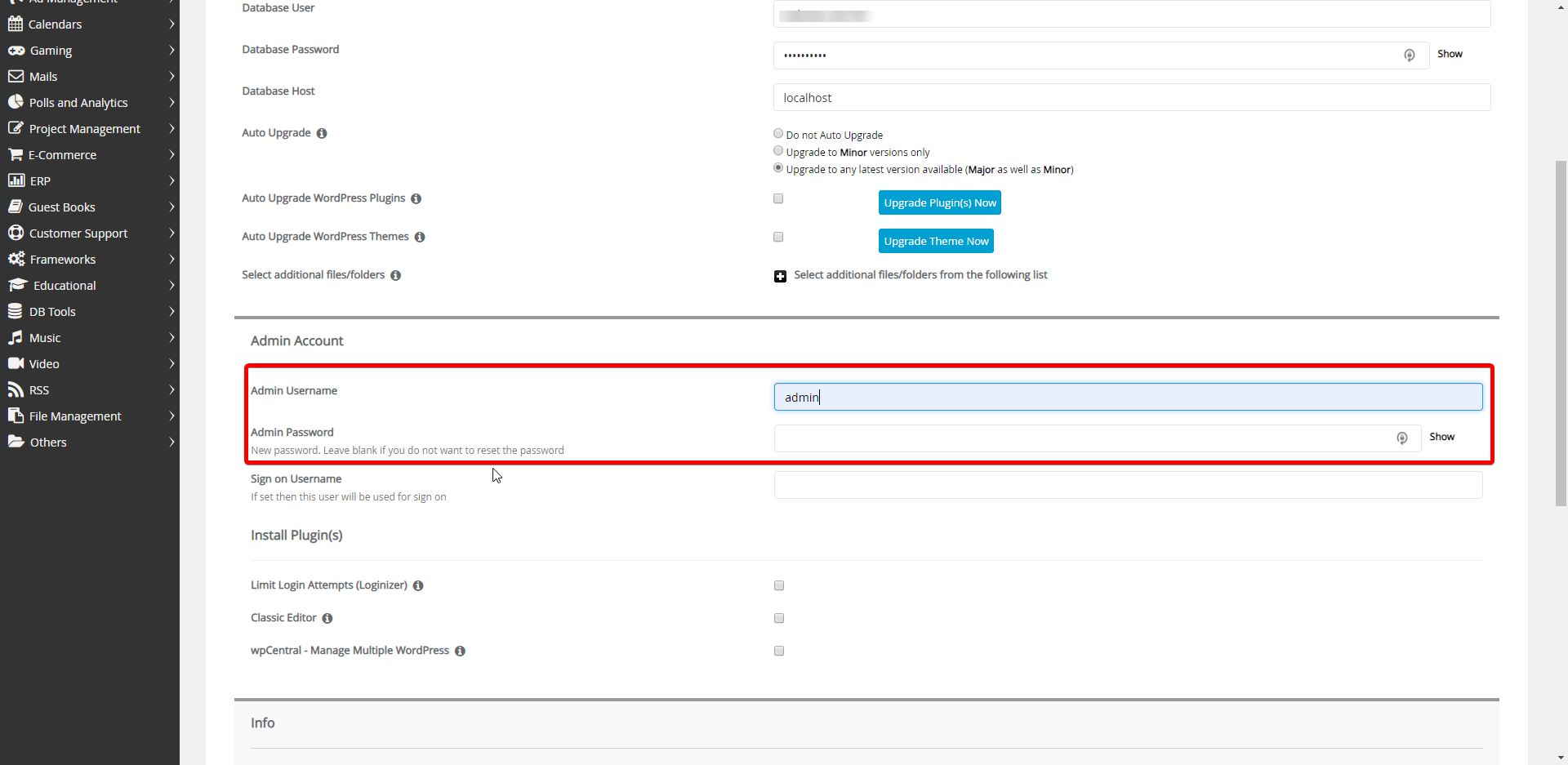
It should be noted. The Admin username needs to be spelled correctly.
WordPress Manager
First, Scroll down to the WordPress Manager under the Applications tab in cPanel. This tab holds any preinstalled cPanel applications.
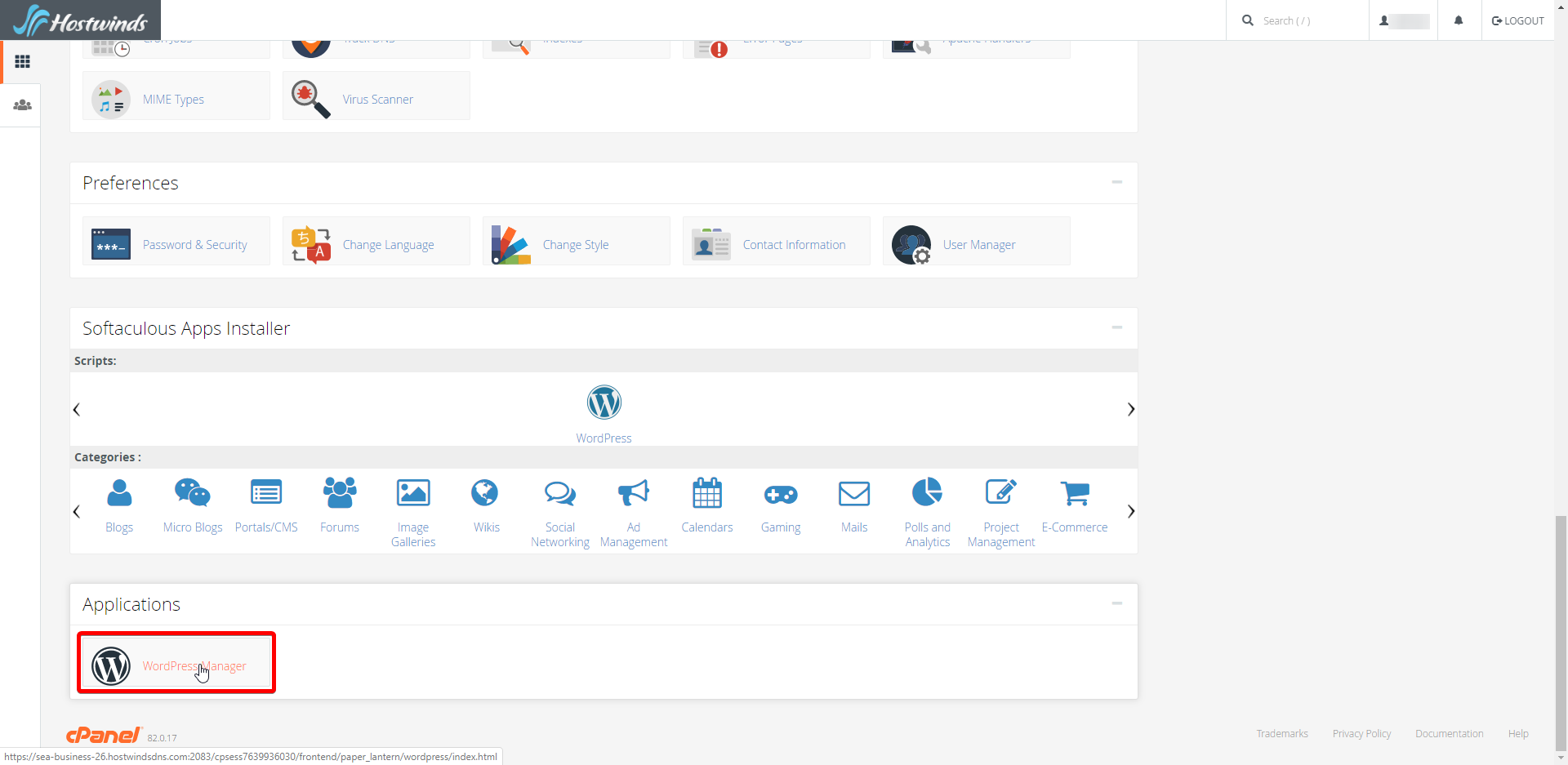
Click Manage.
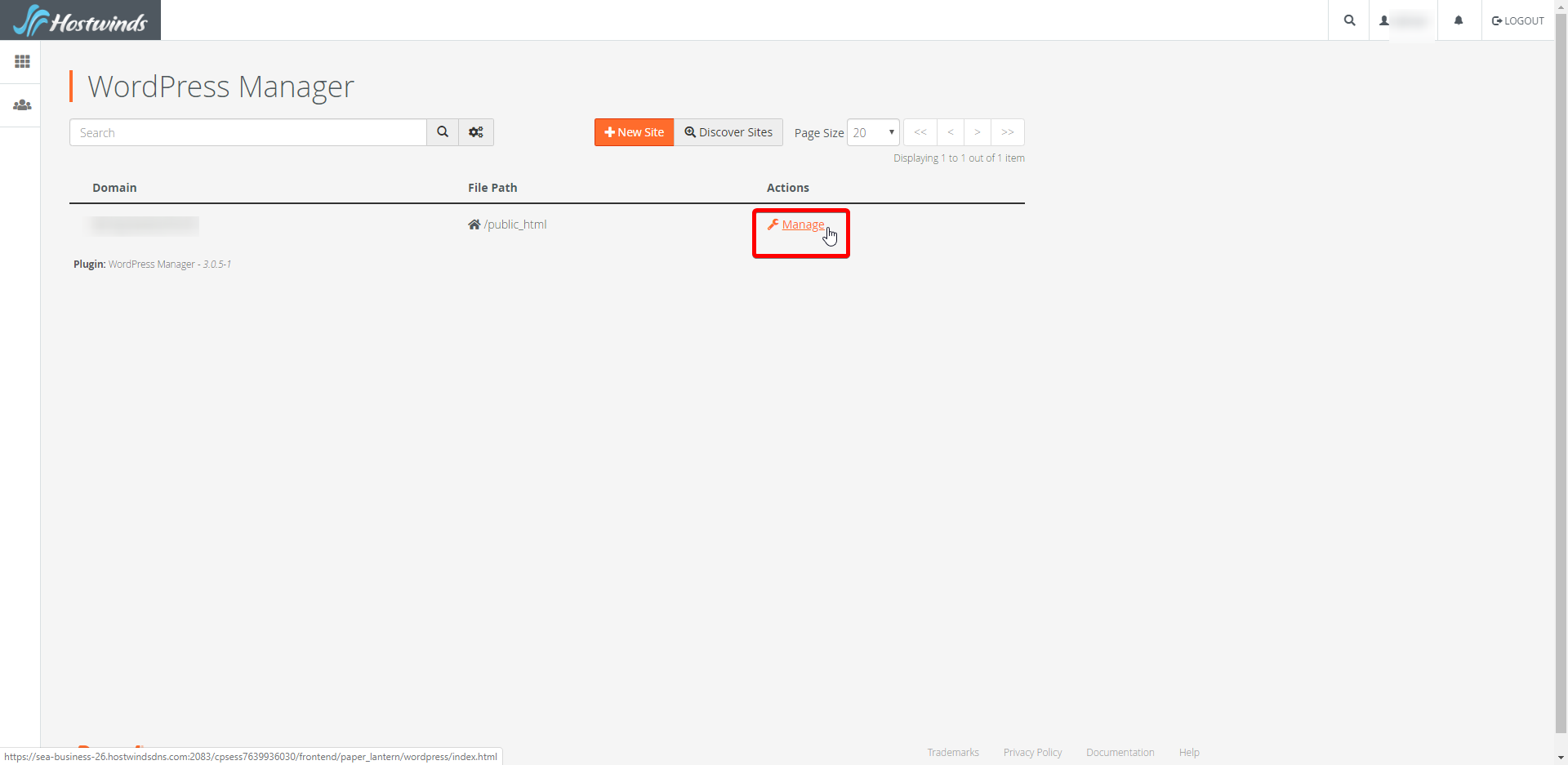
Under the Overview tab, select Admin. Here you can manage the Admin details of the account.
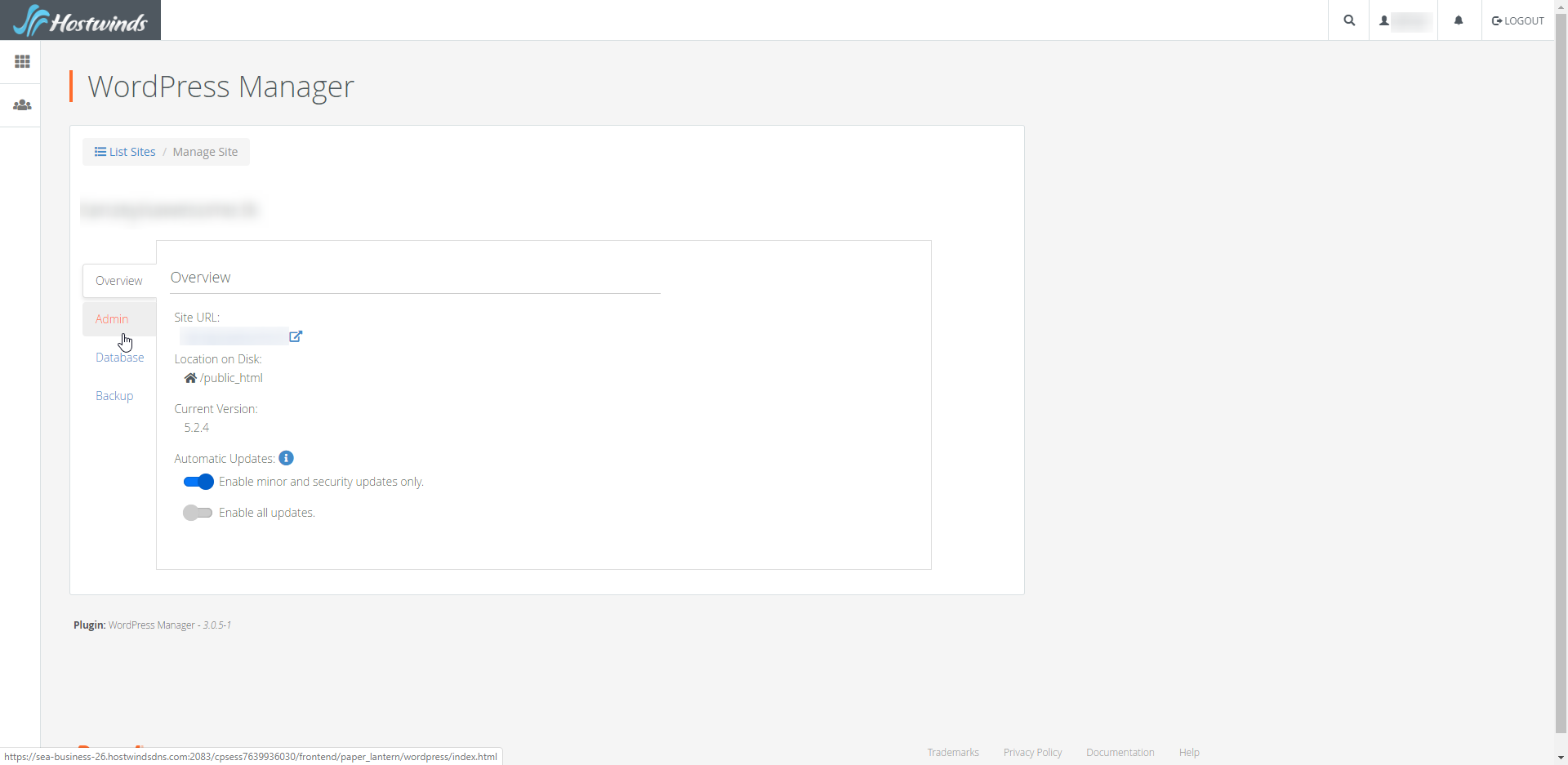
Adjacent to the pencil, select Change User's Password
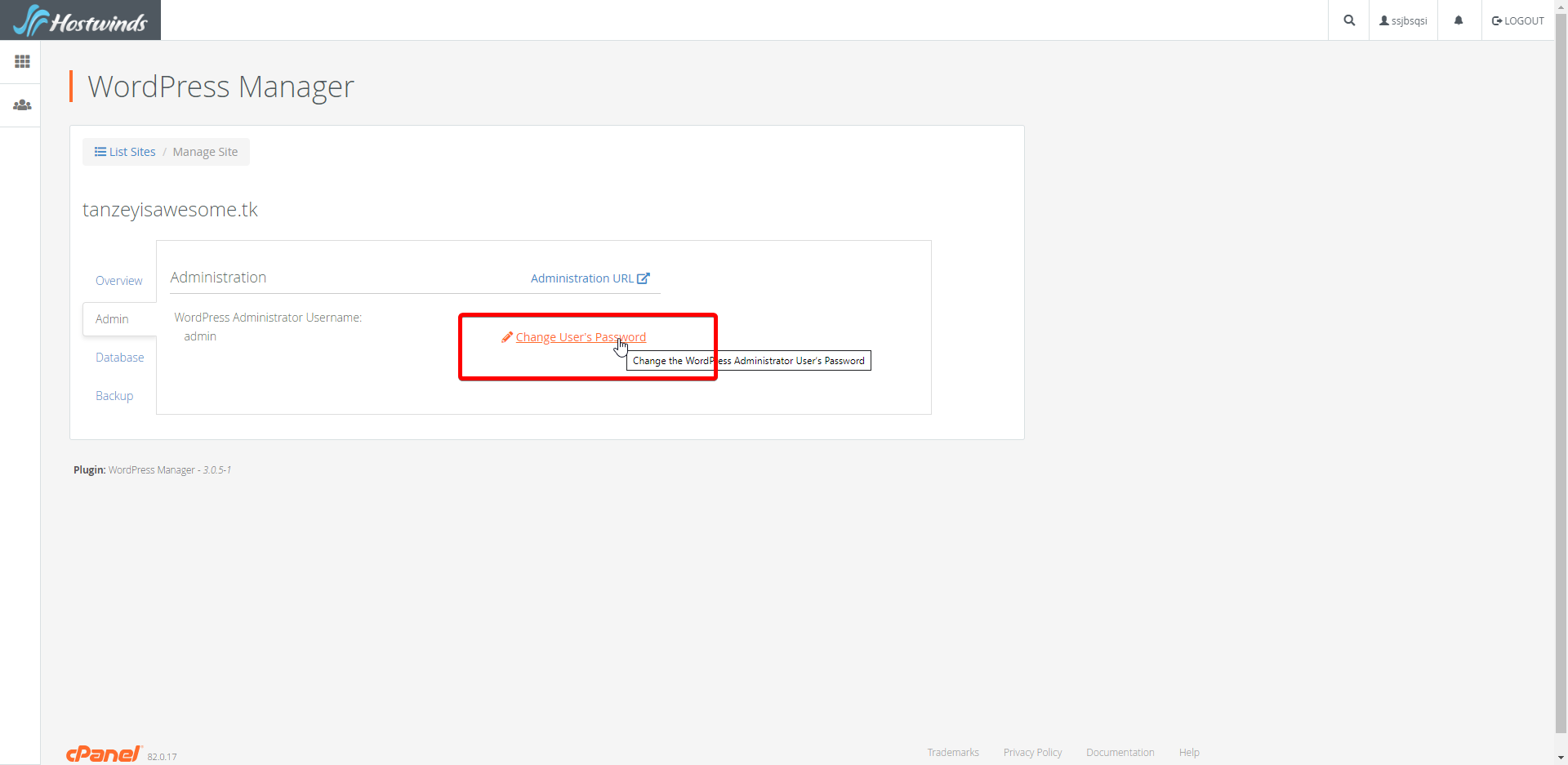
WordPress URL
Nevertheless, if cPanel wasn't used to install WordPress, you may access the admin area in your browser to access your login page and use the forgot password from there.
yourdomain.com**/wp-admin** or yourcPanelIP/wp-admin.
You want to select "Lost your password".
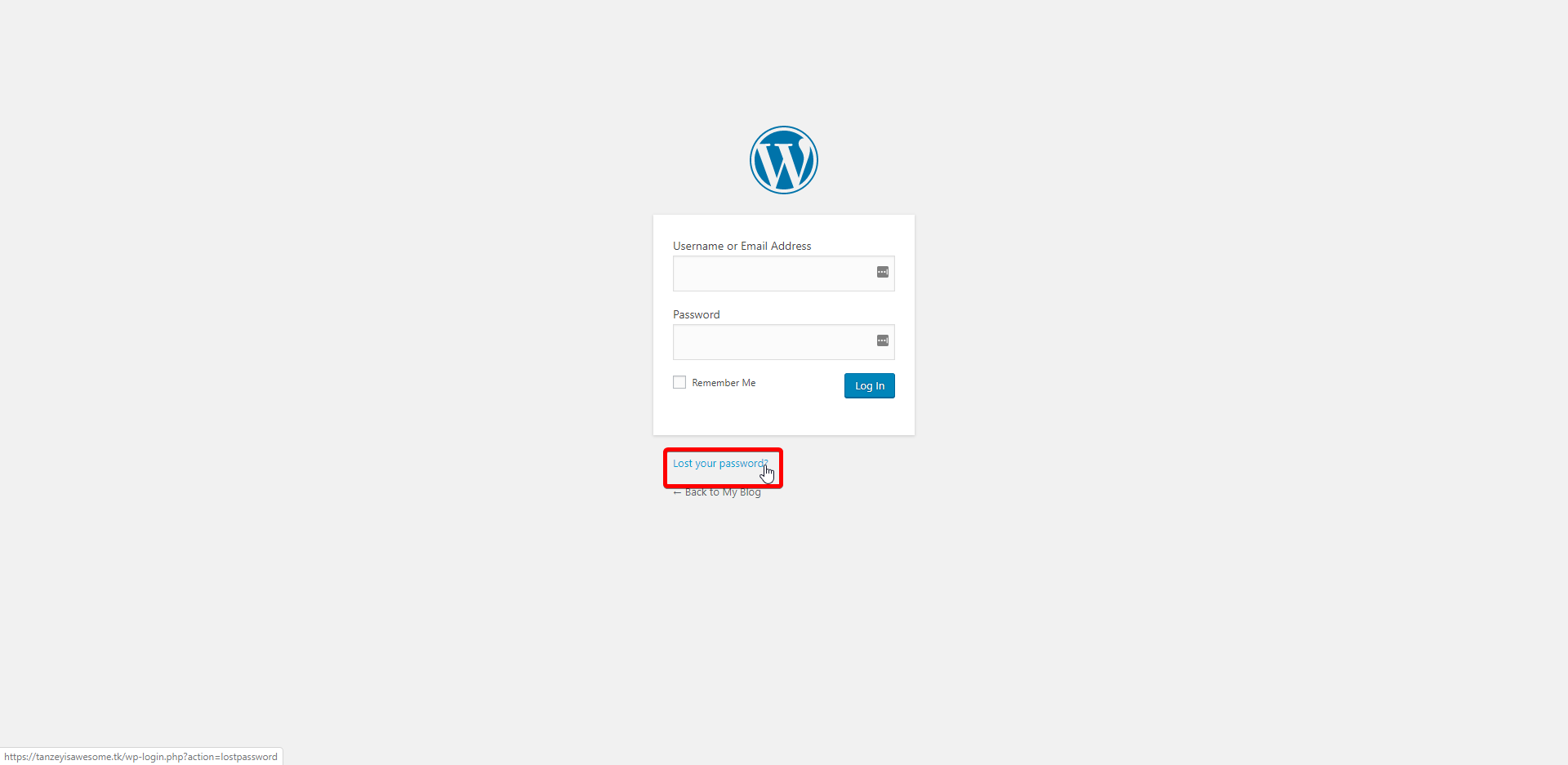
The username or email address for the WordPress user's account will need to be entered.
If all failed, please write a support ticket or live chat with us.
Written by Hostwinds Team / June 5, 2021
