Hostwinds Tutorials
Search results for:
Table of Contents
Monitor Website Visitors
Tags: cPanel
Hostwinds monitors our shared and business web hosting servers very, very closely to ensure they are performing well at all times, 24/7/365. We have several measures in place, including alerts to make the Administration of your Shared or Business web hosting server painless. We also respond to any issues with urgency and as soon as they are presented.
You also have the ability to monitor your account to determine if you are receiving any unwanted visitors.
How Do I Monitor My Website Visitors
Step 1: Login to your cPanel Account
Step 2: Scroll down to the Metrics section
Step 3: Utilize the features that are available there to review the traffic that is coming to your site.
We suggest reviewing your account visitors often to identify how your resources are being used.
How Do I Block An IP?
If you find that website visitors are visiting your website and consuming your bandwidth, you may want to consider blocking the IP Address from accessing your site. This will ensure that the resources used from your account are desirable and not from bad actors.
Step 1: In cPanel, you can scroll down to the Security Section
Step 2: Click on the Block and IP icon to block and IP Address
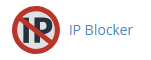
Block an IP From Your Site using the IP Blocker
You can specify denied IP addresses in the following formats:
Single IP Address
**192.168.0.1
2001:db8::1
**Range
**192.168.0.1-192.168.0.40
2001:db8::1-2001:db8::3
**Implied Range
**192.168.0.1-40
**CIDR Format
**192.168.0.1/32
2001:db8::/32
**Implies 192.**_._.*
**192.
Monitoring your account is an important and handy tool to ensure that the traffic you are receiving is legitimate and takes time to look this over and continue to grow your site.
As your site grows, you can use the AWStats feature to see historical data. Monitoring your Visitors will also help determine if you are having any resource issues and will want to determine where your bandwidth is being consumed and if an upgrade is worth considering to continue your site's growth.
Will Hostwinds Monitor My Site For Me?
We do offer Monitoring Services for your Shared or Business Web Hosting account. To order this service and get started, you can follow these steps:
Step 1: Login to your Hostwinds account at https://clients.hostwinds.com
Step 2: Click on the Manage button next to your Shared or Business Hosting service
Step 3: Click on AddOns on the left side of the page in the Overview section
Step 4: Purchase and Activate Hostwinds Monitoring service to get started
Once you have purchased and activated Hostwinds Monitoring, you can set up alerts to monitor your site and alert our Support Team to review your account. We do have a guide to help you get Monitoring for your account set up and configured to meet your needs.
Monitoring Service Overview
If you have any questions or any help, you are always welcome to open a support ticket or contact us in a Live Chat 24/7/365. We are always ready to help.
Written by Hostwinds Team / April 11, 2019
