Hostwinds Tutorials
Search results for:
Typically to install the software in a Linux-based environment, you'd do so using the package manager for that Linux distro from within the Linux shell (command line). If this sounds like something you'd be interested in, we have covered this topic for both Ubuntu 14.04 and CentOS 7 in the following two articles:
But not everyone is comfortable installing software without the aid of GUI, which is where a control panel like Virtualmin can come in handy! The focus of this article is to teach you how to install packages using Virtualmin. This article implies that you have already installed Virtualmin. If you have not done so yet, please look at the following article: How to install Virtualmin (CentOS 7).
Before we can begin installing packages using Virtualmin, you'll need to first log in to your Virtualmin panel and have access to Webmin. If you're not certain how to do this, or perhaps you have not had your coffee yet, please refer to the following article: How to login to Webmin. Once you have logged in and you're ready to proceed, please refer to the following steps:
- Click on the Webmin section.
- Select the System option
- Click on the Software Packages module.
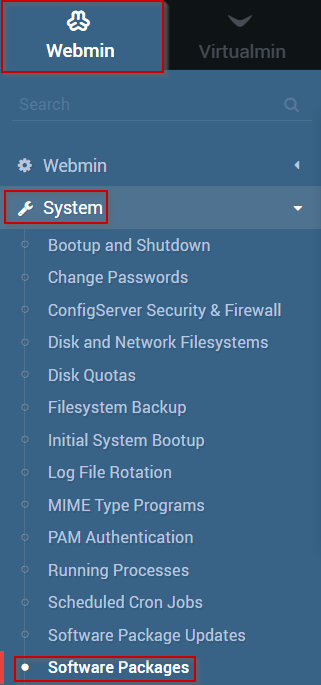
- To install packages from your Linux distros package manager, select the radio button next to Package from PACKAGE MANAGER, replacing package manager with your package manager.
- This article uses a CentOS 6 based server, so the package manager we will be using YUM.
- Enter the name of the package that you wish to install into the appropriate text box
- You can also use the Browse YUM button to search YUM for packages
- Once you're satisfied with the information you have entered, click the Install button
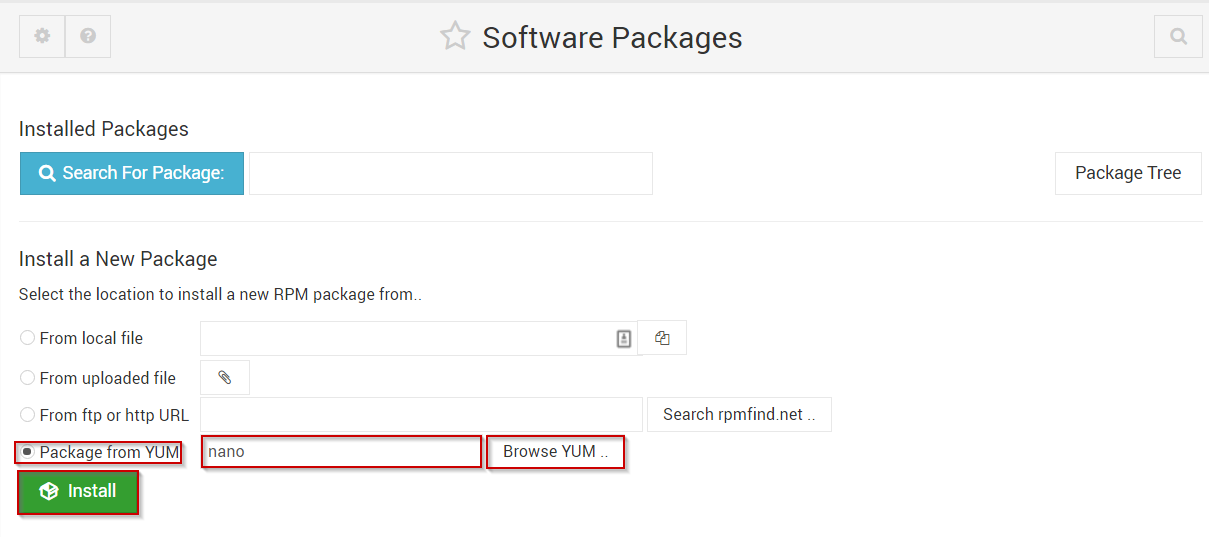
Written by Michael Brower / June 22, 2017
