Hostwinds Tutorials
Search results for:
Read through the following guide to learn how to install IIS on your Windows server.
Step 1: Open the Server Manager from the taskbar
Step 2: Right-click on Roles and select Add Role
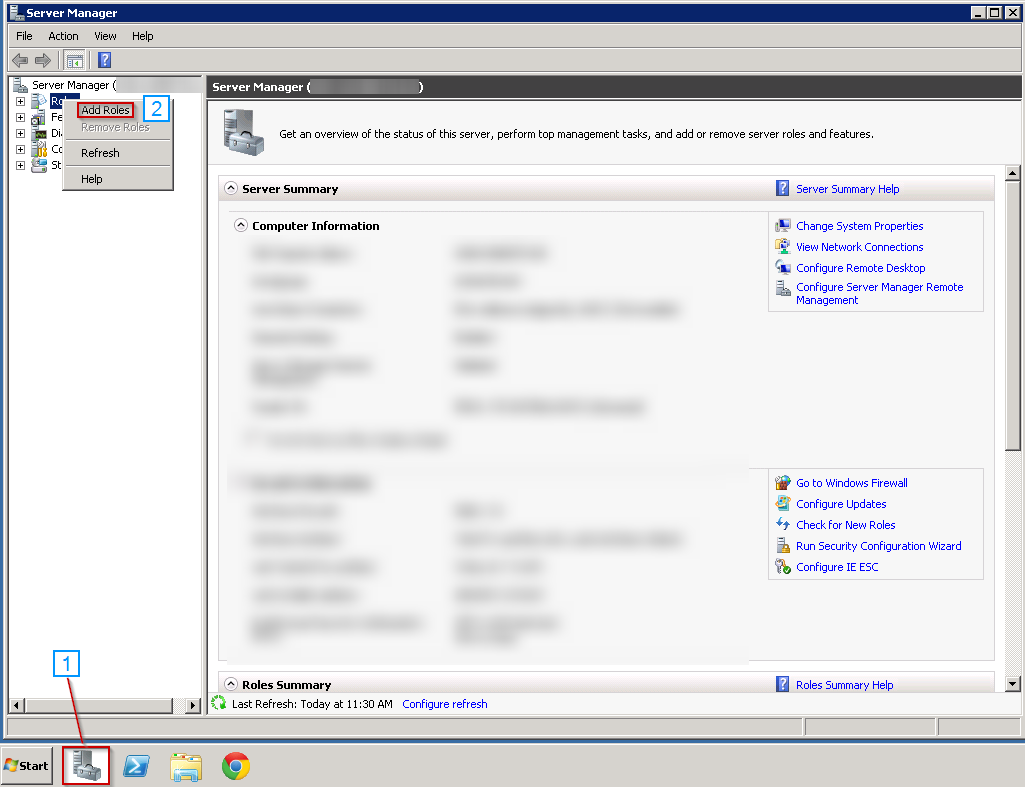
Step 3: Click Next on the Before you begin page
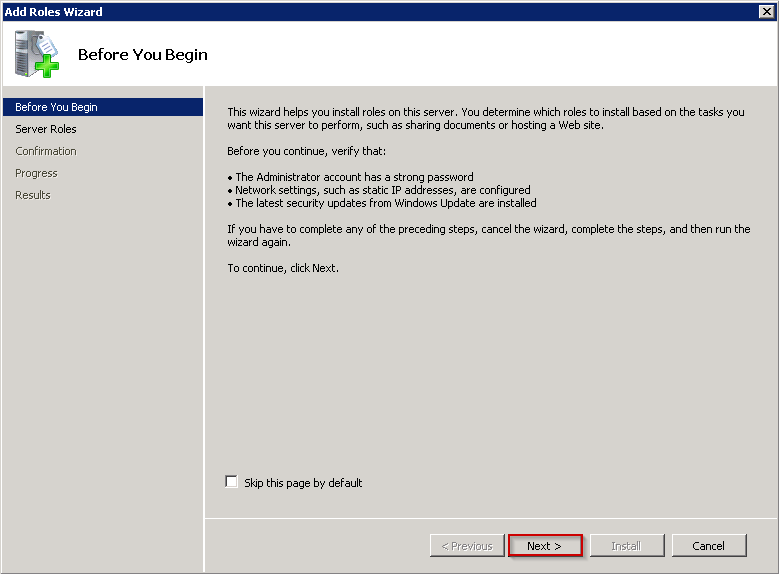
Step 4: Check the Web Server (IIS) box and click Next
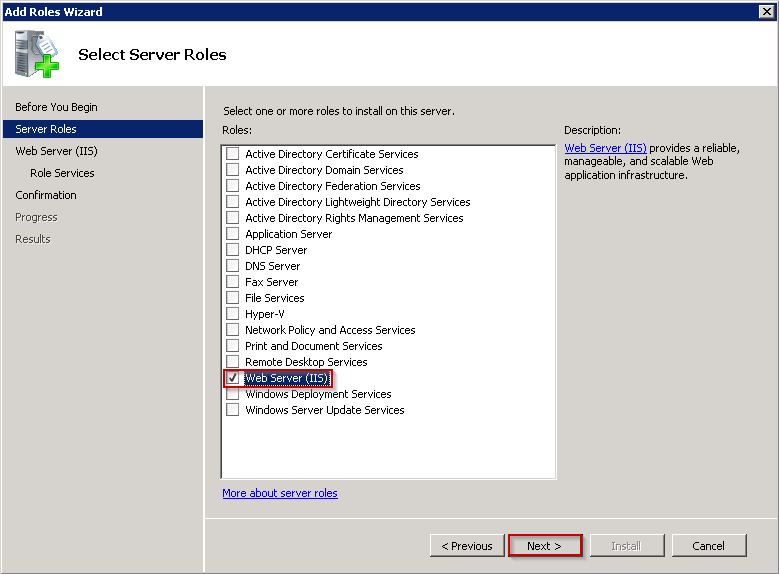
Step 5: Continue clicking Next until the installation is finished
Success!! Once installation is completed, you'll have a default website setup. These files will allow you to manage the website.
The default document root is c:\inetpub\wwwroot. Place all your web files in this directory folder.
Written by Michael Brower / December 13, 2016
