Hostwinds Tutorials
Search results for:
Table of Contents
Increase Concurrent Transfers Limits (FileZilla FTP Client)
Tags: Cloud Servers, FTP
If you are faced with moving a significant amount of files to/from your PC or server and rather not wait for them to upload one file at a time using something like File Manager, there is a solution. You can configure your concurrent transfers to allow you to upload multiple files at once.
To continue with this guide, you will want to have FileZilla Client installed on your computer and connect to your web hosting server using FTP.
In this guide, we will go through how to adjust Filezilla's file limits so you can Upload/Download more than one file at a time. This will cut down on time needed to move files from your computer to your web hosting server.
Setting up Concurrent Transfers in FileZilla
First, navigate to Edit then Settings.

Second, select Transfers. Within the area, for Concurrent Transfers, you can change the Maximum simultaneous transfers.
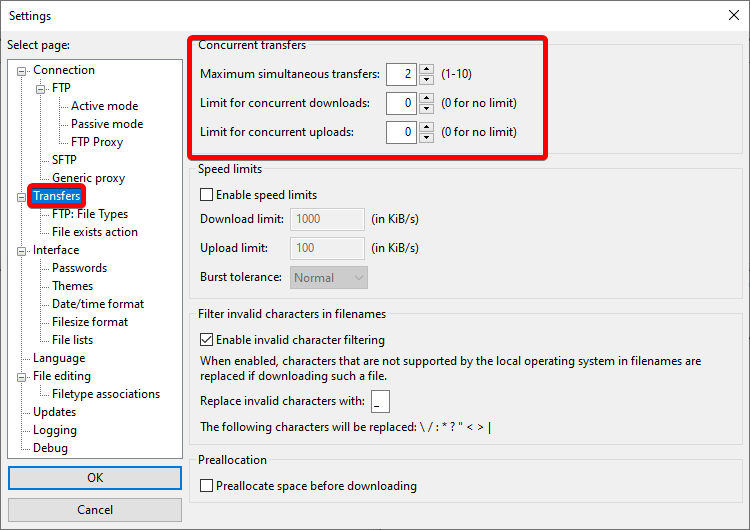
Now that you have updated your FileZilla to allow for more concurrent transfers, uploading multiple files should take much less time. However, if you are only uploading a single zipped file, this change may not affect the overall upload time.
Hostwinds Shared and Business Web Hosting clients should limit this to eight or under to prevent FTP connection issues. If there is more than one account from your network's IP Address connecting, this should be four or less per computer using FTP.
Written by Tanzey Wawa / April 15, 2020
