Hostwinds Tutorials
Search results for:
Table of Contents
How To View Your WordPress Version
Tags: WordPress
When installing plugins or looking at themes for your WordPress installation, you may come across some themes that require a certain version of WordPress. This is because the plugin or theme will reference something that may be only provided by that version. You may also want to make sure that you are using the most up-to-date version. In either case, there are a few ways that you can check on the WordPress version that you currently are using.
How To Check Version of WordPress In The Dashboard
The easiest way to check the current version that your WordPress is using would be in the dashboard. Once you are logged into the Dashboard on any page, you will notice some text towards the bottom of the page. This will let you know the current version of WordPress that you are running. Here is an example of what that would look like on the Users page within WordPress.
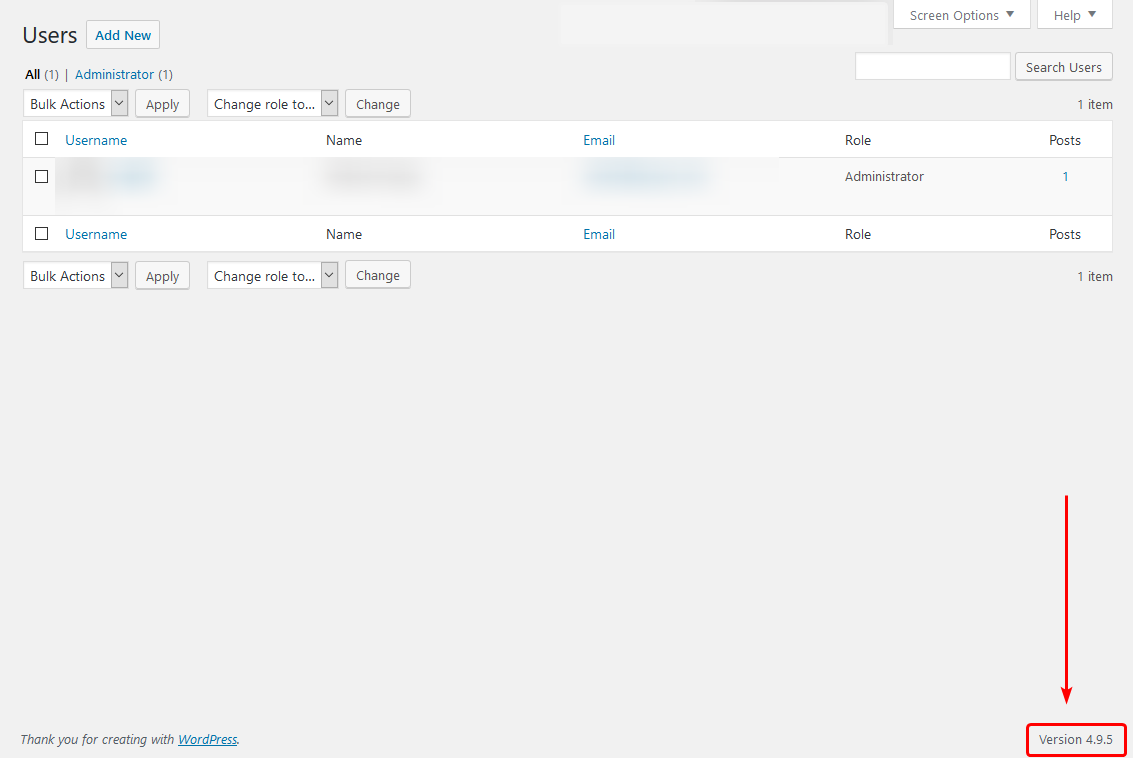
View The WordPress Version From The Source Code
Another way to see what WordPress version is being used on a site is to view it from the code on the website itself. To do this, you would first click through (depending on your browser) to view the Source Code for the page. Normally this may be within a Developer menu on the browser. But a semi-standard hotkey that can be used to view the Page Source is CONTROL + U. Some browsers also allow you to right-click to view the page source. Once you have the source code open, you will want to look for the generator text. Then after that text, there will be the WordPress version listed. A simple way to find it easily is to press CONTROL + F then type in generator.
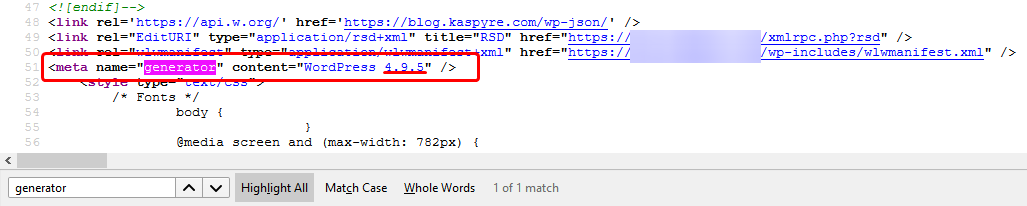
The above method can be used on both the WordPress dashboard login page and the live Website. Except, with the WordPress dashboard, you would search for ver=, and the version number would be listed next to that.
If you should have any questions or would like assistance, please contact us through Live Chat or by submitting a ticket with our Technical Support team.
Written by Hostwinds Team / April 19, 2018
