Hostwinds Tutorials
Search results for:
Table of Contents
Viewing FTP Connections
How Can I View Current FTP Connections In cPanel?
You can view all FTP connections at any given time in your cPanel by checking the FTP Connections interface. Refer to the following steps to access the FTP Connections interface located under the FTP section in cPanel.
You will need to be logged in to cPanel before continuing. Please review How to Access cPanel if not familiar as to how.
FTP Connections List
Step 1: Locate "FTP Connections" under the Files section, and select

Step 2: From the FTP Connections interface, you can view active FTP connections to your cPanel account
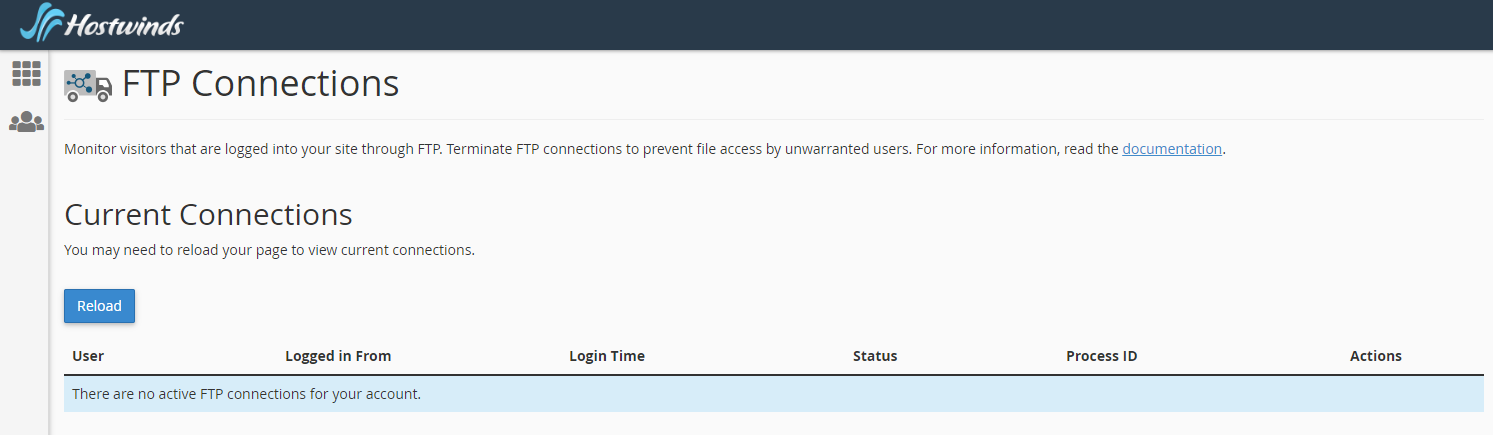
What Will Be Displayed?
You will be able to view current FTP connections. The interface includes the following information about connections to your FTP server:
Column Description Example User The username for the authenticated FTP account. User Logged in From The host through which the user connected to your FTP server. ns1.example.com Login Time The FTP session's start time and date. Fri Jul 19 13:19:20 2013 Status The FTP session's status. IDLE Process ID The FTP session's process ID. 13926 Actions The actions that you may perform with the FTP session:
- Disconnect — This allows you to disconnect the FTP session.
Disconnect Users From An FTP Session
If you suspect or see undesired activity from a user, or if the user is idle, you can disconnect their FTP session.
To disconnect a user from an FTP session, perform the following steps:
- Click Disconnect next to the FTP session that you wish to disconnect.
- To verify that the server disconnected the session, click Reload.
Written by Hostwinds Team / December 13, 2016
