Hostwinds Tutorials
Search results for:
Table of Contents
How To Use WHMCS Support Tickets
As a White Label Reseller, it is important to understand how to utilize WHMCS Support Tickets to navigate and utilize this effectively to provide support to your clients. If you do need to contact Hostwinds in regards to your accounts, you will want to Submit A Support Ticket or contact us in Live Chat so that we can help you. As a White Label Reseller, we can help you with any questions you do have and if you need to contact us on behalf of one of your clients for any reason. In this guide, we will show you how your clients can open a Support Ticket in your installation of WHMCS and use the features of this area.
Open A Support Ticket
Step One: Open a Support Ticket – To open a support ticket, go to the support icon and open a new ticket.
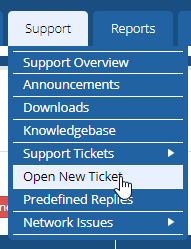
Step Two: After that, you should see the new ticket form
Step Three: Here, you need to enter all of your ticket information into the fields with the appropriate information and selections
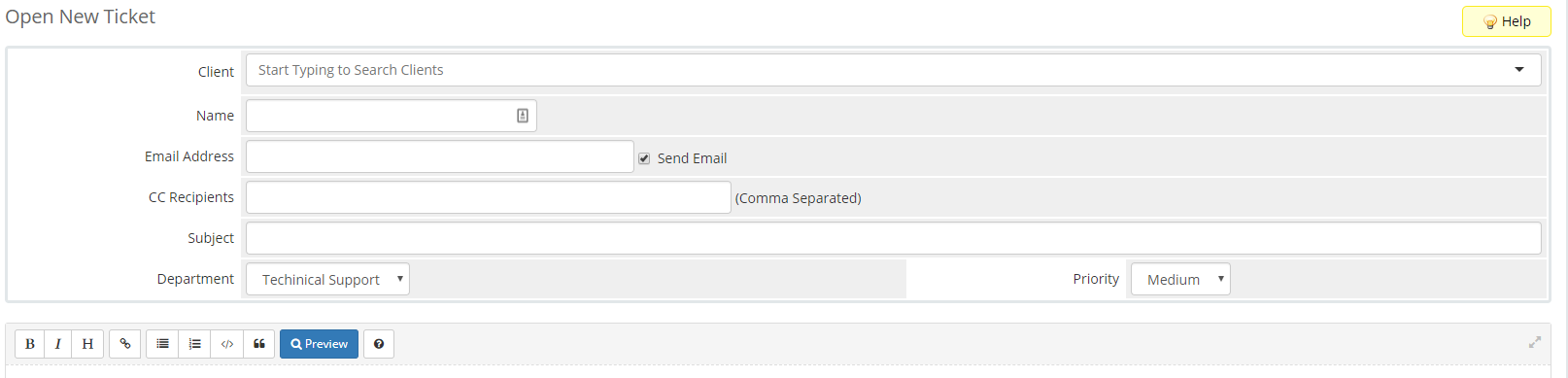
Step Four: After the form has been filled out, all that needs to been done is that you open the ticket button.

Managing Support Tickets Using WHMCS
Merge a ticket
To merge a ticket, you need to go to the ticket display.

Choose two tickets that you want to merge.

After you click the "merge" button, the two tickets will be merged.

Afterward, the two tickets will have merged into one, and this is useful if you have multiple open tickets from the same client or duplicate tickets that are opened.

Close a Ticket
Select the ticket by placing a check in the checkbox to the left of the open ticket.

And then click on the close button below – this will close the ticket.

Delete a Ticket
Select the ticket by placing a check in the checkbox to the left of the ticket.

And then, click the delete button below to delete the ticket.

Block the Sender
Select the ticket by placing a check in the checkbox to the left of the ticket.

And then click the "Block Sender & Delete" button.
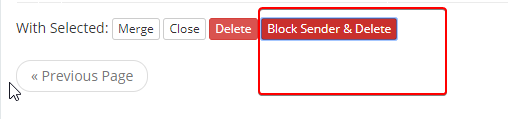
Written by Hostwinds Team / September 21, 2018
