Hostwinds Tutorials
Search results for:
Table of Contents
How to Use Nginx Reverse Proxy (cPanel/WHM Server)
Engintron is a free plugin that can be easily installed on your cPanel/WHM server. With Engintron installed, you can use Nginx as a reverse proxy to serve your web content in front of the Apache webserver. This can greatly improve load times and resource usage. Engintron makes it possible to get Nginx up and running in just a few minutes.
Installation
Step 1:
Access WHM as root at https://:2087. If you would like to install SSH, skip to Step 3.
Step 2:
Navigate to Server Configuration > Terminal in WHM:
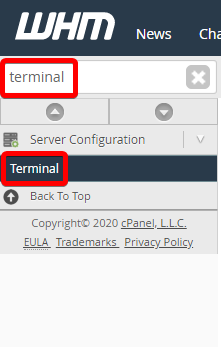
Step 3:
Next, install Engintron in the WHM Terminal application or via SSH with this command:
cd /; rm -f engintron.sh; wget --no-check-certificate https://raw.githubusercontent.com/engintron/engintron/master/engintron.sh; bash engintron.sh install
Step 4:
When the installation is complete, refresh WHM. You can now find the Engintron plugin by searching in WHM:
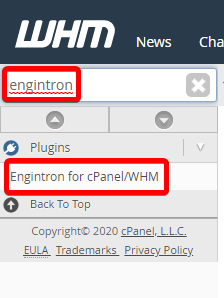
Here, you can navigate to Nginx > Status on the left-hand side. You should find that Nginx is running on your cPanel/WHM server:
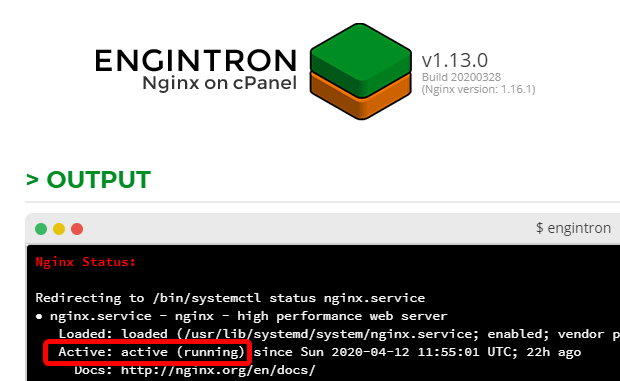
You can find operations available on this page for Nginx, Apache, MySQL or MariaDB, system utilities, and Engintron. You can restart services, edit configuration files, see current connections, and much more on this page.
Written by Benjamin Bream / April 21, 2020
