Hostwinds Tutorials
Search results for:
Table of Contents
How To Use Hostwinds Weebly Website Builder
Tags: Weebly Website Builder
Hostwinds Shared Hosting and Business Hosting clients can get started building a website with the help of Weebly Website Builder. We are proud to offer this to our clients and help make a website easier than ever.
It is important to note that the information provided in this guide is for informational purposes only. The premium features and changes made after the time writing this guide may be different and will be displayed to you in your Weebly account when editing your site through Weebly. Please open a ticket with our Support Team if you have any questions to help.
How Do I Use Weebly Website Builder?
Step One: Login to the Client Area
Step Two: Click on the Manage button next to your Shared or Business Hosting web hosting service.
Step Three: Click on Login to cPanel from the Actions section on the left side of the page.
Step Four: Click on the Weebly icon in the Files section.

Step Five: Choose your Domain from the drop-down menu
Step Six: Click Add Site
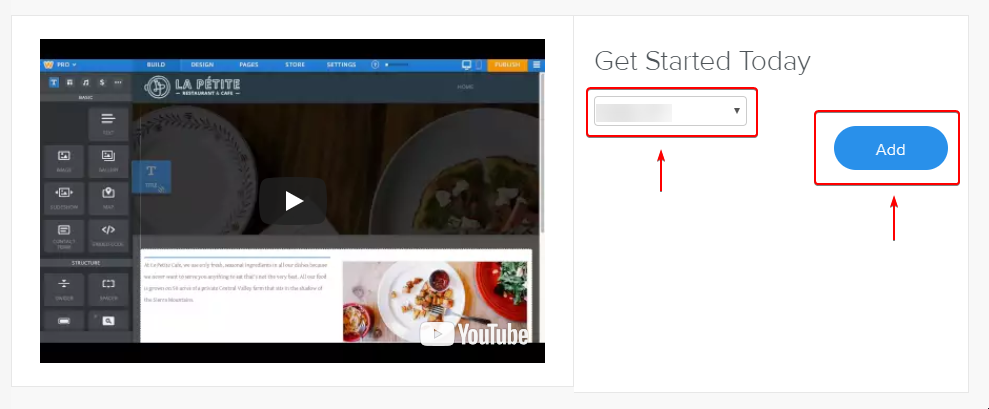
You must own the domain that you select
Step Seven: Click the Choose button next to the Theme you would like to use

Written by Hostwinds Team / July 21, 2018
