Hostwinds Tutorials
Search results for:
Table of Contents
How To Test Speed to Hostwinds Data Centers
Tags: Optimization
Many factors determine speed across the internet. For your convenience, Hostwinds provides the ability to test speed to our current data centers by supplying an IP to our Seattle, WA, Dallas, TX, and Amsterdam, Netherlands locations. All of the services Hostwinds provides are designed with Speed In Mind.
How To Check Speed From Hostwinds Website?
Hostwinds offers the ability to check ping latency and download speeds from our Datacenters to your PC straight from our website here.
Clicking on "Dallas Data Center," "Seattle Data Center," or "Amsterdam Data Center" will provide test .zip files to download from to test connectivity.
How To Check Latency Using A Ping Test
The IP's to run your own checks against to measure the speeds you will be receiving with your services are:
Dallas Data Center Test IP: 108.174.193.107
Seattle Data Center Test IP: 104.168.168.16
Amsterdam Data Center Test IP: 193.188.25.11
Press CTRL + C on your keyboard to stop a ping request
To perform basic network tests and ensure you are getting the best speed for your services, open command prompt or shell. Type the following command to test speeds from your location to Hostwinds Dallas Data Center:
ping 108.174.193.107
Or, test the speeds to Hostwinds Seattle Datacenter:
ping 104.168.168.16
Your Output will look similar to the following if you are testing using a Windows Command Prompt:
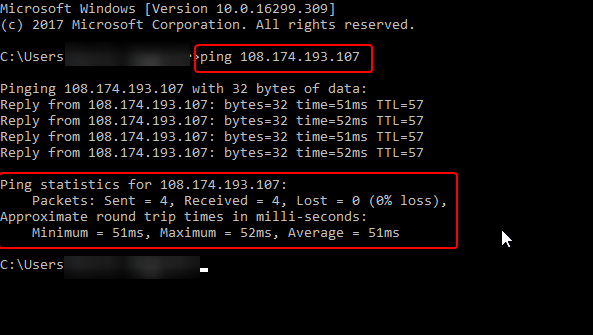
Written by Hostwinds Team / April 6, 2018
