Hostwinds Tutorials
Search results for:
Table of Contents
How To Show Current Running Processes in WHM
Tags: WHM
If you see a certain process in the Process Manager consuming a large number of resources, you may want to investigate that process a bit more. In WHM, there is the option to view Current Running Processes, including the file of the process and the Command used to execute the process.
Where To Show Current Running Processes
Step One: Log into your WHM Administrative dashboard.
Step Two: From the search menu in the upper left, type in "System Health" and hit Enter.
Step Three: In the listed options of the search results, click on Show Current Running Processes
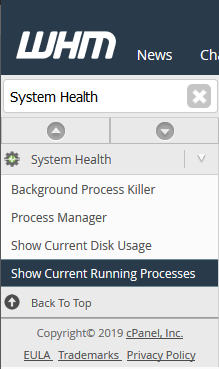
Step Four: This will bring you to a page to view the Current Running Processes on the server.
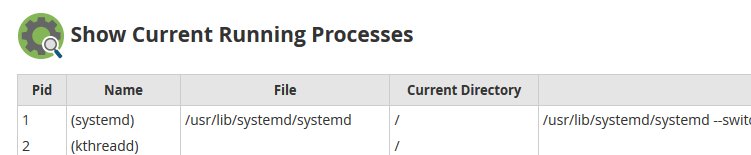
Current Running Process Information Explained
In the list of Current Running Processes, there will be some information about the running process that can help find what it does. First, the Pid is the process ID on the server. This is a unique ID that can help the server identify the actively running process. This is also important if you are looking for the Id of the process you are trying to kill using the kill command. Then there is the Name. This is the name of the running process or daemon. After that, there is the File. This is the script or file that is controlling the process (essentially, the process itself). This can help to locate where the process file is located to either remove or make changes. Then there is the Current Directory, which will show you the current location that the process is running in. The Command-Line column will show the complete command that was used to initiate the process.

Written by Hostwinds Team / February 26, 2019
