Hostwinds Tutorials
Search results for:
Table of Contents
How to Setup Secure Videoconferencing with Jitsi Meet (Ubuntu 18.04)
Tags: Ubuntu
Jitsi Meet offers secure and open-source video conferencing screen-sharing and document-sharing from your desktop web browser. Meetings can be joined with custom URLs, and you can also connect from mobile apps on Android or iOS. This guide will explain the steps to install Jitsi Meet on Ubuntu 18.04.
Install Jitsi Meet
Ensure that you have a fully qualified domain name (FQDN) to host your meetings. This should be set up with an A record at the domain's DNS zone.
Verify that the FQDN is in the/etc/hostname file:
vi /etc/hostname
Then add the same FQDN in the/etc/hosts file. It should be added next to 127.0.0.1 localhost:
vi /etc/hosts
Add the Jitsi repository:
echo 'deb https://download.jitsi.org stable/' >> /etc/apt/sources.list.d/jitsi-stable.list
wget -qO - https://download.jitsi.org/jitsi-key.gpg.key | sudo apt-key add -
Update packages and install Jitsi Meet:
apt-get update
apt-get -y install jitsi-meet
If you receive an error similar to below:
E: Unable to fetch some archives, maybe run apt-get update or try with --fix-missing?
Then run the following:
apt-get update --fix-missing
Then install Jitsi Meet:
apt-get -y install jitsi-meet
Install Let's Encrypt TLS Certificate:
/usr/share/jitsi-meet/scripts/install-letsencrypt-cert.sh
Conclusion
Now navigate to your fully-qualified domain name, where you should find your Let's Encrypt certificate is accepted in your browser:
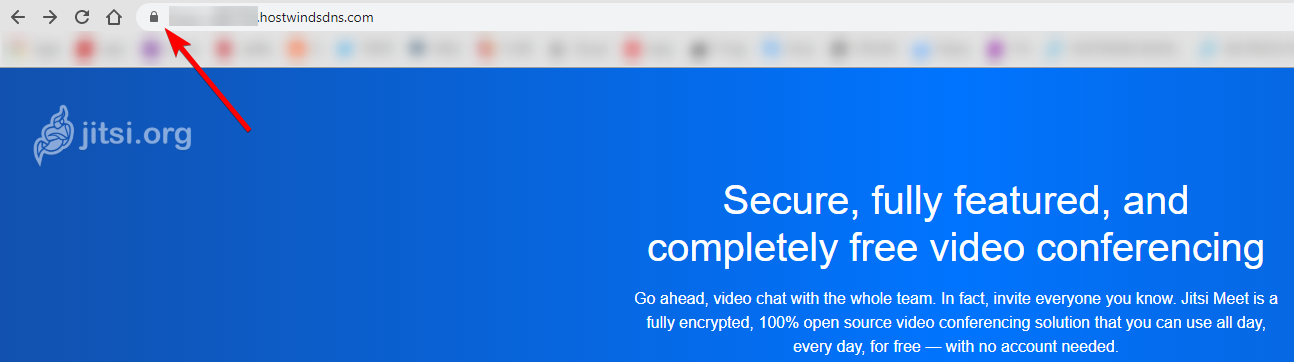
Start a meeting by entering a custom URL and click Go. You can easily invite others to your meeting with this URL:
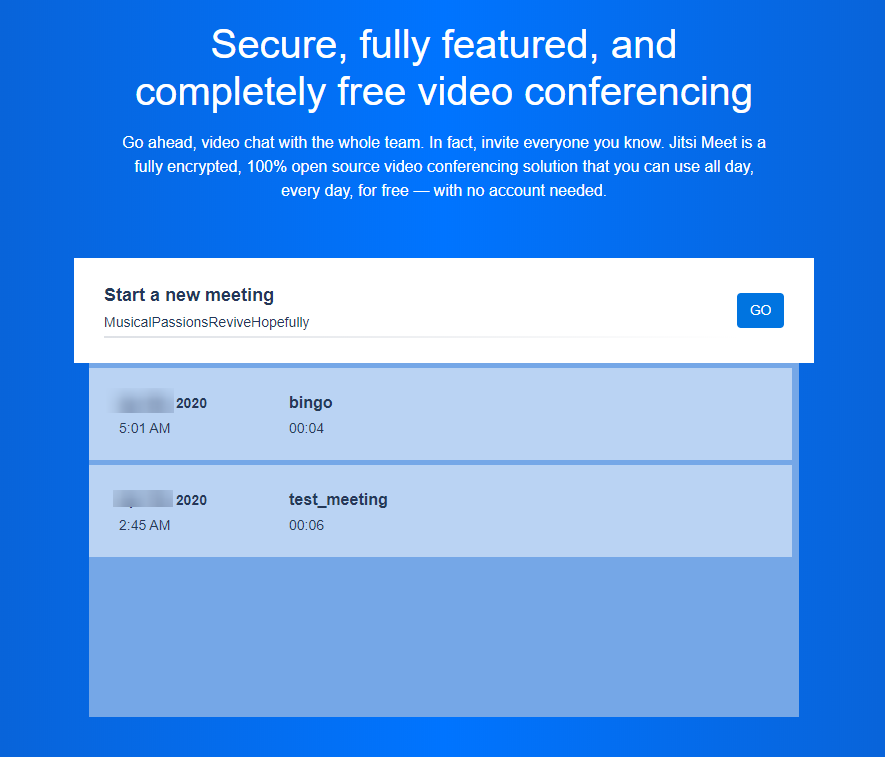
Written by Benjamin Bream / April 9, 2020
