Hostwinds Tutorials
Search results for:
Table of Contents
Finding Statistics in cPanel
How To See cPanel Visitor Analytics and Metrics
Tags: cPanel
Finding Statistics in cPanel
The cPanel analytics and metrics section contains several different statistical tools to help administrators monitor their hosting accounts. Here is the list of tools the Metric section displays:
- Visitors: Shows details of the most recent visitors
- Errors: Collects, counts, and logs every instance of errors produced by your account for visitors
- Bandwidth: Details the amount of bandwidth used and the transferring data from your account to its visitors
- Raw Access: Shows the files visitors access from your hosting account in a detailed report
- Awstats: Awstats produces comprehensive information through visual statistics about visitors to your site
- Analog Stats: A fast and lightweight statistics view that summarizes all the people who have visited your website, letting you know where your users come from
- Webalizer: Shows charts and graphs of complex statistics of people who have visited your website
- Metrics Editor: Lets you pick the statistics program, analog, Awstats, or Webalizer that you'll view when looking at stats.
Finding Statistics in cPanel
High-level stats are available in the cPanel dashboard on the right-hand side vertical column called statistics with the Basic template. The main stats shown are Autoresponders, Bandwidth, Disk Usage, Email Accounts, Email Filters, Forwarders, Mailing Lists, MySQL Databases, and Subdomains.
For more granular statistics, you'll need to click into one of the main programs in the Metrics section of cPanel.
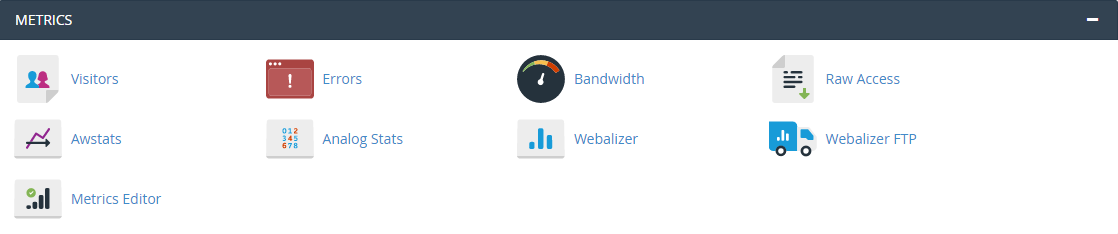
Written by Michael Brower / December 12, 2016
