Hostwinds Tutorials
Search results for:
Table of Contents
How To Reset Your Joomla! Password
It is highly recommended to change your passwords every few months to keep your account secure. This may increase the chances of having forgotten your password. While this can cause some worry, it is actually a simple and straightforward process to reset the password, as long as you have access to the database for your Joomla! installation.
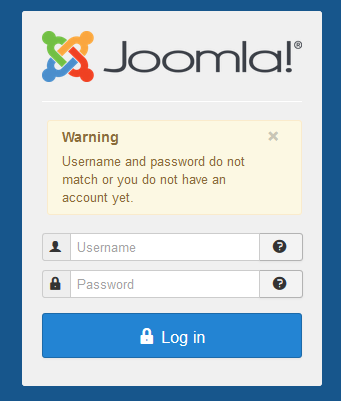
Resetting Your Password
Step One: To manage your database, the easiest method is using PHPMyAdmin. At the same time, log into your cPanel click on the PHPMyAdmin icon under the _Database_s section.

Step Two: From PHPMyAdmin, click on the database for your Joomla! installation from the left list of databases. If installed using Softaculous, it might have 'joom' in the database name, although you will want to confirm the database name in your Joomla! configuration file before proceeding.

Step Three: After clicking the database name, you will see a list of tables in the database. Find the table with a name ending with '_users.' It will have a prefix in front of the table name determined in the Joomla! Configuration.

Step Four: While viewing the Users table in PHPMyAdmin. Navigate the list of users on the Installation and click Edit next to the user you would like to reset the password for.

Step Five: Next to the Password field option, change the Function dropdown to be MD5.
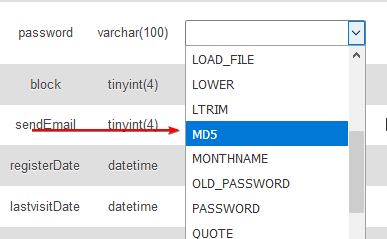
Step Six: Enter the new password that you would like to use for the User in the value input box on the same password line.

Step Seven: After confirming your password is typed correctly, scroll to the bottom and hit the Go button. This will tell PHPMyAdmin to update the password in the database for this user, with the one you entered, ran through the MD5 function.

Step Eight: Login to Joomla! Using the new password. After the above steps are completed, the password change will have successfully been applied to the user, and the change will reflect immediately.
Written by Hostwinds Team / June 4, 2019
