Hostwinds Tutorials
Search results for:
Table of Contents
How To Rebuild Your Windows Cloud Server
Tags: Cloud Servers, Windows
Sometimes circumstances arise, leading to the need for a fresh, clean start on your server instance. The guide below will show you how to rebuild your Windows server. This guide can also be used if you decide you'd like to switch from one version of Windows Server to another.
How To Reinstall The Operating System On Your Cloud VPS
By following this guide, you'll be completely erasing everything on your VPS. Before proceeding any further, please be certain that you have a snapshot backup of any data you might need and that it's securely stored somewhere!
Step 1: Login to your client area and navigate through to the Cloud Portal
Step 2: On the resulting page, click through the Servers Drop down menu to the Instances tab to manage your existing server instances:
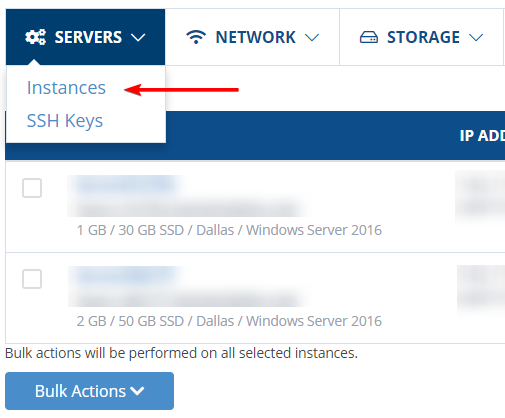
Step 3: Select the VPS you'd like to rebuild by clicking on Actions -> Advanced.
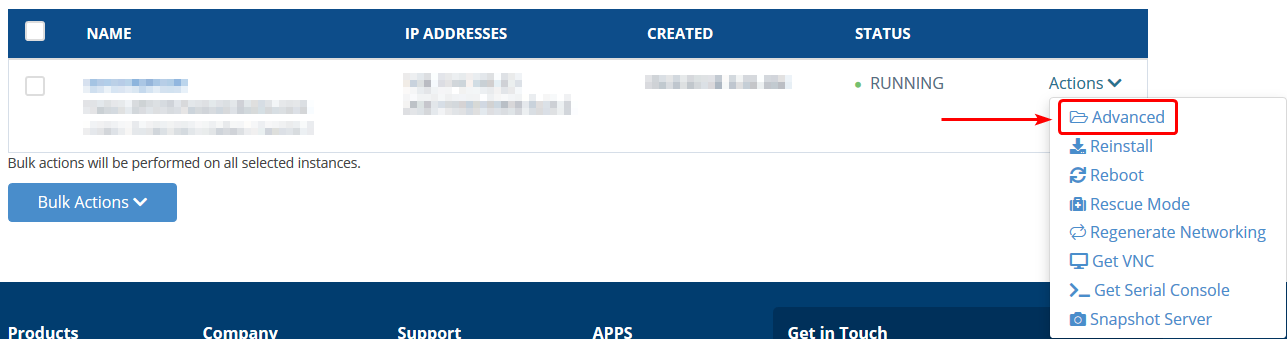
Step 4: Click on the blue Actions drop-down menu, and then choose Reinstall.
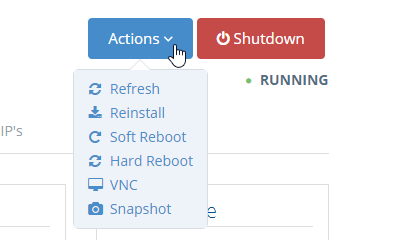
Step 5: From here, you will choose the OS you wish to reinstall with. With Windows Server, you can change the drop-down to the specific version of Windows Server that you would like to use.

Step 6: It will start wiping the virtual hard drive and installing the default Windows image you chose above. This shouldn't take more than 15 minutes to rebuild. The cloud portal will keep you updated as it goes through the Reinstallation process.
Once the process has finished, you will be resent an email that will contain the login credentials to access the server via RDP.
If you should have any questions or would like assistance, please contact us through Live Chat or by submitting a ticket with our Technical Support team.
Written by Hostwinds Team / June 5, 2021
