Hostwinds Tutorials
Search results for:
Table of Contents
How To Delete A Package In WHM
Tags: WHM
If you are adding multiple packages into your WHM, you may come across a need to delete some that are unused or no longer needed. This can be if you decide to change cPanel users over to a different package or for other reasons. In WHM, you can remove the Packages, and it is just as easy, if not easier, than adding a package. This guide is intended to help Hostwinds Cloud VPS or Dedicated Server clients with a cPanel license and access to WHM.
Where To Find The Option To Delete A Package
Step One: Log into your WHM Administrative dashboard
Step Two: From the search bar in the upper left, enter in "_Packages_" and press Enter to search.
Step Three: In the options listed, click on the Delete A Package option.
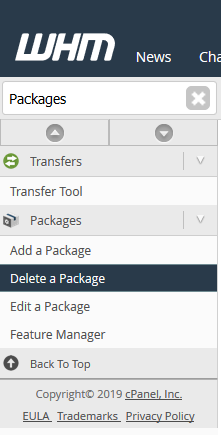
Step Four: After clicking on the Delete A Package menu option, you will be brought to a page to view a list of Packages on the server and mark them for deletion.
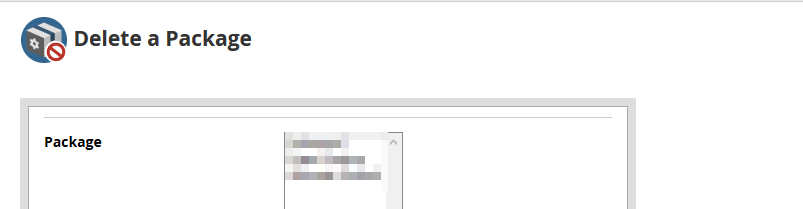
Deleting A Package
Step One: From the Delete A Package page, a list of packages exists on the server. Each package will be a uniquely named package that was created on the server.
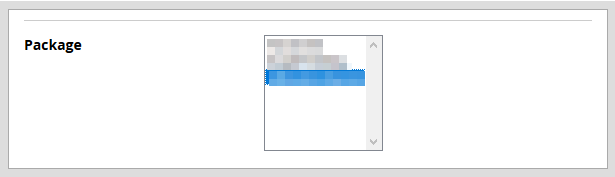
Step Two: Select the package that you want to Delete from the server from the list. After it is selected, it will highlight blue to indicate the chosen package.
With the deletion of a package, this action is not reversible and is permanent. Only proceed with Step Three if you are certain you do not need the package.
Step Three: After selecting the package you wish to delete, there will be a Delete button at the bottom of the page. If you are ready to proceed with the deletion, click on that button.
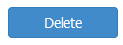
After the Deletion has been completed successfully, you will see a message indicating this.
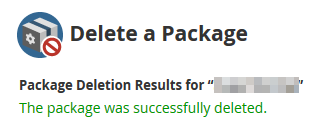
Written by Hostwinds Team / March 4, 2019
