Hostwinds Tutorials
Search results for:
Table of Contents
Creating a Support Department
How to Create A Support Department in WHMCS
Creating a Support Department
In this guide, we will cover how to create a Support Department in WHMCS. This guide is intended for Hostwinds White Label Reseller clients using WHMCS to sell and support web hosting products and services.
Creating a Support Department
Navigate to the Support Departments from the Setup drop-down
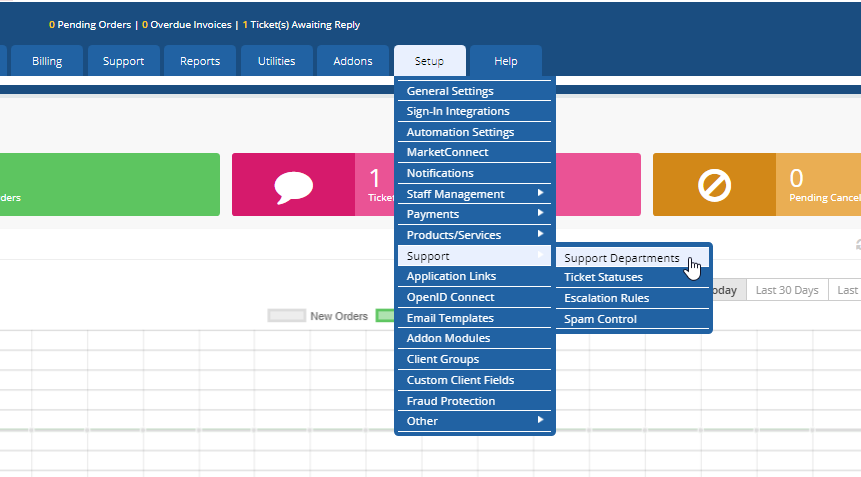
This is where you can view and edit your Support Departments. To create a new department, select Add New Department.
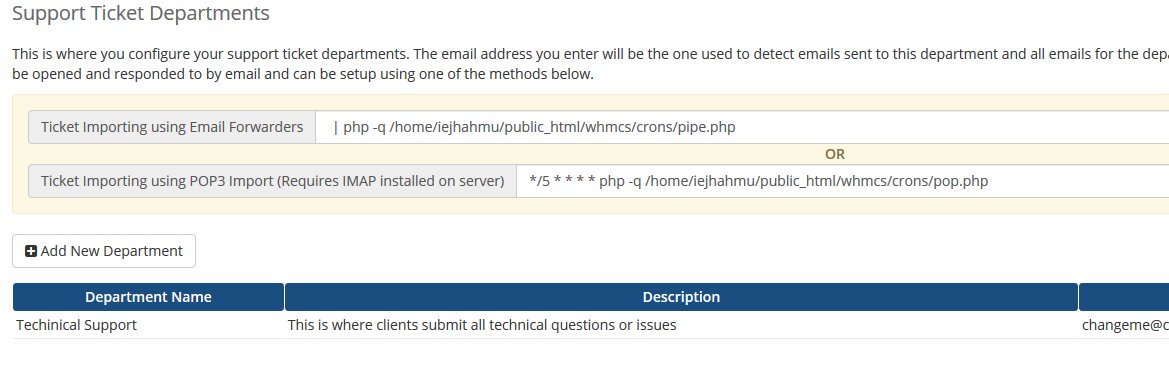
Here is where you will edit the department name and details. You will also have the option to assign the Admin, determine the email the ticket will get, etc.
- Department Name – This would be the title of the department, i.e., Technical Support, Sales, Billing, etc.
- Description – Here is where you would describe what the Department's responsible for.
- Email – This would be the email that is related to the department where the tickets get sent.
- Assigned Admin Users – This would allow you to have a default assigned Admin user to the department
- Clients Only – This would limit it so only registered users could make a ticket to this department.
- Pipe Replies only – This would limit the ability to open up a ticket to this department so that only the client would be able to. This could be used for billing or account changes to ensure this is what the client wants, instead of having a Technician open the ticket on the client's behalf.
- No Autoresponder – If you want to make sure that you had to send a first response to the ticket, instead of having an auto-generated message to confirm the ticket has been submitted, check this box.
- Feedback Requests – After the ticket is closed, the client gives a rating and commentary on the service.
- Hidden? – You would select this if you wanted tickets from this department to be hidden from the client, such as interdepartmental fixes or account information you don't wish to give the client access to.
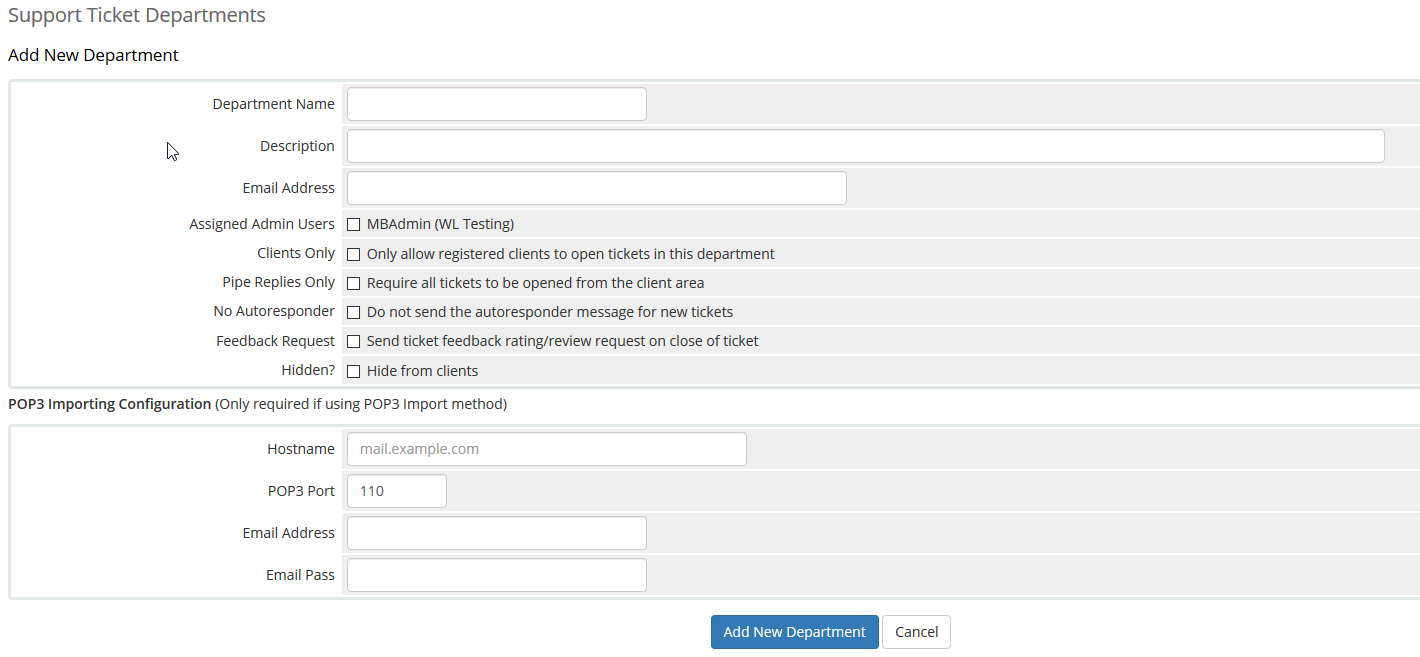
You must have an existing user assigned to the department before you can submit tickets.
Written by Hostwinds Team / August 30, 2018
