Hostwinds Tutorials
Search results for:
Table of Contents
How to create a 301 redirect in wordpress
Tags: WordPress
Managing a site sometimes requires a post or page to be moved or trashed. In this case, there are a few redirects you can do to keep your pages from showing the dreaded 404. The main way for permanent redirect is with a 301. If the redirect is just temporary, you can use a 302. This guide will go over setting a permanent redirect.
Use a Redirect Plugin
The easiest way to manage this is with a Redirect plugin. Once you are logged into your Admin page, follow these steps:
- Go to your plugins and search for Redirect
- Find a plugin that you want to use
- Install the plugin
You can follow our full plugin installation guide.
Then after you have the plugin installed, you need to activate it.
- Select installed plugins
- Find the plugin that you installed
- Click the activate button
Once you have the plugin you wish to use. You are now ready to go and start managing your redirections. You can do this from the Tools category of the WordPress admin area, then select Redirection.
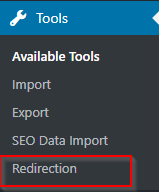
From here, you can begin to assign specific pages or posts to be redirected to other pages or posts. Each plugin has its own setup and unique features on how they accomplish this, so it is important to read the documentation from the plugin author.
Alternative Solutions
Another way is to make the 301 redirects by editing your .htaccess file manually. This is more complicated and involved, so we have a guide on doing this here if you are interested and would prefer not to use a plugin.
Written by Hostwinds Team / April 21, 2018
