Hostwinds Tutorials
Search results for:
Table of Contents
How To Configure Your Weebly Main Page Navigation
Tags: Weebly Website Builder
For our Shared and Business hosting clients, we provided Softaculous Apps Installer (which can install services like WordPress, Magento, Drupal, Joomla, and more). We also offer Weebly a fantastic website builder solution that could help build your own website. Weebly is a drag-and-drop website builder that lets you build your site using modern themes and modify your site with little or no coding experience required.
It is important to note that the information provided in this guide is for informational purposes only. The premium features and changes made after the time writing this guide may be different and will be displayed to you in your Weebly account when editing your site through Weebly. Please open a ticket with our Support Team if you have any questions to help.
Weebly's Settings can also be customized in many different ways to fit the needs of many different types of websites. In this article, we'll go over my account, edit site, and language buttons.
Edit Your Site Button
Step One: Login to your cPanel
Step Two: Navigate to the Weebly Application from your cPanel
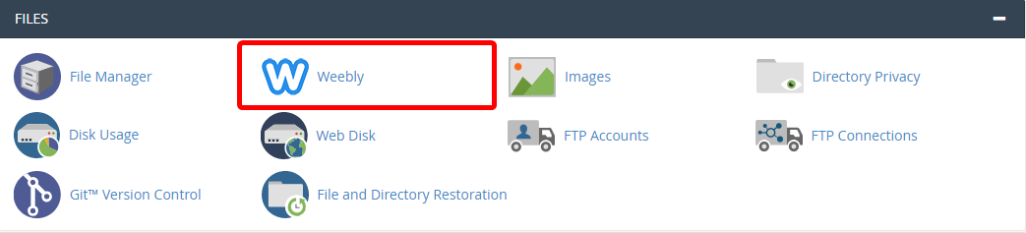
Step Three: Click the edit button associated with your website to bring you to your build page, as seen below.
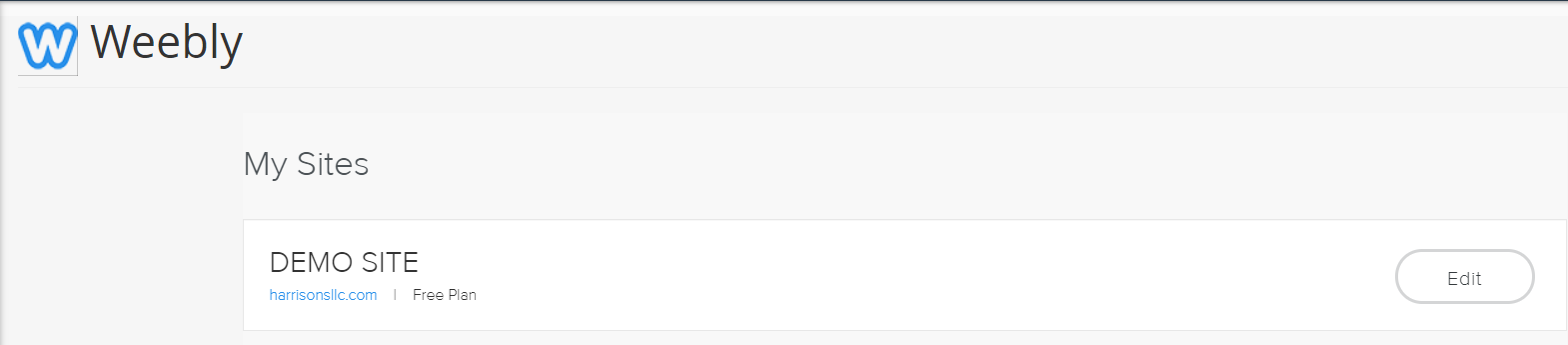
Step Four: The Next page brings you to a page where you can choose a language, edit your site or log out of the account
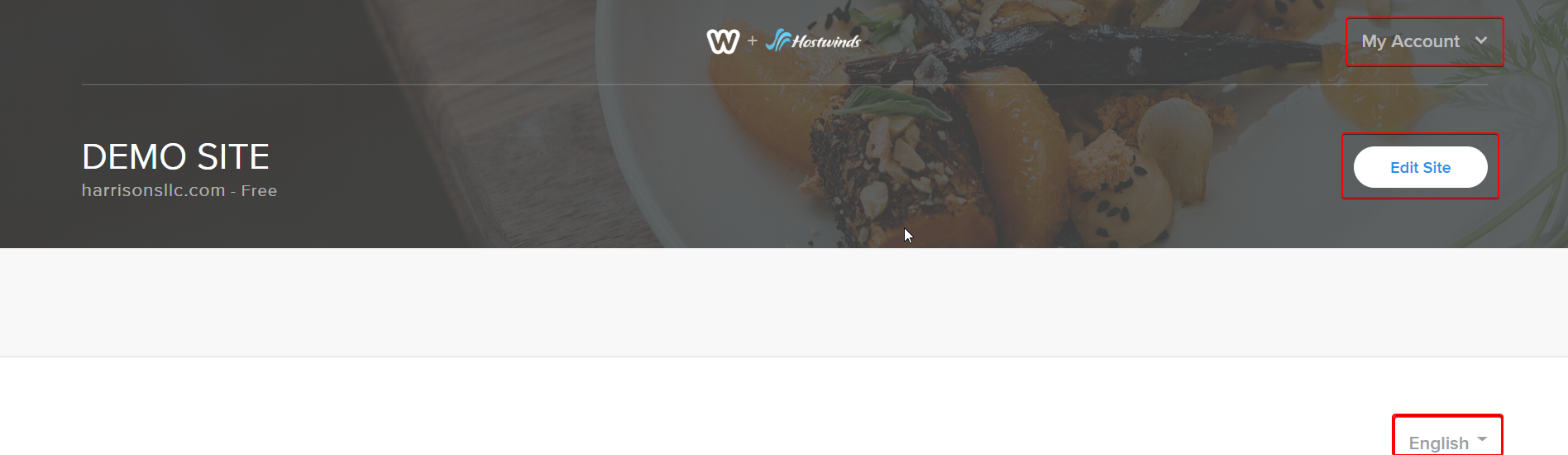
- The My Account drop-down lets you log out
- Edit site brings you to your website builder
- You can select the following languages from the drop-down menu to make building your site even easier:
- Dansk
- Deutsch
- English
- Español
- Français
- Italiano
- 日本語
- 한국어
- Nederlands
- Norsk
- Polski
- Português
- Pусский
- Svenska
- Türkçe
- 中文 (繁體)
- 中文 (简体)
Written by Hostwinds Team / July 26, 2018
