Hostwinds Tutorials
Search results for:
Table of Contents
How to Configure cPanel Cron Jobs From WHM
This guide will go over how to set up cron jobs for cPanel from WHM. By the end of this guide, you will be able to automate jobs on your server like updates and backups, saving you lots of time with your Server Administration tasks.
Configure cPanel Cron Jobs
Step 1. Log into WHM as an admin
Step 2. After logging into WHM, you will want to select the Configure cPanel Cron Jobs option in the Server Configuration section from the list on the left side.
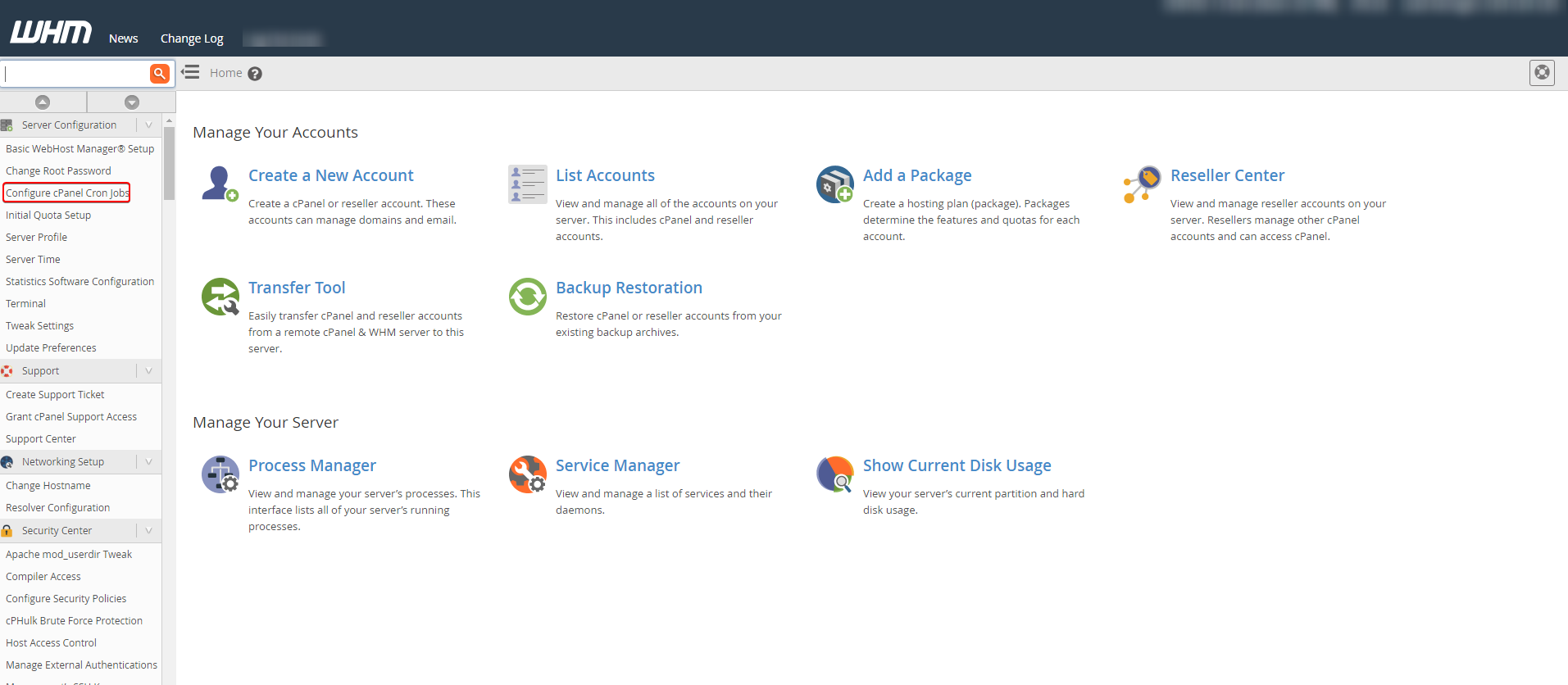
Step 3. On the following page, select the command for your desired cron job task.
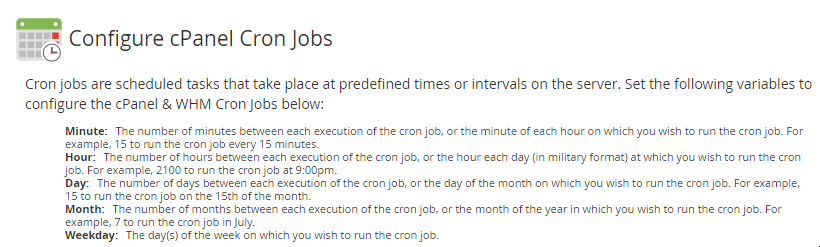
Cron Job Scheduling
- Minute – This is the number of minutes between each execution of a cron job or the minute of each hour that you wish to have the cron job run. For example, you can have the cron job run every 30 minutes by selecting 30.
- Hour– This is the number of hours in between each execution of a cron job or the hour of each day (in 24 hour time) that you wish to have the cron job run. For example, you can have a cron job run daily at 0900 by selecting 0900.
- Day– This is the number of days between each execution of a cron job or the day of each month that you wish to have the cron job run. For example, you can have the cron job run on the 3rd of every month by selecting 3.
- Month– This is the number of months between each execution of a cron job or the month of each year that you wish to have the cron job run. For example, you can have the cron job run in October of every year by selecting 10.
- Weekday– These are the days of the week you want to run the selected cron job. For example, entering a value of 2 would indicate a Tuesday.
Enter * to have the cron job run at each interval.
Step 4. You will want to configure the cron job to fulfill the desired task and its frequency from the drop-down menu.
You have 3 command options here.
- UPC – configure when you want to update cPanel and WHM.
- Backups allow you to run backups on the server if you have backups enabled using the new backup system.
- cpbackup allows you to run backups on the server if you have backups enabled using the legacy backup system.
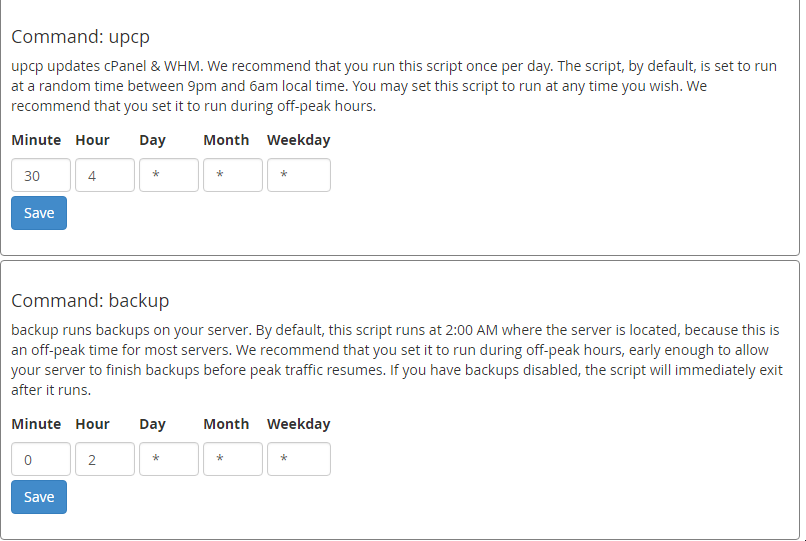
Step 5. Click on the blue save changes button at the bottom of the page.
Written by Hostwinds Team / December 3, 2018
