Hostwinds Tutorials
Search results for:
After you create your email within cPanel, there may come a time where you may want to change your password to your email account for a variety of reasons. The following steps will outline how to change your webmail(s) password if needed.
Step 1: Log into your cPanel service (If not familiar how, please review our article How To Access cPanel)
Step 2: Locate your Email section and cPanel and select Email Accounts

Step 3: Select the Email Accounts in the Email section.
Step 4: Look to the right side of the email account that you want to change the password for and click the Manage button.

Step 5: Enter the password you would like to change your Webmail to in the New Password box, or click on the Generate button to generate a new password for your email account.
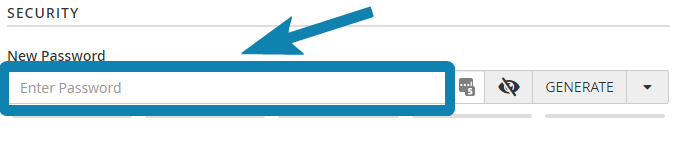
5a: The eye icon can be used to see what your password currently is
5b: Use the generate icon to generate a strong password for you. If you do not like the password created, click again to refresh a new option.
Note: You can select the drop-down next to the Generate button to be more particular in the random creation of your password
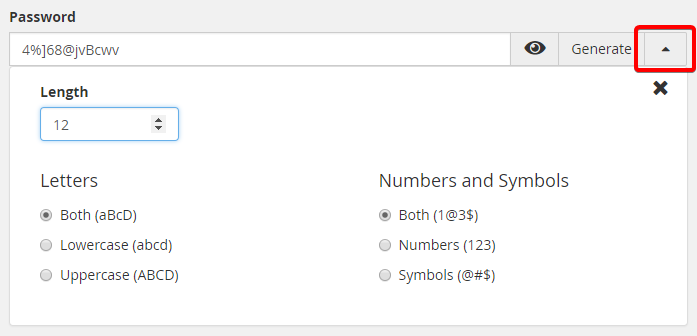
Step 6: Scroll down the page until you see the blue button that says Update Email Settings and click on that button.

Once your email account password has been changed, you may log in to webmail using the email address and your email account password.
Changing your email account password through cPanel will require you to reenter it into your phone, computer, or tablet if you use email on your devices.
If you need any help or have any questions on how to change your email account password in cPanel, please let us know. We are here 24/7/365 through Live Chat or by opening a ticket with our support team.
Written by Hostwinds Team / August 9, 2018
