Hostwinds Tutorials
Search results for:
You can use Virtualmin to change a mailbox or FTP user's password with a few simple clicks! This guide will go over how to change either a mailbox or FTP user's password. This article implies that you have already installed Virtualmin. If you have not done so yet, please look at the following article: How to install Virtualmin (CentOS 7). Before we get started, you'll need to login into your Virtualmin or Webmin account. If you're not certain how to do this, please review the following article, which should assist you with logging in: How to login to Webmin. This article also implies that you have at least one FTP or mail user setup, which is covered in the following guides:
Providing that at least one mail or FTP user exists, you may proceed with the following steps to change their respective passwords.
- Select the domain that contains the user for which you'd like to change the password from the dropdown menu
- Select Edit Users
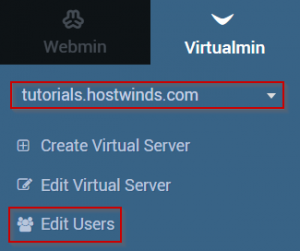
- Select the user whose password you'd like to modify
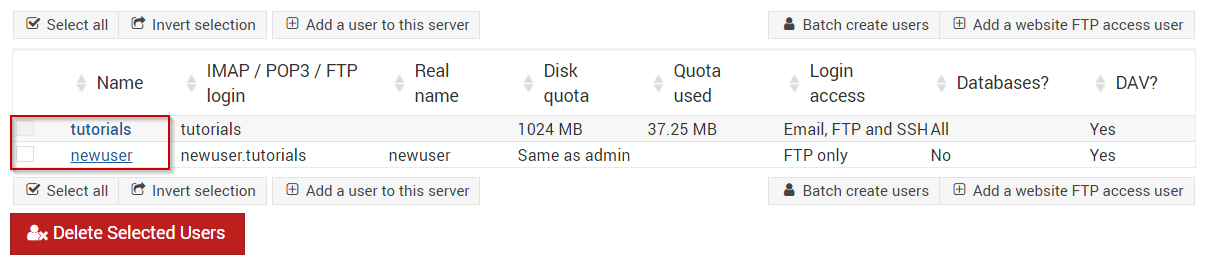
- Under the password option, select the Set to .. radio button
- Enter the new password in the textbox next to the Set to .. radio button
- When you're satisfied with the information that you have entered, click Save
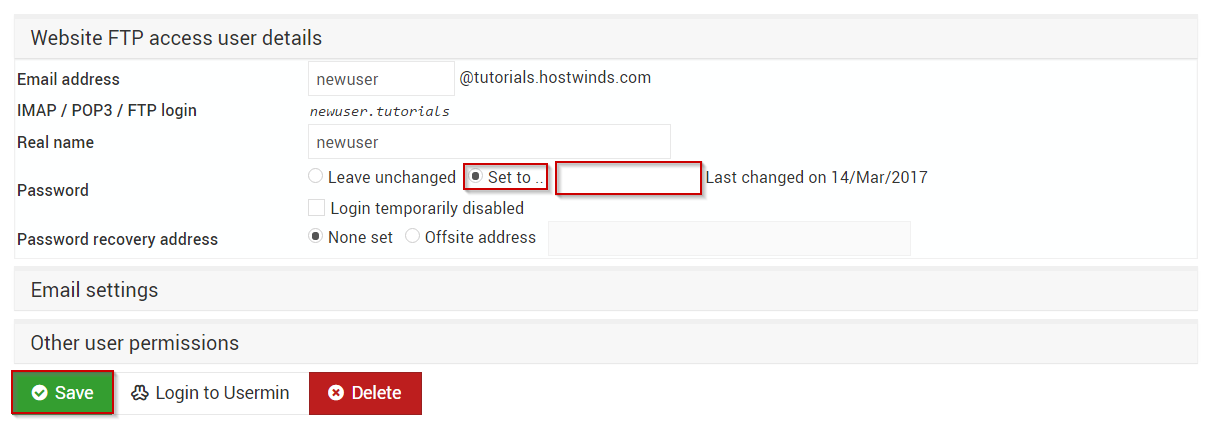
Congratulations, the password should now be updated for the user that you selected!
Written by Michael Brower / June 22, 2017
