Hostwinds Tutorials
Search results for:
Table of Contents
How To Change Joomla Domain Name
There may come a time when your domain name needs to be changed for your Joomla installation. Whether it be for your new website or if you have chosen to use a new domain name for SEO purposes. Either way, this is entirely possible with Joomla and fairly simple to get taken care of.
Where is the Option to Change the Main Domain?
The first thing to note is that this option is not changed within the Joomla Dashboard. But rather is changed in a File that Joomla reads from. You can either use the cPanel File Manager or an FTP program like FileZilla to edit this file.
How Do I Edit The Domain Through cPanel File Manager?
- You will want to start by logging into your cPanel.
- Once logged into cPanel, you will want to find the File Manager icon. This will be in the Files section of cPanel. Then click on that icon to open up the File Manager.

- From the File Manager, you will navigate to the location where Joomla is installed. This will be somewhere inside the public_html folder.
- If you had installed Joomla using Softaculous, you can log in to Softaculous and click on the All Installations icon (

- )and then use the little pencil icon (

- ) to view the path of where this was installed.
- If you installed Joomla manually using an FTP client, have more than one domain on the cPanel account, and it is not installed on the main domain. You will want to locate where this was installed and ensure you are navigating to the right directory.
- After finding the Joomla installation folder, there will be a file called "_configuration.php_". You will want to right-click on that file and choose edit.
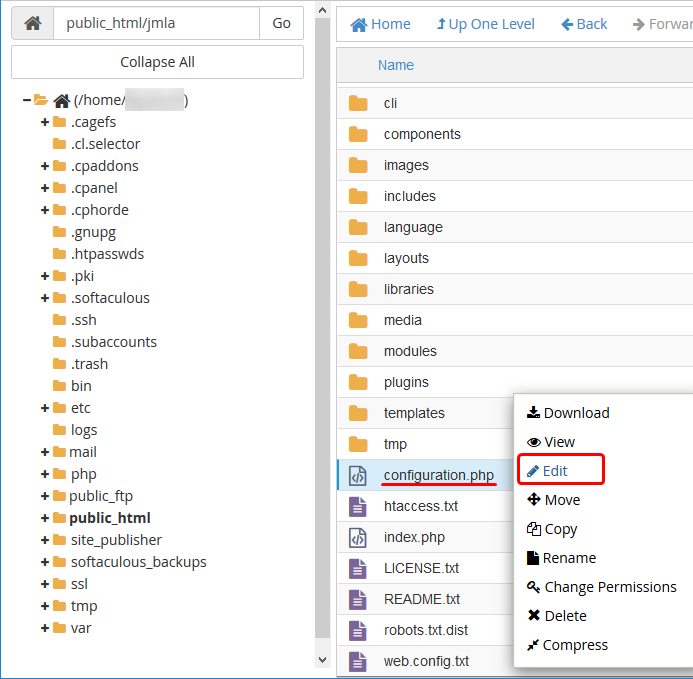
- There will be a screen that pops up. You can click "_Edit_" towards the bottom of that window, which will bring the file open for editing.
- With the configuration.php file open, you will want to navigate and find the line that says "_public $live_site = 'http://somedomain.com';_". You will change that line from what it is currently to the new domain that you want to use.
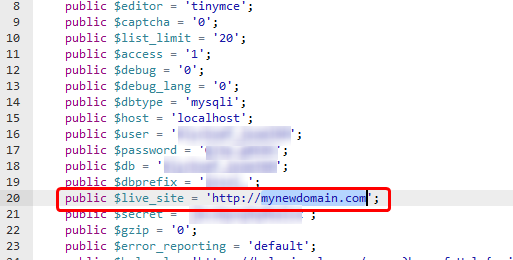
- After that is done, you will click on "_Save Changes_" in the top right of the editor. Then the changes should now reflect on your site. If it does not show, you may need to clear your browser's cache to see the changes.
Do I Have To Do This Through cPanel?
No, you do not need to do this through cPanel. You can download the file, either through the File Manager or FTP. Once you have the file open, you would make the same changes as listed above and save it. Make sure that you upload the modified configuration.php file to the correct folder.
If you should have any questions or would like assistance, please contact us through Live Chat or by submitting a ticket with our Technical Support team.
Written by Hostwinds Team / April 3, 2018
