Hostwinds Tutorials
Search results for:
Table of Contents
How to Allow a Program Through the Windows Firewall
Tags: Firewall
By default, the built-in Windows Firewall will block inbound and outbound traffic from unknown applications. If, after installing and running a program on your Windows server, the application seems to not be accessible externally over the internet, you may need to allow the program through the Windows Firewall for inbound and outbound connections.
This guide is intended for Hostwinds clients who are using Windows on their Cloud VPS or Dedicated Server.
Allow a program through the Windows Firewall:
First: Open the Control Panel.
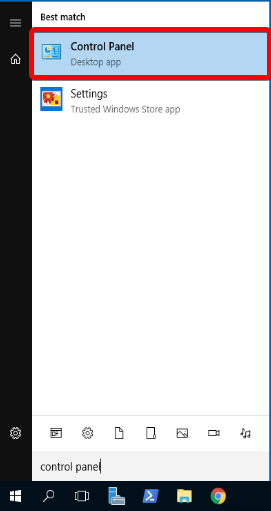
Second: Go to the 'System and Security category.
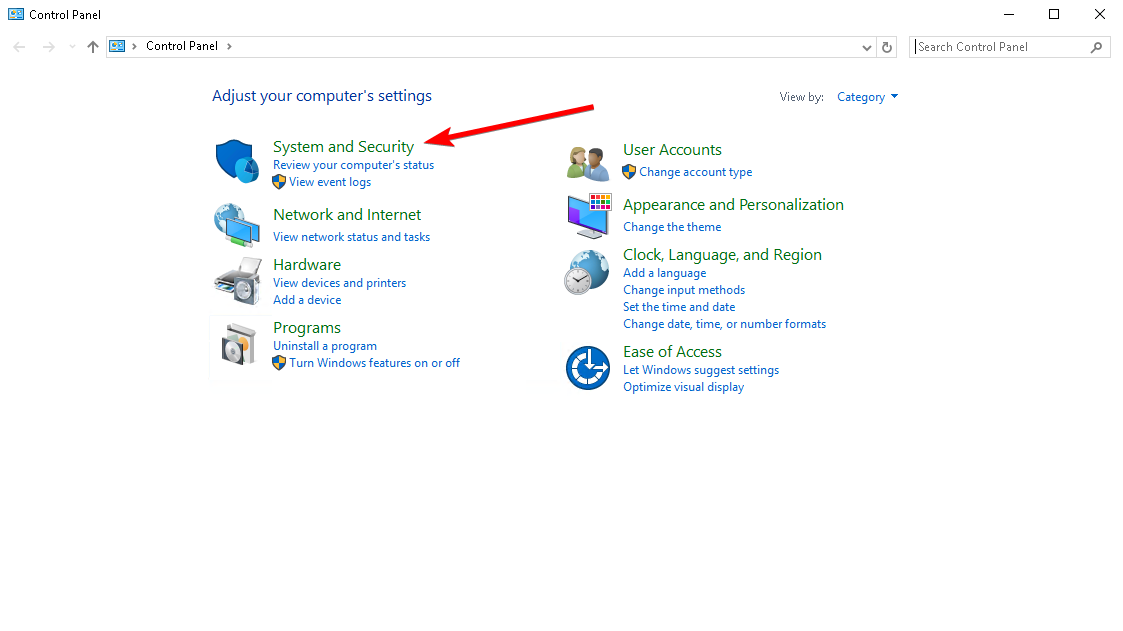
Third: Under the 'Windows Firewall' section, select 'Allow an app through Windows Firewall.'
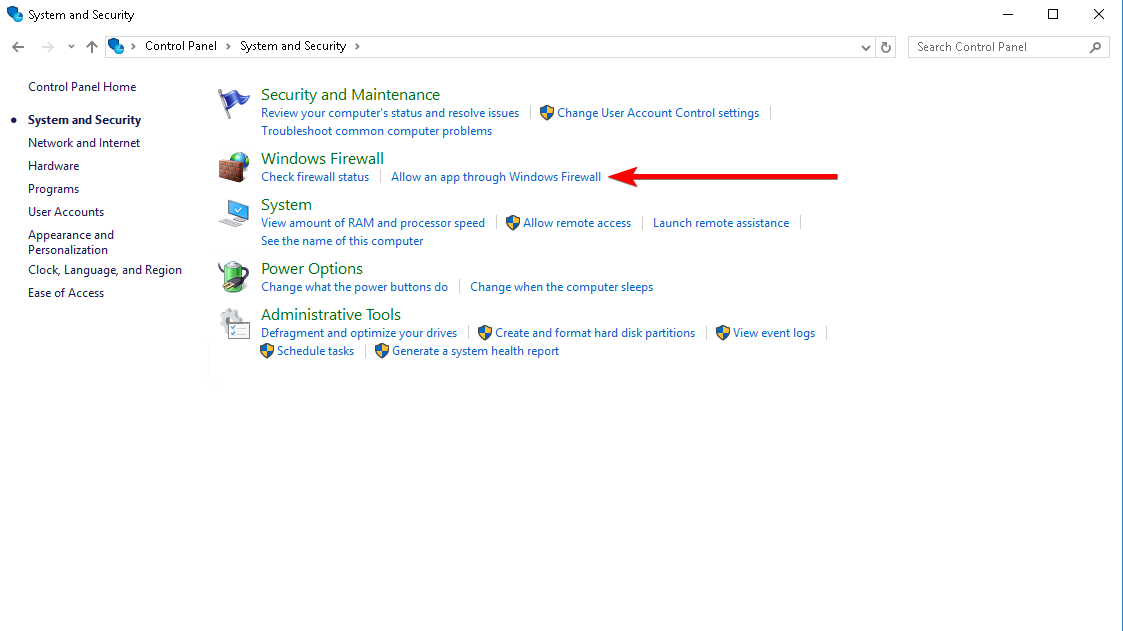
Fourth: Click 'Allow another app…'.
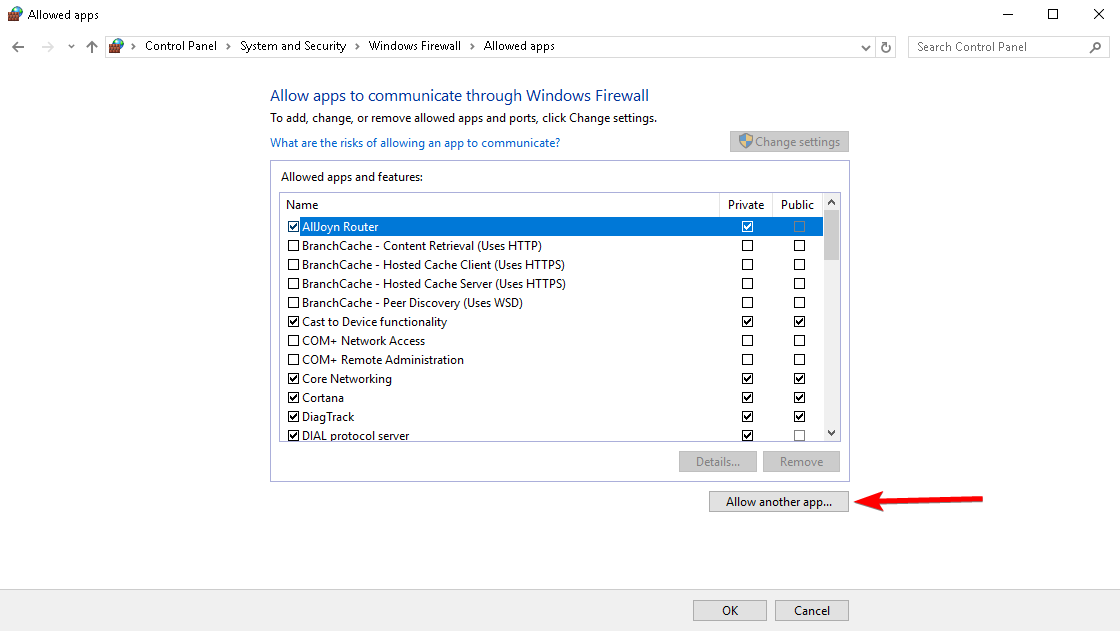
Fifth: Click 'Browse' to then navigate and select the .exe of your program. Then click 'Add.'
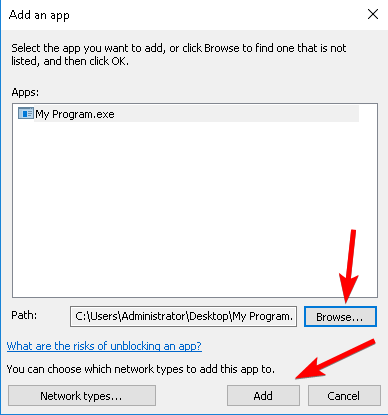
Sixth: Select the checkboxes for allowing the app through the firewall when on a Private network and/or Public Network based on your needs.
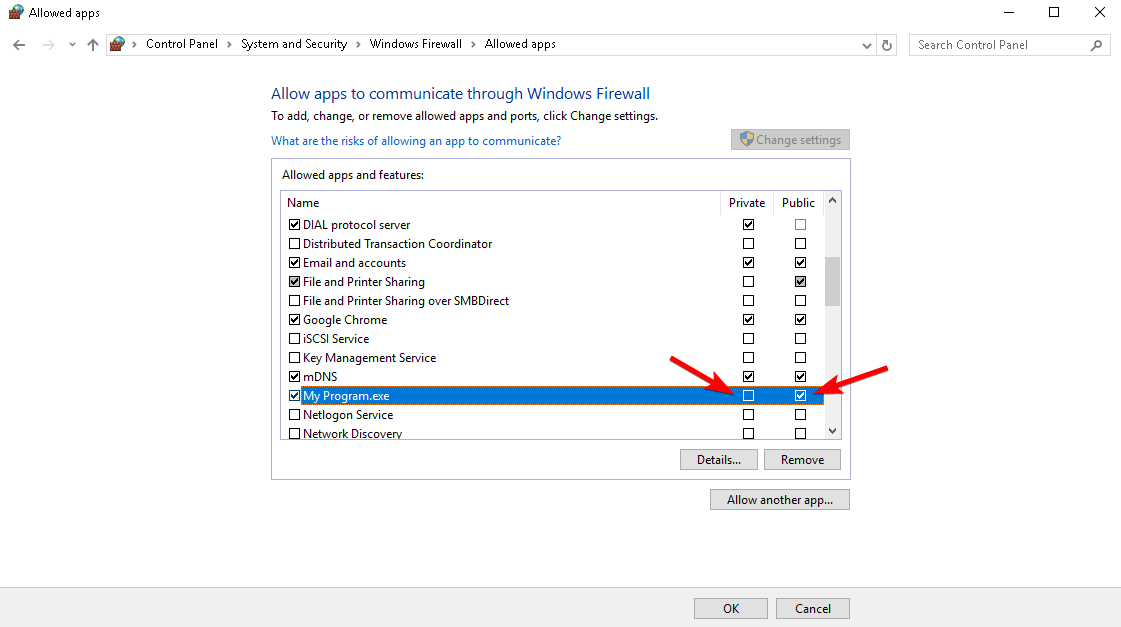
Seventh: Click 'OK.'
Written by Hostwinds Team / April 10, 2019
