Hostwinds Tutorials
Search results for:
Table of Contents
How To Add Cron Jobs in cPanel
Tags: cPanel
Creating cron jobs makes it easier to automate common tasks scheduled to run by the system. In most cases, a cron job is beneficial when you need to run simple tasks from a script. Many website owners utilize cron jobs to save time and automate tasks.
Create A Cron Job In cPanel
Step 1. Log into cPanel
Step 2. Select Cron Jobs from the Advanced Section
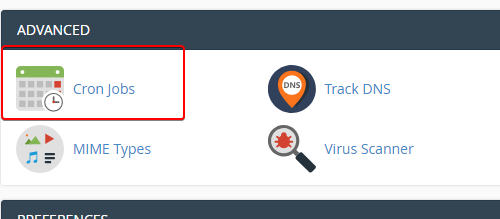
Step 3. Scroll down the page to common settings and select the frequency and duration for your cron jobs. The drop-down menu has prefilled settings to choose from.
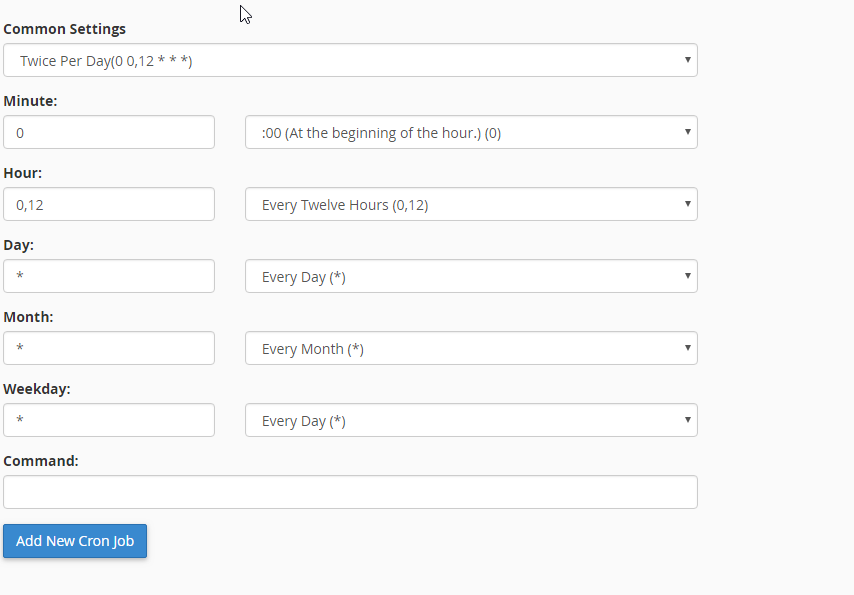
- Common Settings — Select a commonly-used interval from this drop-down menu to configure the settings in the Minute, Hour, Day, Month, and Weekday text boxes.
- Minute — The number of minutes between each time the cron job runs or the minute of each hour on which you wish to run the cron job.
- Hour — The number of hours between each time the cron job runs or the hour of each day you wish to run the cron job.
- Day — The number of days between each time the cron job runs or the day of the month you wish to run the cron job.
- Month — The number of months between each time the cron job runs or the month of the year you wish to run the cron job.
- Weekday — The days of the week on which you wish to run the cron job.
Step 4. Enter the command you would like to run in the command field
Step 5. Click Add New Cron Job
Step 6. You will then see a confirmation on the screen confirming that the job has been added

In the Command text box, add > /dev/null 2>&1 to the end of your cron job line to disable email notifications.
Written by Hostwinds Team / November 13, 2018
