Hostwinds Tutorials
Search results for:
Table of Contents
How to Access Database in Vesta Control Panel
Tags: VestaCP
There are a couple of simple steps that you will need to access your PHPMyAdmin database through the Vesta Control Panel. To follow this guide, you will first need to have a database already in Vesta. If you have not done this, please follow this guide: Add A Database (Vesta Control Panel).
How to get the Username & Password for your Database.
Step 1: Log into Vesta at YourServerIP:8083 on your server.
Step 2: Find the database section in your header and click on the "DB."

Step 3: Click "Edit" on the correct Database:
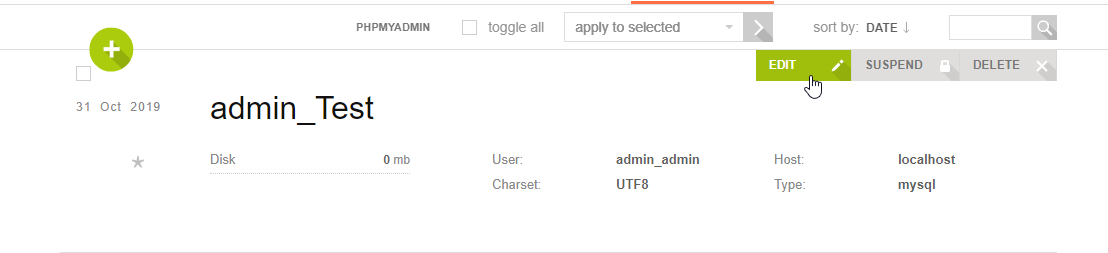
Step 4: When in this screen, you will want to write down your User and Password to use later (If you changed any information you would want to click save before leaving):
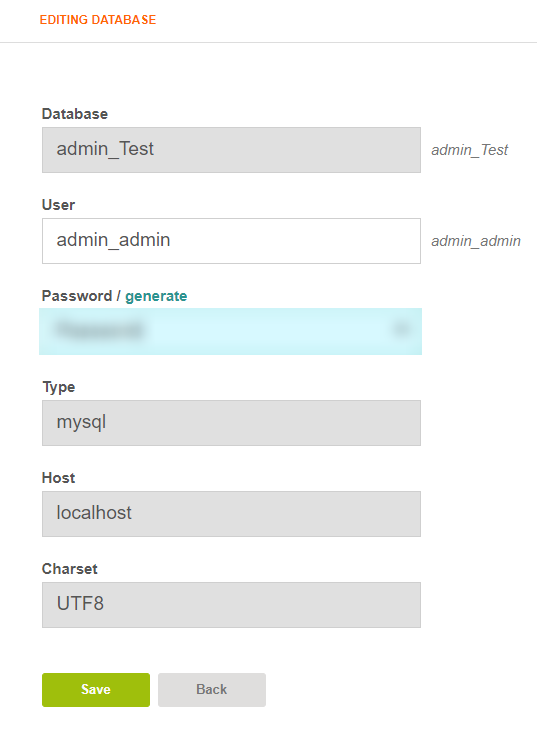
Now that you have the correct credentials, we can now access the Database.
Accessing the Database
Step 1: Return to your "DB" home screen:
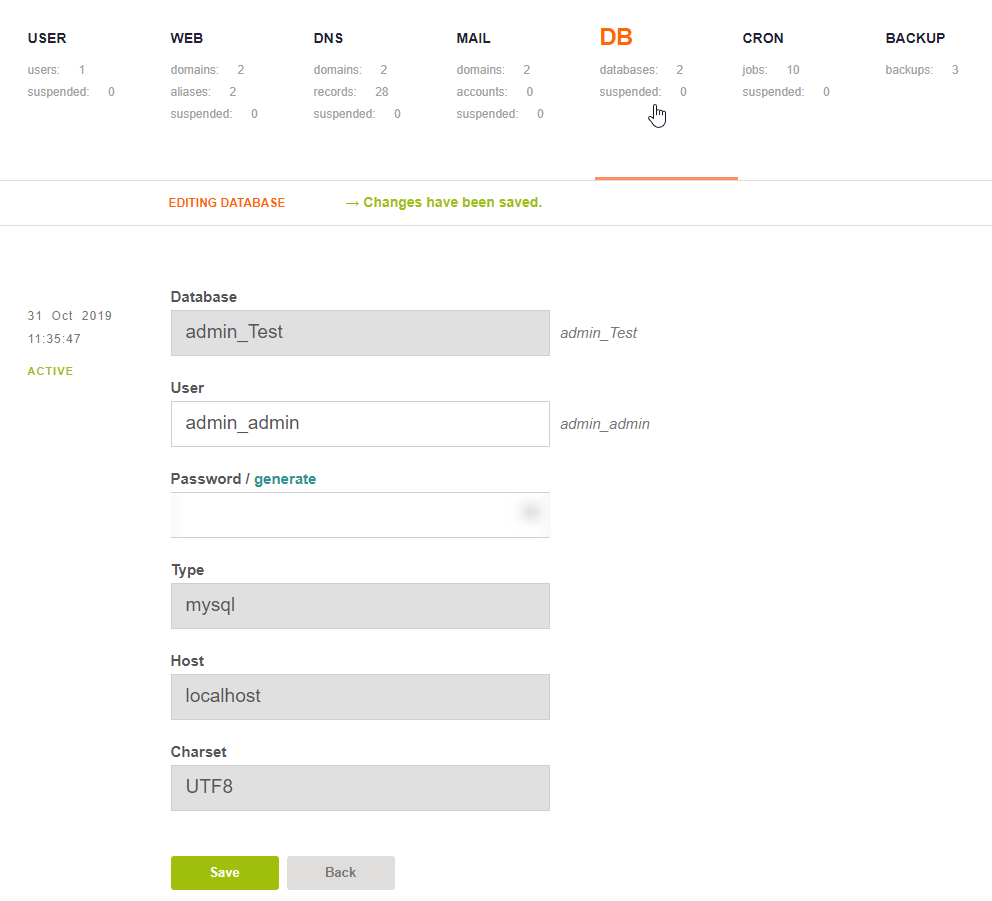
Step 2: Click the "PHPMyAdmin" button that is near the middle of your screen:
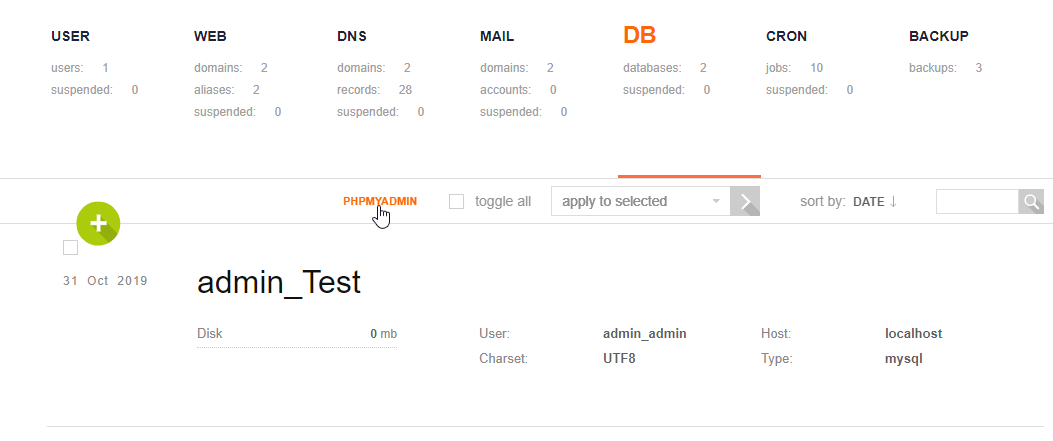
Step 3: In this screen, you will want to enter the Username and Password that you got in the above steps:
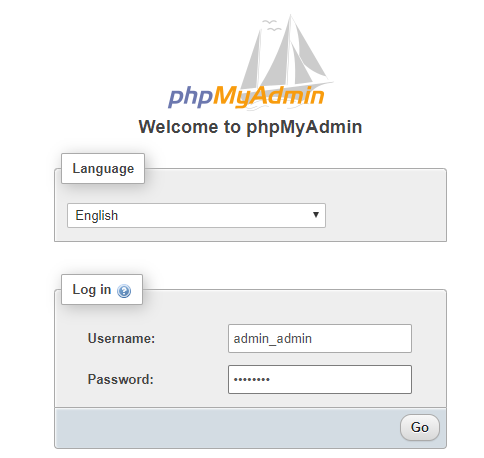
After entering in the correct credentials for your database, you should have complete access:
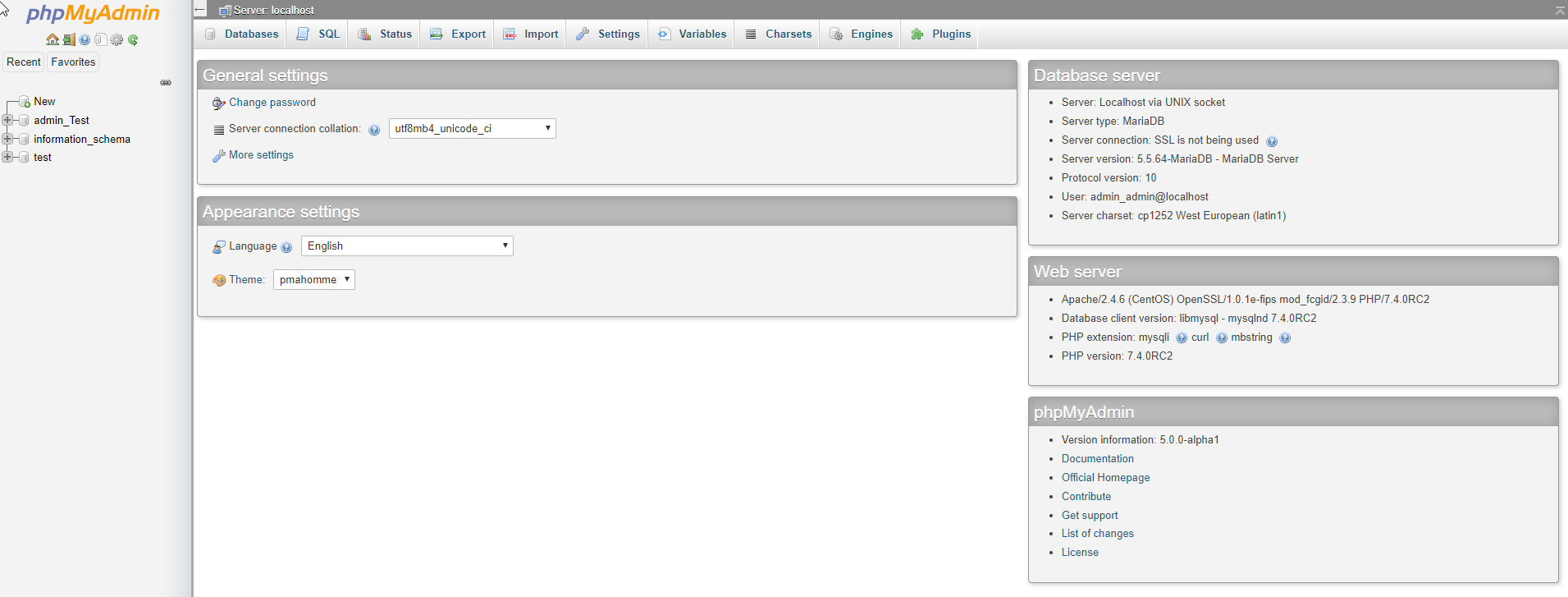
Written by Luke Johnston / November 16, 2019
