Hostwinds Tutorials
Search results for:
Table of Contents
How to Backup Your Site in cPanel
Tags: cPanel
This article is for those who use Hostwinds VPS / Cloud and Dedicated server clients who have root access and complete control over WHM's enabled features.
Additionally, those who used Hostwinds' older shared hosting services that came with Backup and Backup Wizard cPanel apps are available in their cPanel applications.
Hostwinds new Shared Hosting and Business Hosting plans do not come with Backup and Backup Wizard available to them. Shared Cloud Backups. For further information about our Cloud Backups with shared services, please review: Order Shared Backups.
Make A Full Backup of a Site on cPanel
To create full backups in the cPanel dashboard, you will need to perform the following steps:
Step 1: Click on Backup Wizard in the Files section.
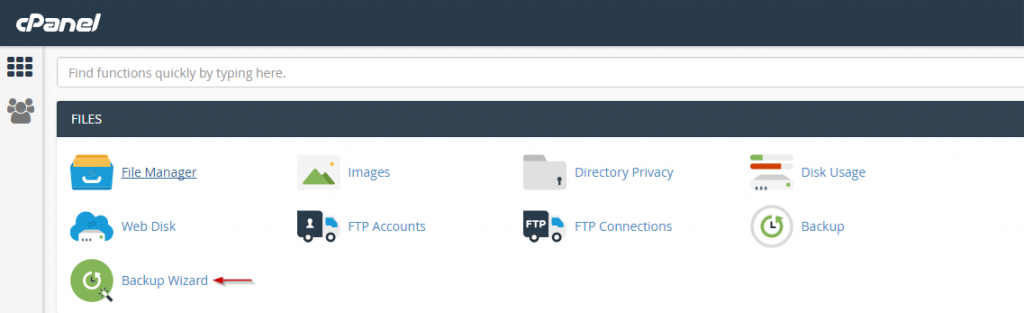
Step 2: Click the blue Backup button
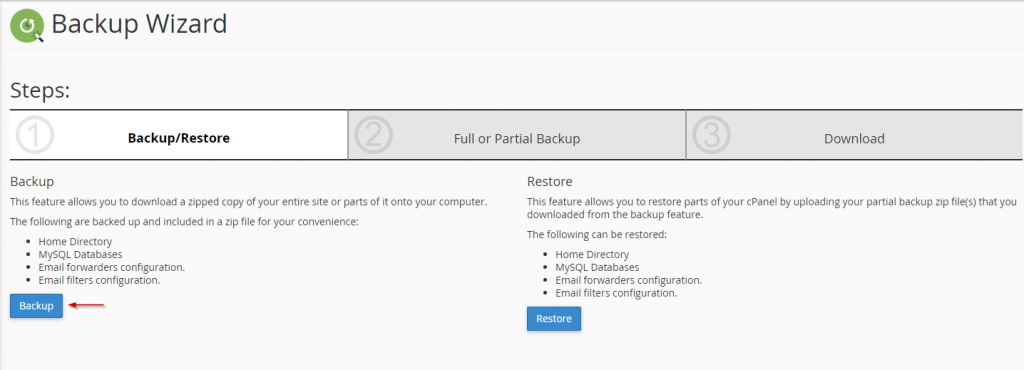
Step 3: Click on the blue Full Backup button
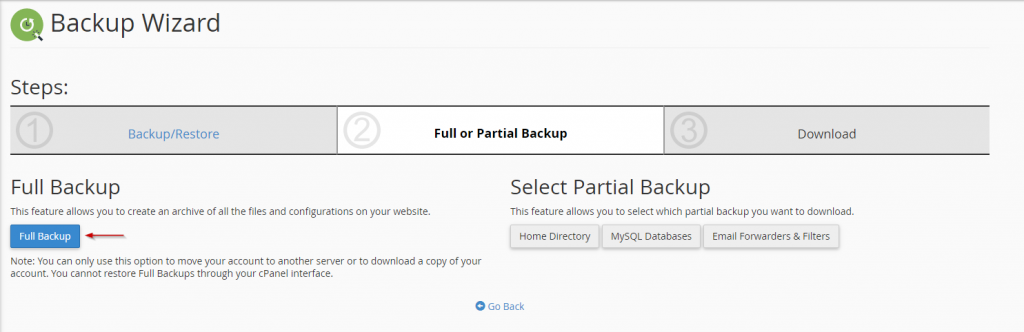
Step 4: Choose the location where the backup will be saved from the options below:
- Home Directory — This will save your backup right there on your server
- Remote FTP Server — Use FTP to send the backup to another server or location
- Remote FTP Server (Passive Mode Transfer) — This will send the backup to another server using Passive FTP
- Secure Copy (SCP) — This will allow you to SCP to send the backup to another server
Step 5: Enter your email address in the form immediately below, and the Backup Wizard will notify you when the backup has completed generating. If you prefer not to receive notifications, then choose Do not send email notifications of backup completion.
Step 6: If you prefer not to receive notifications, then choose Do not send email notifications of backup completion.
Step 7: Click on the blue Generate Backup button.
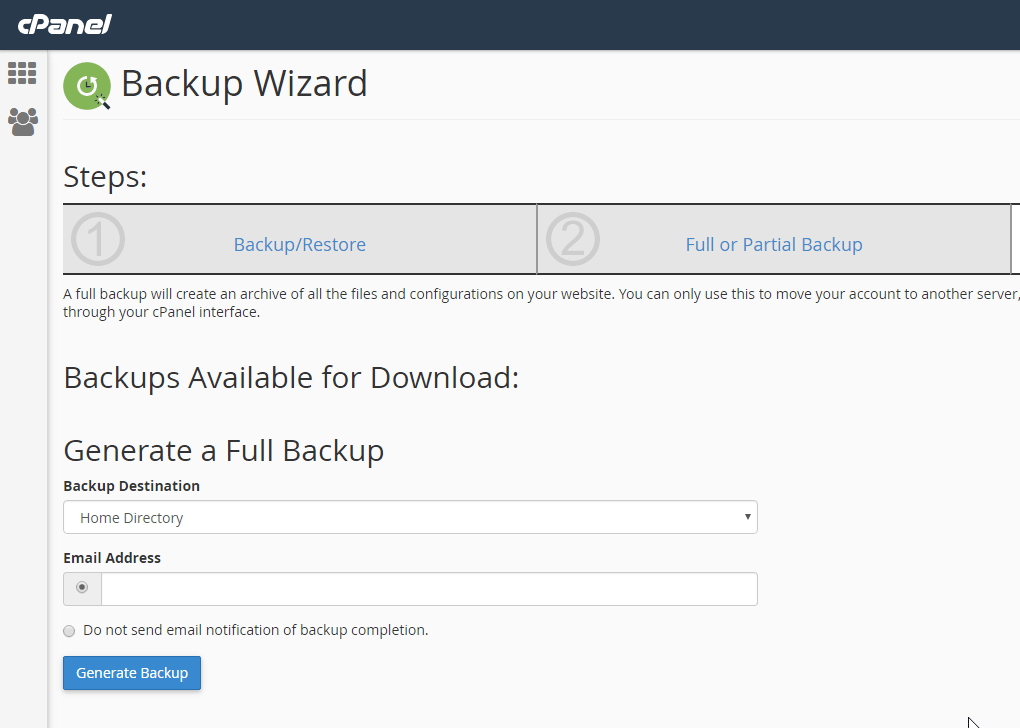
Step 8: If you choose to keep the backup on the server (in the using Home Directory), you can download it from the Backups Available for Download section.
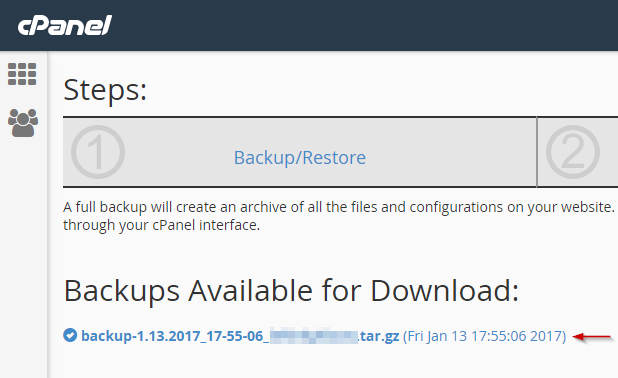
What Does cPanel Backup?
cPanel backs up everything when you choose the Full Backup option. That includes:
- Home Directory
- MySQL Databases
- Email forwarders configuration
- Email filters configuration
- Zone files
- Web files
If you can see it, then it's getting backed up. Backups will store everything you can access from your cPanel.
When Are Full cPanel Backups Used?
You want to make a full backup from cPanel when you're doing a website migration. It's best to make a full copy of your site prior to migration so as not to risk losing anything.
How Long Does It Take To Do Full Backups In cPanel?
The length of time it will take to generate a backup depends on the size and amount of files have stored in a cPanel. Full backups in cPanel do not generate instantly, so placing an email address allows us to notify you when it finishes.
Where Do I Find My cPanel Files Once Backup is Complete?
Once the backup is complete, you'll find the files stored in the File Manager under the home directory. If you're using Hostwinds as your hosting provider, it can be restored at a moment's notice for no charge.
Written by Hostwinds Team / December 13, 2016
