Hostwinds Tutorials
Search results for:
Table of Contents
How to Create/Delete MySQL Database in cPanel
Tags: MySQL
How do I set up a MySQL Database in cPanel?
Setting up a database for your website can be done with just a few button clicks. Let's go over the steps to create a MySQL Database from your cPanel account.
To start, look under the Databases section on your cPanel main page, and click on MySQL Databases.

You will be taken to the main page for controlling the MySQL Databases and Users. Since we are only worrying about creating a database right now, the following instructions will detail how to do so.
1. In the Create new Database area, type in the new database you are creating. The name of the database, when created, will be cpanelusername_databasename.
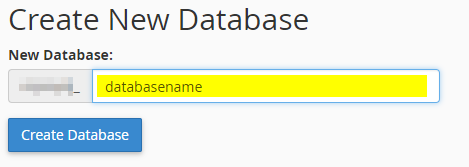
2. Once you click Create Database, you will be taken to a new dashboard that tells you whether the database creation was successful or not. Click on the Go Back button to return to the MySQL Databases page.
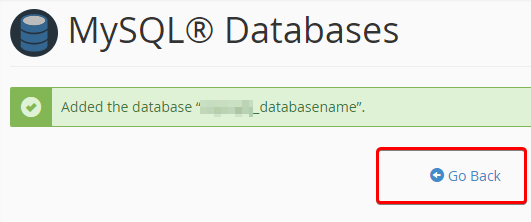
3. The new database will be listed under Current Databases with all of your other databases.
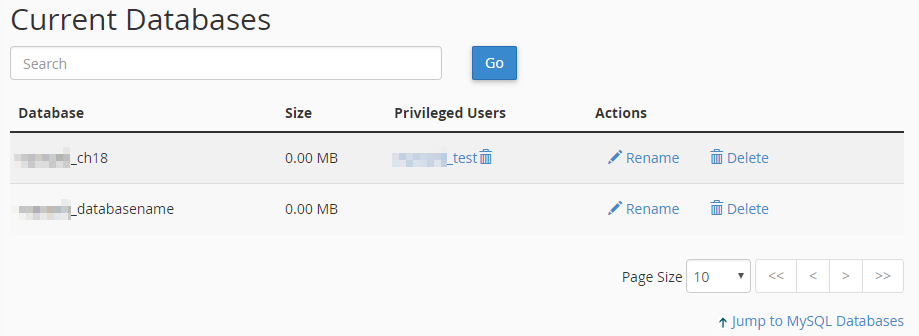
Congratulations! You have just created a MySQL Database! No, you need to Add a MySQL User to the Database so that the database can be used, modified, and populated with data. If you do not have any MySQL users yet, we have a guide on Creating a MySQL User for your review if you need it. We also have an overview of How MySQL Databases and Users Work and a guide on How to Repair a Database should the database ever become corrupted or damaged.
Once your database and users are set up, you can dive right into using your new database with PhPMyAdmin. If you don't know what PHPMyAdmin is or how to use it, we have a handy guide on Understanding PHPMyAdmin Basics ready for you as well. Of course, if you have any questions or need any assistance, feel free to contact any of our LiveChat Support Agents, and we will be happy to help!
Written by Michael Brower / December 12, 2016
