Hostwinds Tutorials
Search results for:
Table of Contents
File Manager vs FTP
Tags: FTP
What is cPanel File Manager?
cPanel File Manager is a web interface where your entire site's information, including images, documents, 404 pages, are organized into folders. It is a quick and easy way to manage, navigate and edit your files.
File Manager vs. FTP? Well... Nearly anything you need to do with your files can be done through this file system. For example, you can edit, upload, copy, compress, extract and remove files. So it's pretty much a matter of preference, but there are advantages and disadvantages in certain situations, which you can see in the table below.
What is FTP?
FTP stands for File Transfer Protocol. FTP is a way for two or more computers located on the same network to share files through a standard protocol. A protocol defines the rules that computers on the same network use to talk with each other. And FTP is how computers on networks, like the internet, communicate and share files.,
FTP is an external application that works similar to File Manager, but the program must be downloaded. FileZilla and WinSCP are two examples of graphical FTP's that are available for free.
What is the difference between File Manager and FTP?
Both File Manager and FTP have similar functionality in transferring files from one location to another. See what separates FTP from File Manager in the table below.
File Manager
FTP
- Do not have to use an external client to transfer files
- Can easily edit names of files
- Organize the directory quickly
- Transfers files over HTTP
- Once your browser closes, file transfer is disconnected
- Transfers files at a slower rate than FTP
- Transfers only one file at a time
- Uses an external program to run, i.e., Filezilla WinSCP Transfers files over FTP
- Files continue to transfer in the background
- Transfers files at a faster speed
- Able to transfer a whole folder at once
How do I upload a file to a website?
To upload a file to a website using cPanel:
- Login to cPanel and open File Manager under the Files section
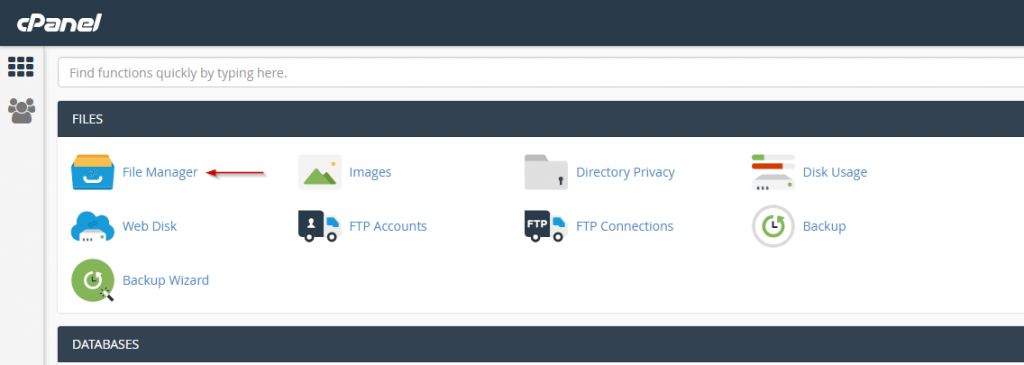
- Find and click on the folder you want to upload to
- Click on the Upload icon in the top toolbar
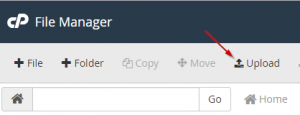
- Click the Select File box or drag and drop your files in the box.
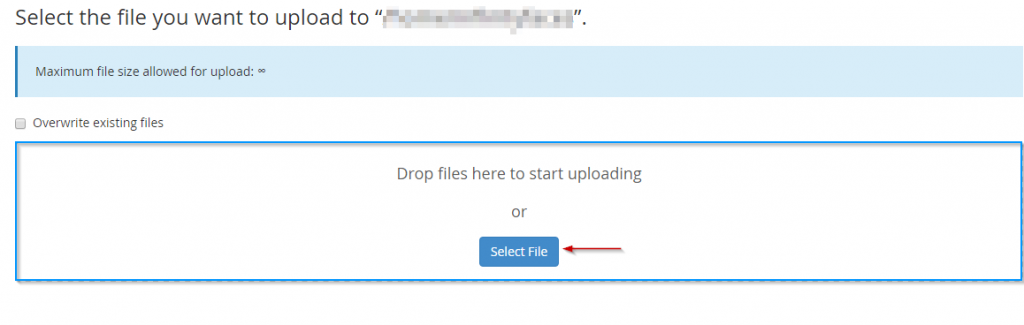
- If you click Select File, then locate the files on your computer that you want to upload.
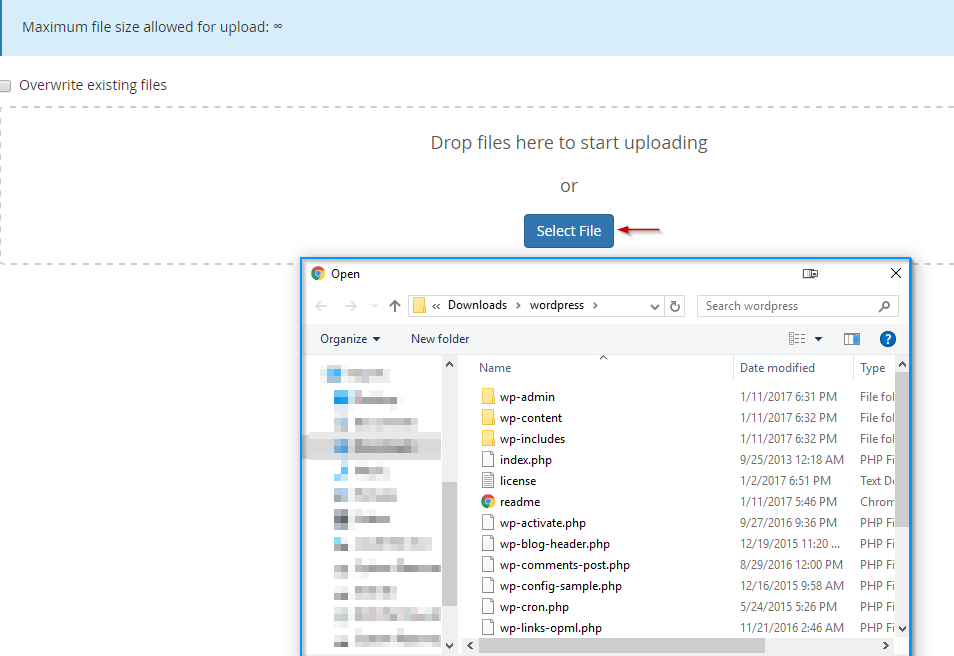
- Once you drag your files into the box or select them by double-clicking, it will automatically begin the upload.
Written by Hostwinds Team / June 5, 2021
