Hostwinds Tutorials
Search results for:
Table of Contents
How to Enable and Disable Wordpress Plugins
Tags: WordPress
As plugins are a crucial feature of WordPress, there may come a time when you need to turn one on or even off. You might want to turn a plugin off if you are not using a plugin at the moment. Or maybe found a different one that performs better. If you just installed a plugin, you may want to turn it on for your site. By default, after installing a WordPress plugin, it will not be in an active state. Luckily no matter the case, this is incredibly easy and is done from the WordPress dashboard.
Navigating To The Installed Plugins List
Before enabling or disabling any of the plugins on your WordPress, you will need to be on the list of all the currently installed plugins.
- To navigate to this list, you will first want to be Logged Into Your WordPress Dashboard.
- Once at the dashboard, you will want to navigate to find the Installed Plugins list. This will be in the Sidebar under Plugins -> Installed Plugins.

- You should now be viewing all the plugins you currently have on the server.
How To Enable A Plugin in WordPress
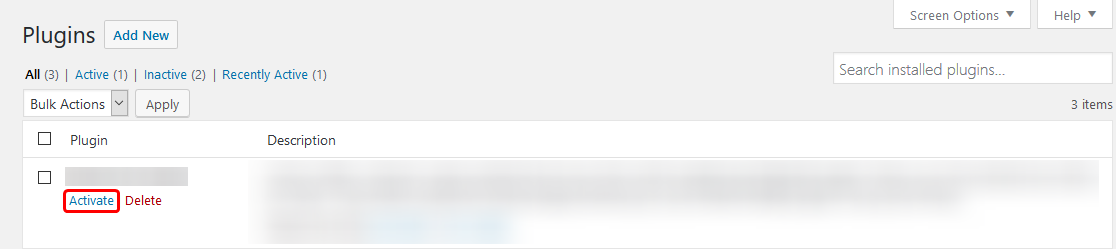
Once you have navigated to the Installed Plugins page, you will see all the plugins installed on the WordPress installation. If the plugin is not active, you should see a button to Activate the plugin. Clicking that button will bring the plugin to an operational state for you to use. You will want to make sure that the plugin you are activating is compatible with your current version of WordPress.
How To Disable A Plugin in WordPress
You will view all the plugins installed on your WordPress installation for the plugin that you want to turn off or disable on the Installed Plugins page. There will be the option to Deactivate the plugin. Clicking this will stop the plugin from running anymore. If this plugin is important to your site's functionality, this may break your site.
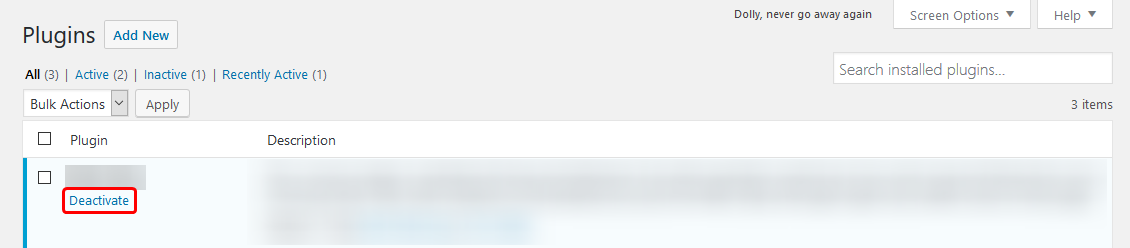
If you should have any questions or would like assistance, please contact us through Live Chat or submit a ticket with our Technical Support team.
Written by Hostwinds Team / April 18, 2018
