Hostwinds Tutorials
Search results for:
Table of Contents
How to Download and Install Software (Ubuntu)
Tags: Ubuntu
When installing software on an Ubuntu-based server, you'd typically do this using the Linux shell or terminal (command line). It may seem a bit daunting at first. However, the focus of this guide is to help walk you through downloading and installing software on a Linux server running Ubuntu. By following this guide, you'll be able to install any compatible software on your Ubuntu-based server.
What Is Apt-Get?
The apt-get utility is a powerful and free package management command-line program used to work with Ubuntu's APT (Advanced Packaging Tool) library to install new software packages, remove existing software packages, and upgrade existing software packages, and even used to upgrading the entire operating system.
How To Download And Install Software Using Apt-Get On Ubuntu
Before we begin, please ensure that you're logged into your server via SSH. If you're not certain how to access your server via SSH, please refer to our guide: Connecting to Your Server via SSH. Once you're connected to your server via SSH, please proceed with the following steps to install software on your Ubuntu-based server. For this guide, we will install the text editor nano using the apt-get package manager. The process is fairly straightforward and can usually be accomplished by using a one-line command. In the case of installing nano, this can be achieved using the following command:
apt-get install nano
When you issue this command, you'll be prompted to confirm the installation of your selected software by pressing the "_y_" key on your keyboard. Alternatively, you can also issue this same command but passing in the "-y" switch. By doing this, you'll not need to confirm the installation of the software. For example, to install nano using the switch, the command would be formatted as follows.
apt-get install nano -y
Once the installation process is complete and providing there are no errors, your selected software should now be installed and ready to use. In regards to the example used in this guide, you'd be able to begin using nano to edit your text-based files.
How To Download Content From The Web
There may be cases where the software is not available from the package manager but is available from a website. You will want to make sure you have wget installed on your server.
apt-get install wget -y
For example, say you wanted to download the 100 Mb file on our data center page.
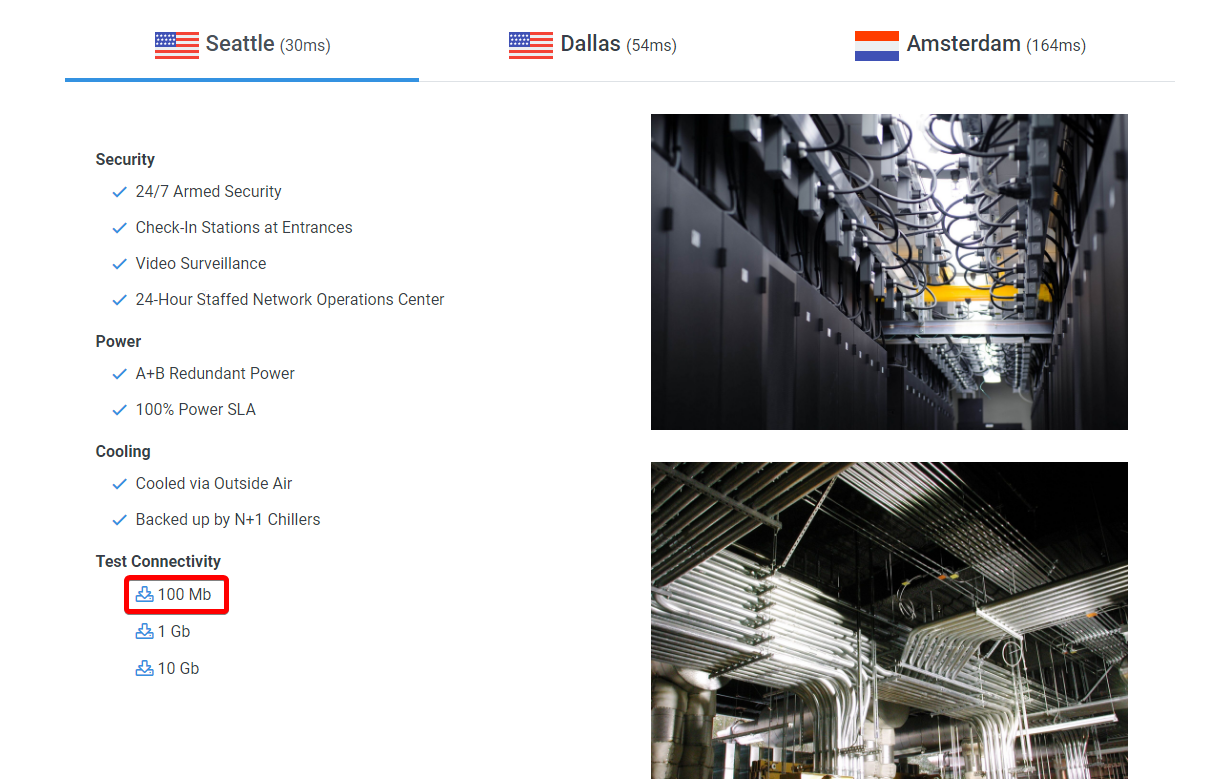
To do this, you will want to right-click on the download link and copy the link address.
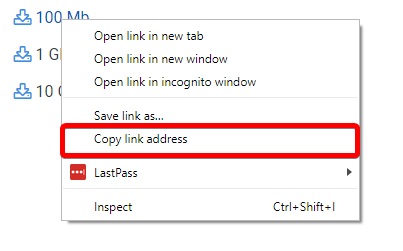
Next, you will want to type the following command:
wget "Paste the link you copied here."
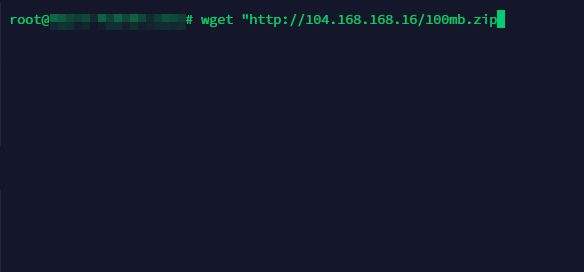
After hitting enter or return, it will download the file to the directory you are currently in.
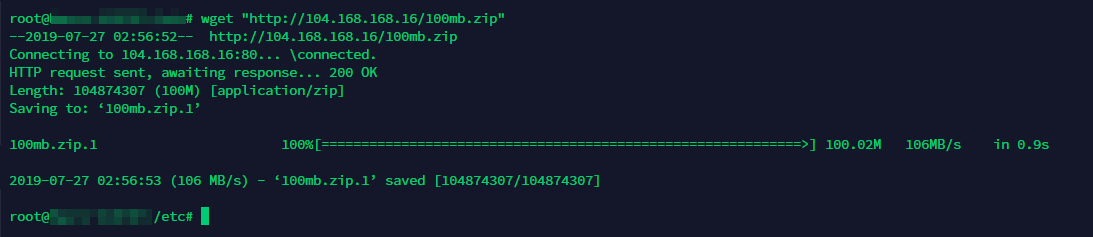
Written by Michael Brower / June 22, 2017
