Hostwinds Tutorials
Search results for:
Table of Contents
Domain Resolver Checker in WHMCS
Tags: WHMCS
As time goes on in your White Label Reseller journey with Hostwinds and as you use WHMCS, you will get new clients, though you may also lose some clients. It can be not easy to keep track of leaving clients, especially if you have a large amount. Luckily, WHMCS has a way to check if there are domains in your WHMCS that are not pointing to any of your servers. This can help identify the accounts that are no longer being utilized and to free up space.
Where To Find The Domain Resolver Checker
Step One: Log into your WHMCS Administrative Dashboard
Step Two: From the Menu at the top, navigate through to Utilities -> Domain Resolver
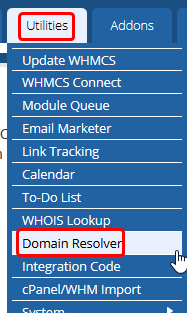
Step Three: When you select Domain Resolver, you will be brought to the main page for the Domain Resolver Checker. This will have a drop-down list and a button to check
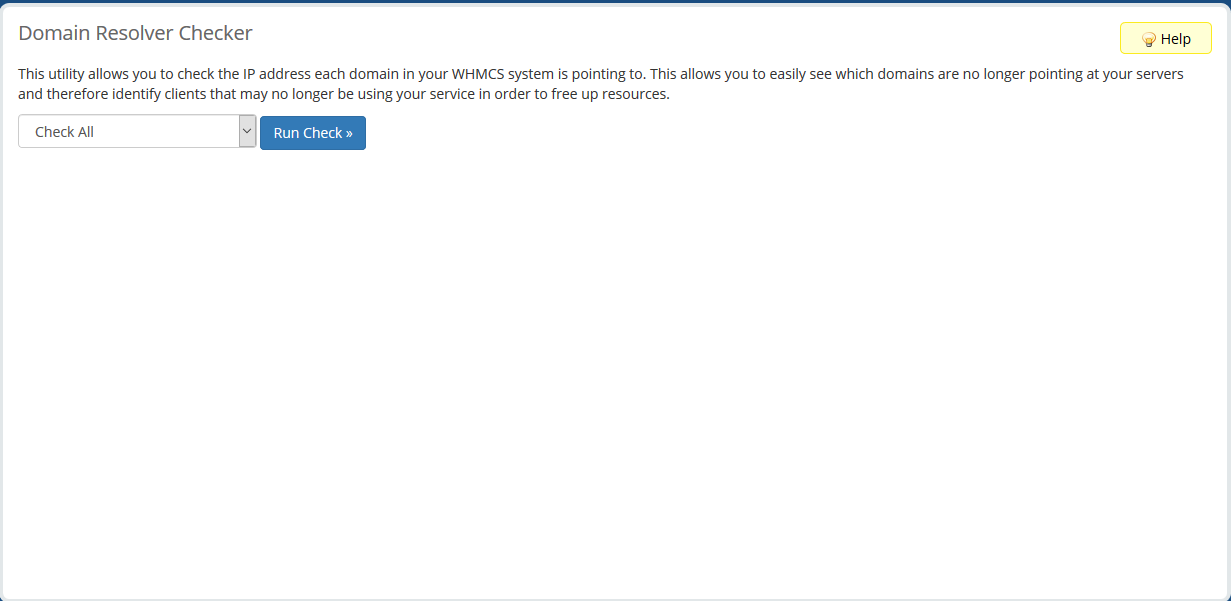
Running A Domain Resolution Check
Step One: Navigate to the WHMCS Domain Resolver Checker page in your Administrative Dashboard using the steps above.
Step Two: From the Dropdown menu, select the server that you would like to check. (These are servers that have been added through WHMCS Connect)
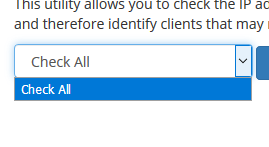
Step Three: Once you have selected the server, or Check All, click on Run Check to initiate the check

Depending on the number of servers that are being scanned, this can take some time. Once finished, it will take you to a list of all the accounts/domains found during the check.
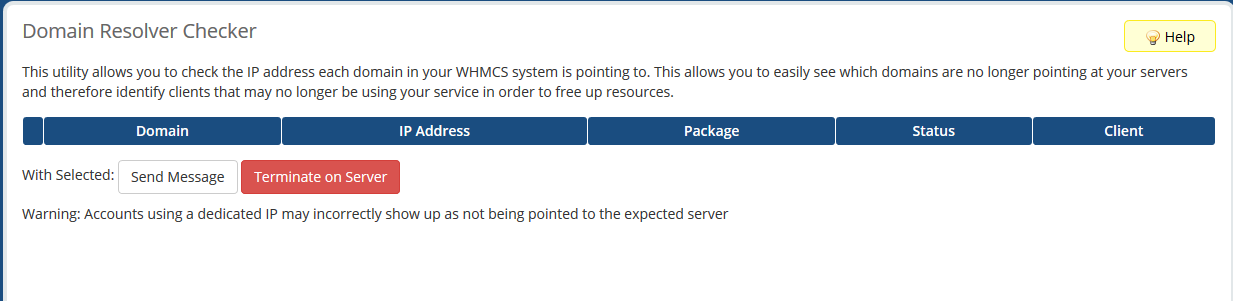
How To Terminate Accounts
Step One: From the Domain Resolver Checker, after you have run the Check, you will see a list of the domains that are not resolving to the server
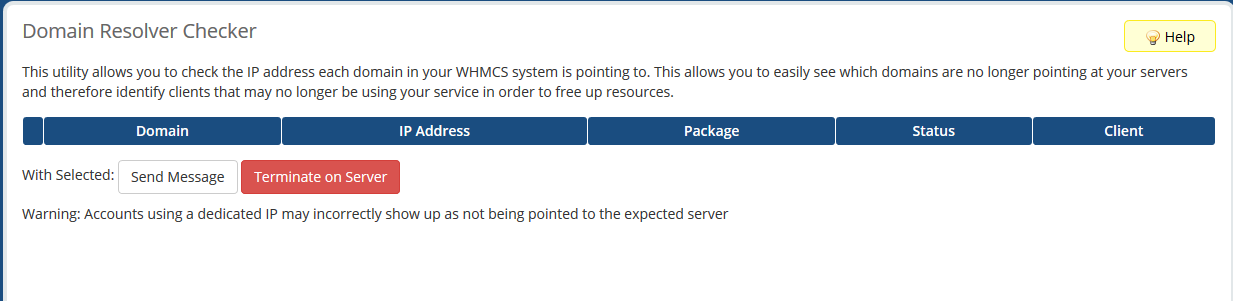
Step Two: On the list, select each domain / hosting account that you would like to get terminated. Then select Terminate on Server.
Step Three: After selecting Terminate on Server, there will be a dialog box to confirm the termination. This is in case the button had been accidentally clicked. When ready to proceed, you can select, Yes.
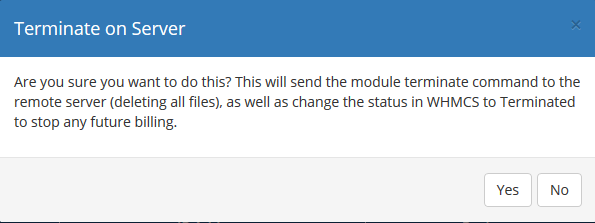
After selecting Yes, you will be brought to a page that will show the Terminating Accounts and confirmation that the accounts had been terminated successfully.
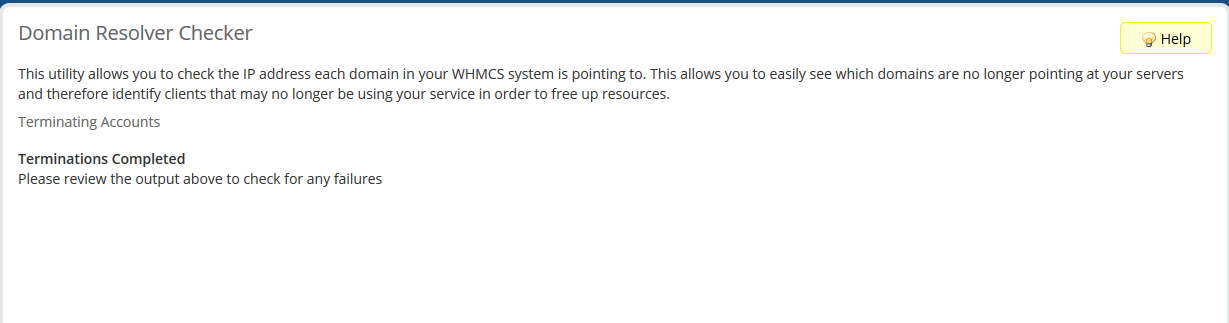
How To Send a Message To The Accounts
Step One: From the Domain Resolver Checker, after the Check has been run, you will see a list of the domains that are not resolving to the server
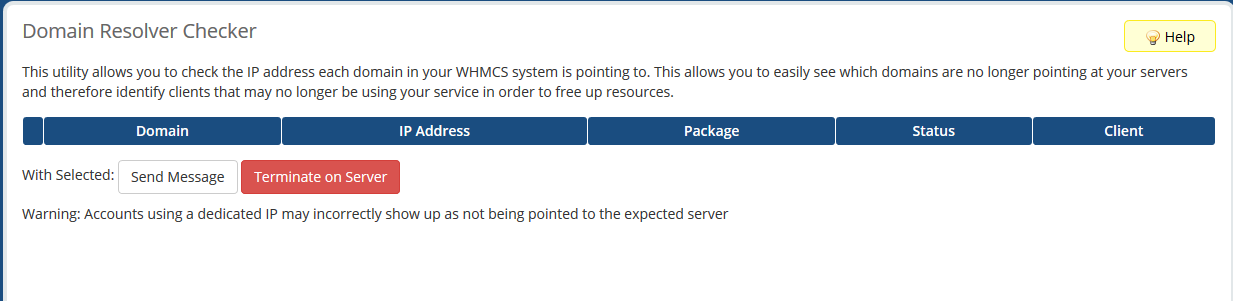
Step Two: In the list of domains, select the accounts you would like to send a message to. Then select Send Message.
Step Three: Fill out the email message as you would like for the accounts that are not resolving to your servers
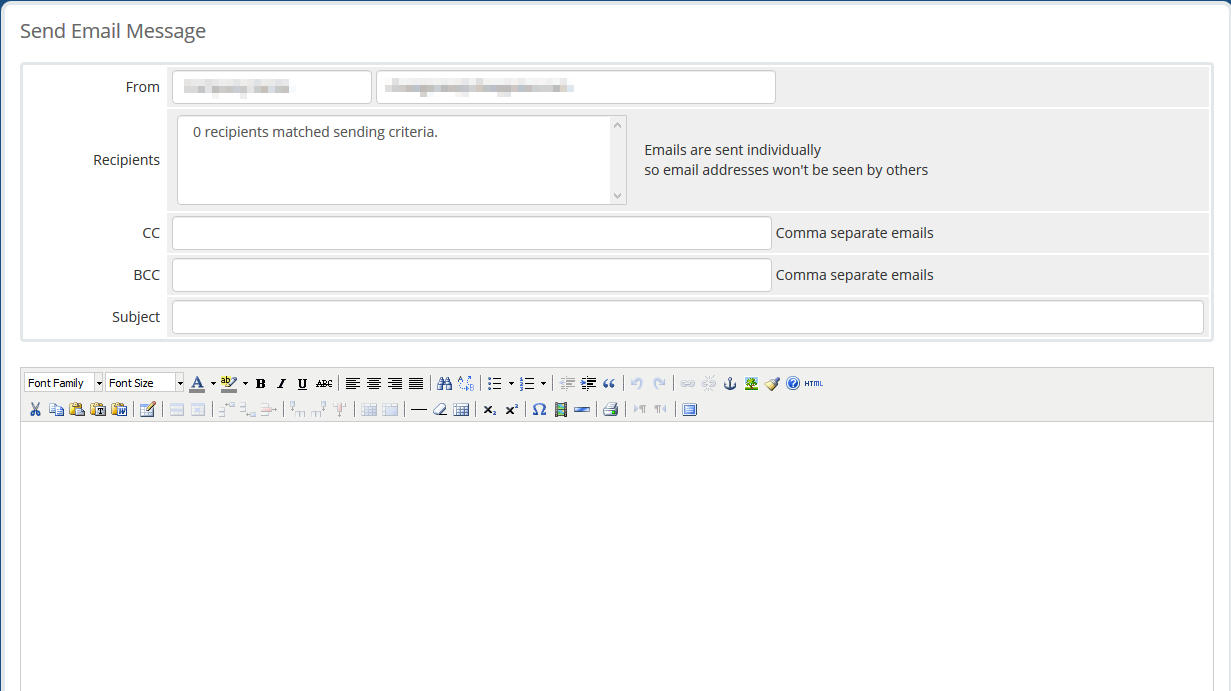
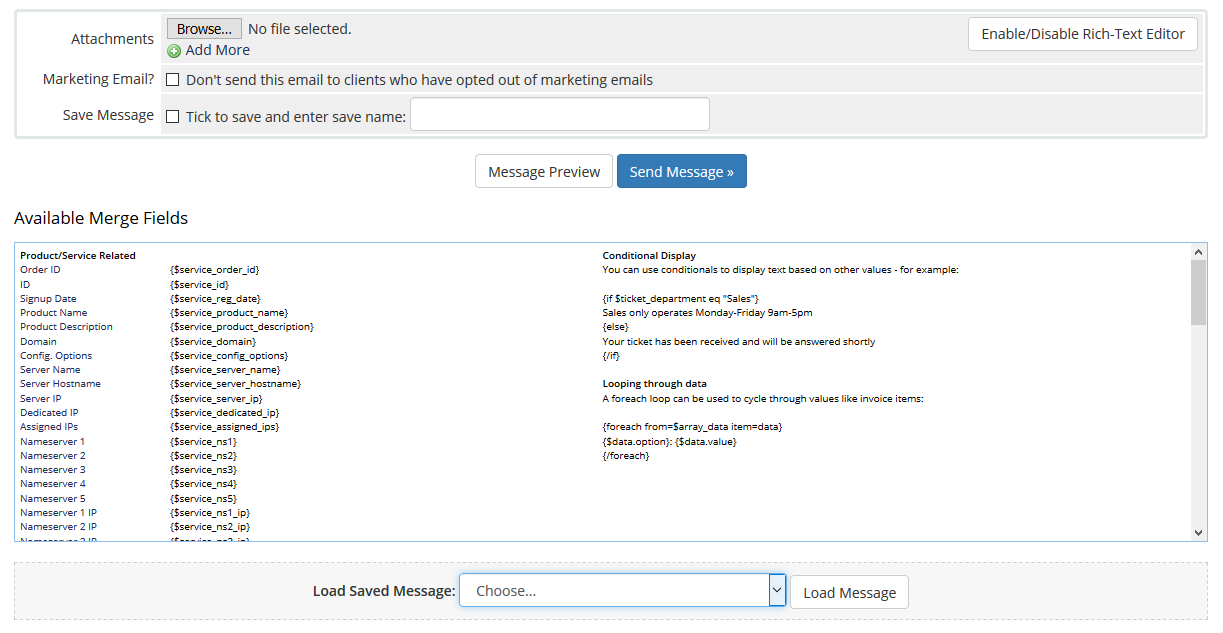
Towards the bottom, you can load a Saved Email Template for the message. This is handy, especially if this is done frequently.
Step Four: Once finished filling out the form, select the blue Send Message button. After which, you will be brought to a confirmation page that shows the emails sent.
Written by Hostwinds Team / November 27, 2018
