Hostwinds Tutorials
Search results for:
Table of Contents
Database Server Management (Plesk Control Panel)
Tags: Plesk
The first step to accessing your database server in Plesk is to log in to your Plesk control panel from your Hostwinds VPS or Dedicated Server.
Next, click Databases in the left-hand menu.
If you have databases created, you will see a small menu on the right-hand side. Click Database Servers.
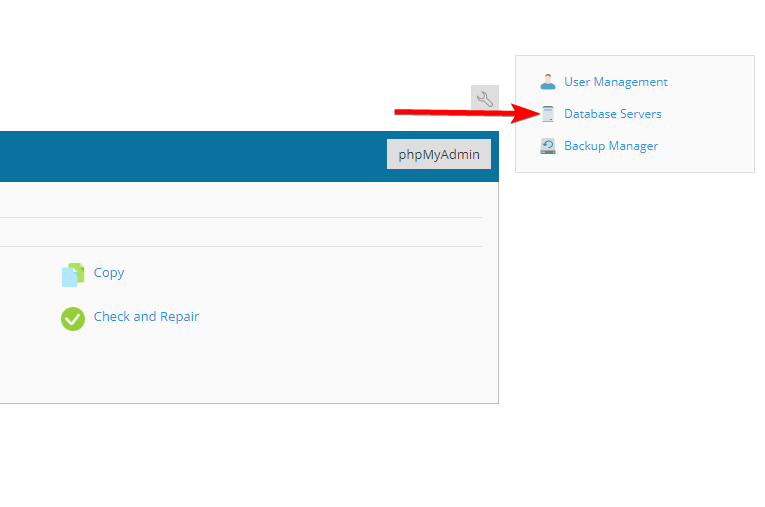
You are then brought to a list of your database servers. You can add additional servers like Microsoft SQL Server (Requires Plesk Web Pro Edition or the Plesk Developer pack) or edit settings for new databases.
Adding a new Database Server
Click the Add Database Server button
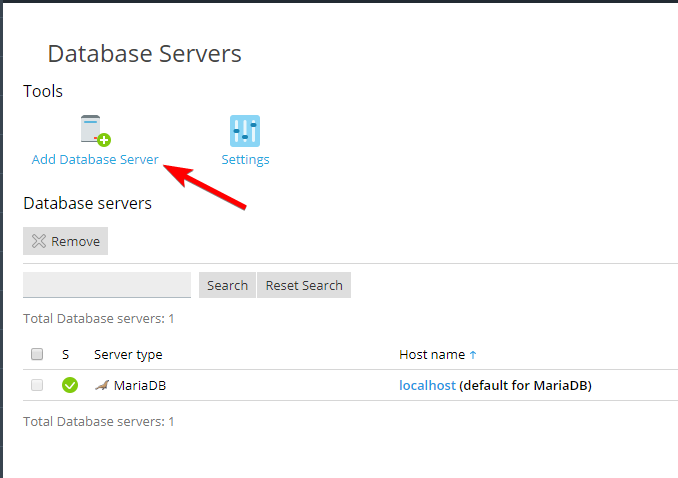
You can now add a database server that is installed on the server or a remote server.
Keep in mind that you will need to make sure the server has the correct ports open in the firewall to allow for access from your Plesk server if you are accessing a remote server.
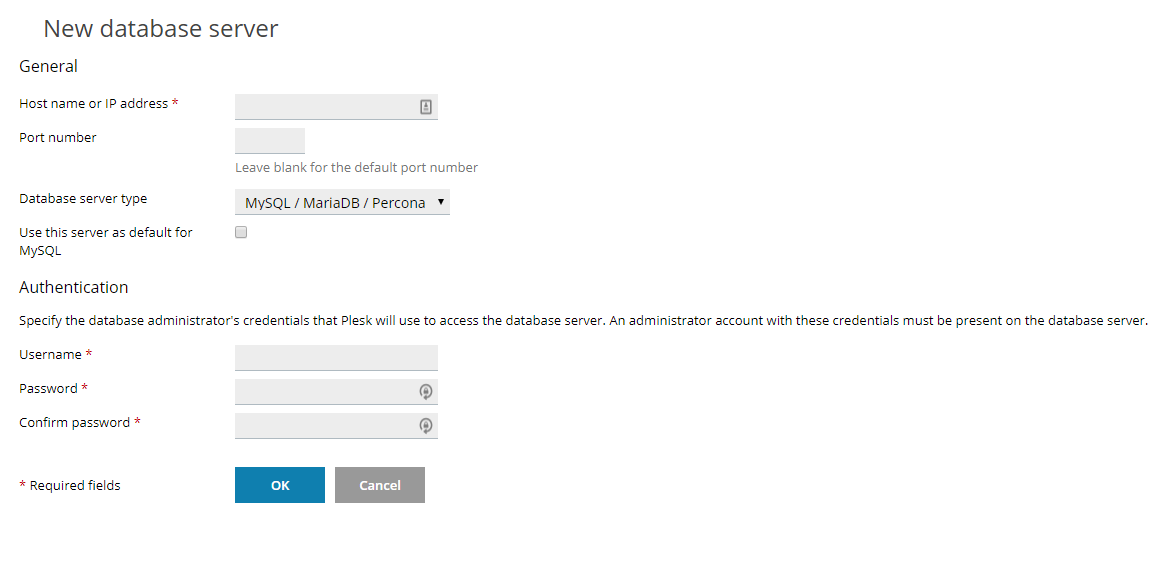
Editing Settings for Database Servers
You can access the database hosting settings by clicking the Settings button across the top of the page.
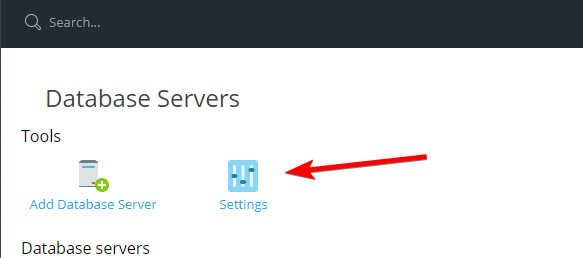
This page has some settings that you can edit, such as prefixing standards for databases and rules for remote access.
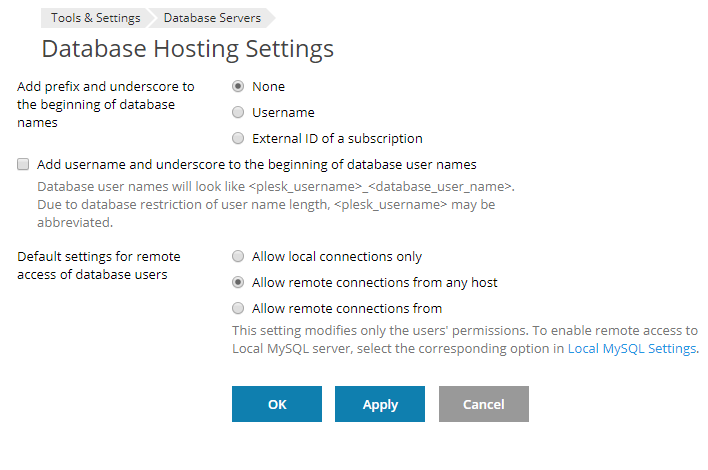
If you make any changes, be sure to click Apply when finished.
Written by Hostwinds Team / December 28, 2019
