Hostwinds Tutorials
Search results for:
Table of Contents
CentOS Web Panel User Account Login
Tags: CentOS Web Panel
When working with CentOS Web Panel, a User account is better suited for some tasks. These tasks include managing subdomains, managing user email accounts, setting up FTP Accounts, plus many more. This guide will show you how to log in to user accounts within CentOS Web Panel.
Log in to User Panel
CentOS Web Panel comes in two forms: the Administrative side and the User side. You log in to the User side in a very similar method as you would the Admin side, but we will use a different port. Here is an example URL using the port "2083" to access the User control panel.
192.168.32.194:2083
or
yourdomain.com/cwp
You would need to use the IP or domain name associated with your server. When you visit this URL, you will be presented with the CWP Control WebPanel Login screen.
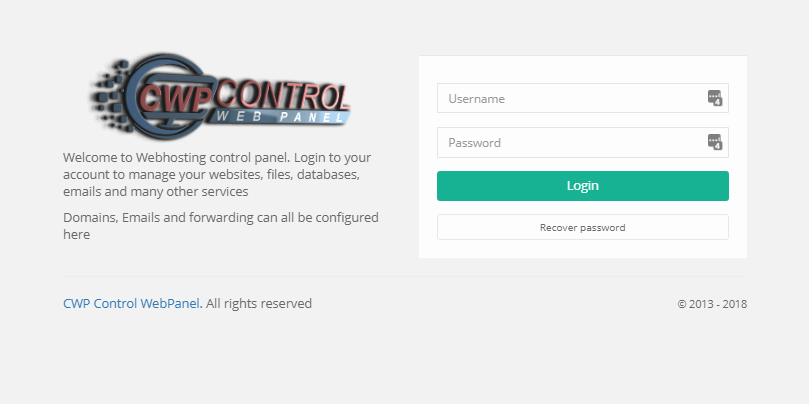
Log in by entering the username and password for the account, then click login. You can use the Admin panel to change a password if you have forgotten it. Review our user-management article for more details on managing users within CentOS Web Panel.
Once you are logged into the User panel, you may now continue with the necessary changes, edits, modifications, or other processes you were looking to accomplish.
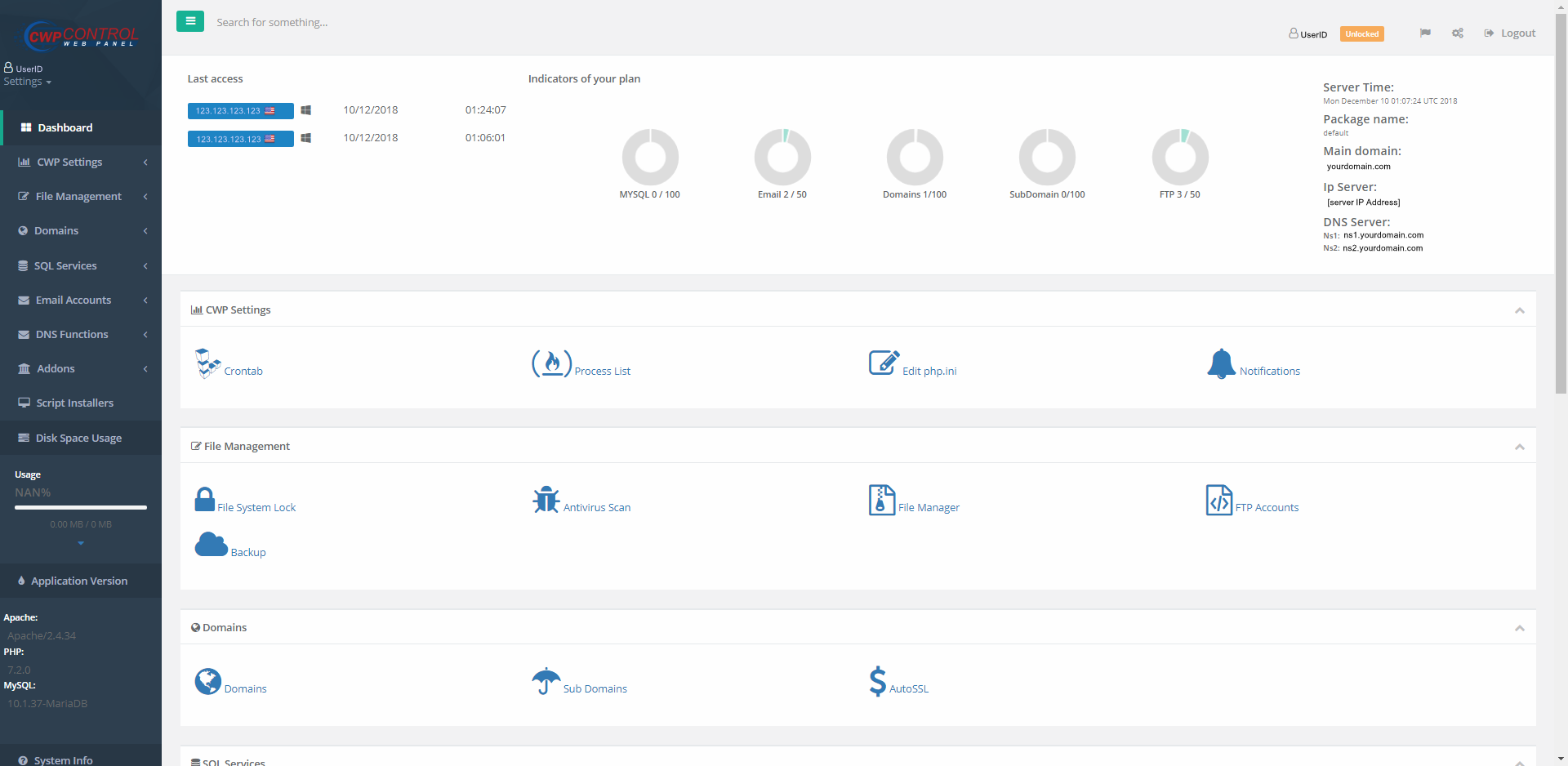
Written by Hostwinds Team / December 18, 2018
