Hostwinds Tutorials
Search results for:
Table of Contents
How to Create a Downloadable File in cPanel
Tags: cPanel
You may find that you need to make a file available to download through your website in some instances. Essentially the file would first need to be uploaded to your website, and then you'll need to make sure that the permissions for the file have been set accordingly. To do this, please review the following steps. Please note that you'll need first to be logged into your cPanel account. If you're not sure how to do this, you can refer to the following guide: How to access cPanel.
How to Create a Downloadable File in cPanel
- Once logged into cPanel, click the File Manager button.
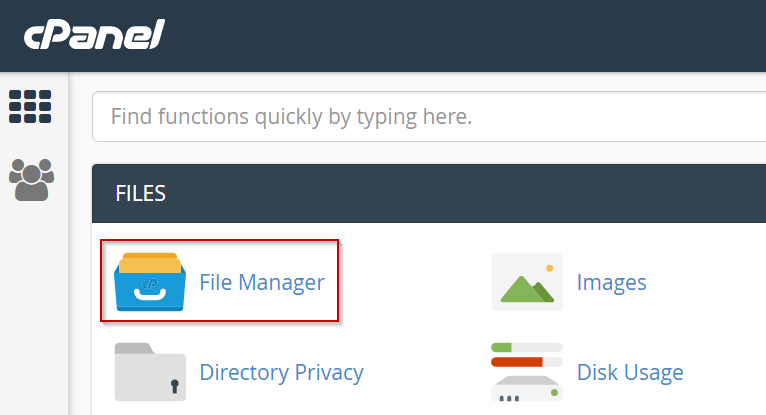
- Select the document root for the site that you'd like to upload the file to
- If the file is not present in you'll need to upload it
- Click the Upload button
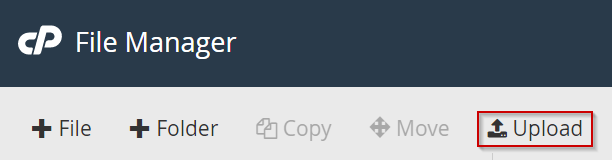
- Click Select File
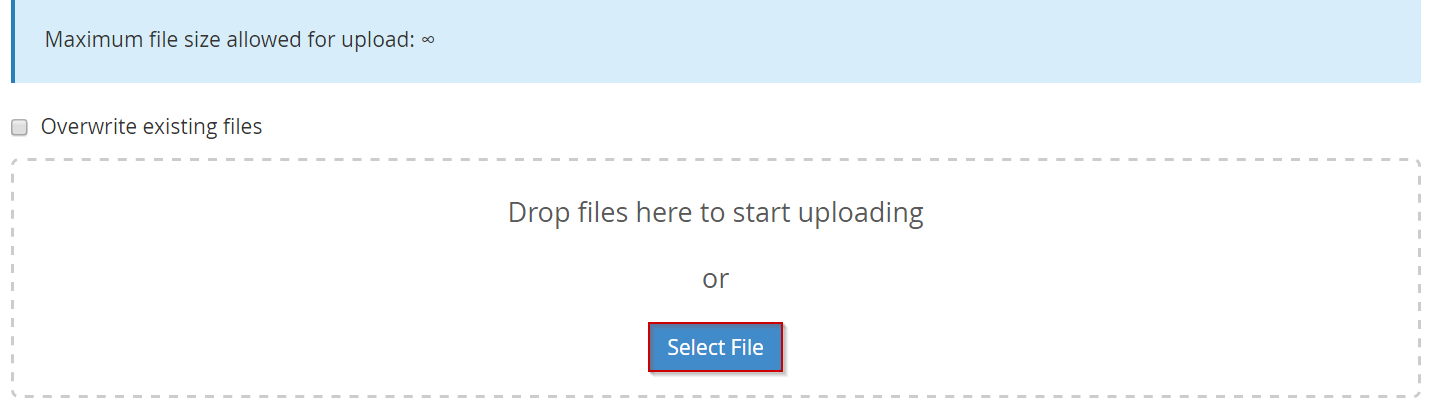
Pick the file that you wish to upload
- The upload should begin automatically
Click the Go Back to "Link
To make the file easier to download, we are going to compress it
- Right-click the file and select Compress
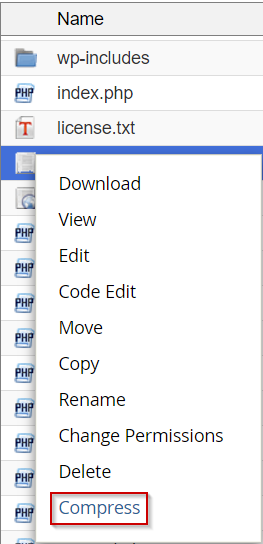
- Select the Zip Archive option
- Click Compress File(s)
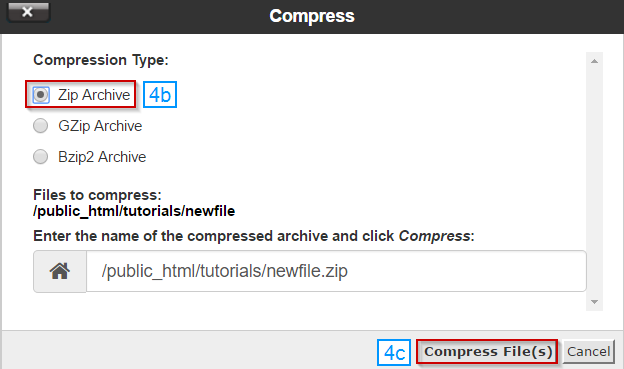
Once the compression is complete, click Close.
Ensure that the new zip file has 0644 permissions

You should now be able to visit your domain/filenamehere.zip and download the file.
Written by Michael Brower / June 23, 2017
